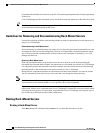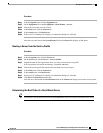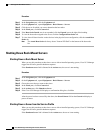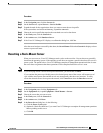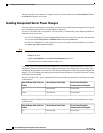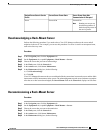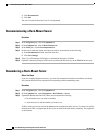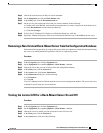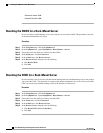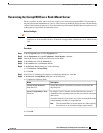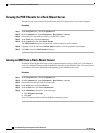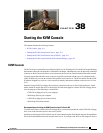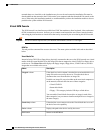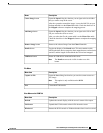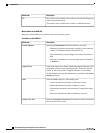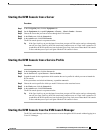• Turn on Locator LED
• Turn off Locator LED
Resetting the CMOS for a Rack-Mount Server
On rare occasions, troubleshooting a server may require you to reset the CMOS. This procedure is not part
of the normal maintenance of a server.
Procedure
Step 1
In the Navigation pane, click the Equipment tab.
Step 2
On the Equipment tab, expand Equipment > Rack Mounts > Servers.
Step 3
Choose the server for which you want to reset the CMOS.
Step 4
In the Work pane, click the General tab.
Step 5
In the Actions area, click Recover Server.
Step 6
In the Recover Server dialog box, do the following:
a) Click Reset CMOS.
b) Click OK.
Resetting the CIMC for a Rack-Mount Server
On rare occasions, such as an issue with the current running firmware, troubleshooting a server may require
you to reset the CIMC. This procedure is not part of the normal maintenance of a server. After you reset the
CIMC, the server boots with the running version of the firmware for that server.
Procedure
Step 1
In the Navigation pane, click the Equipment tab.
Step 2
On the Equipment tab, expand Equipment > Rack Mounts > Servers.
Step 3
Choose the server for which you want to reset the CIMC.
Step 4
In the Work pane, click the General tab.
Step 5
In the Actions area, click Recover Server.
Step 6
In the Recover Server dialog box, do the following:
a) Click Reset CIMC (Server Controller).
b) Click OK.
Cisco UCS Manager GUI Configuration Guide, Release 2.0
608 OL-25712-04
Resetting the CMOS for a Rack-Mount Server