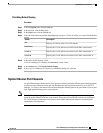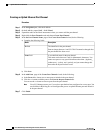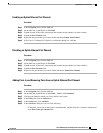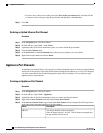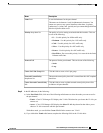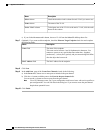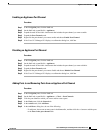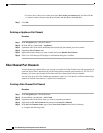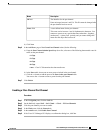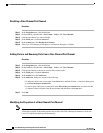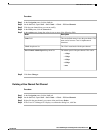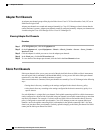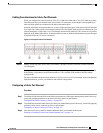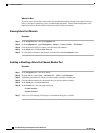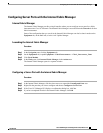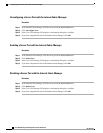DescriptionName
The identifier for the port channel.
Enter an integer between 1 and 256. This ID cannot be changed after
the port channel has been saved.
ID field
A user-defined name for the port channel.
This name can be between 1 and 16 alphanumeric characters. You
cannot use spaces or any special characters other than - (hyphen), _
(underscore), : (colon), and . (period), and you cannot change this
name after the object has been saved.
Name field
b) Click Next.
Step 6
In the Add Ports page of the Create Port Channel wizard, do the following:
a) From the Port Channel Admin Speed drop-down list, select one of the following data transfer rates for
traffic on the port channel:
• 1 Gbps
• 2 Gbps
• 4 Gbps
• 8 Gbps
• Auto—Cisco UCS determines the data transfer rate.
b) In the Ports table, choose one or more ports to include in the port channel.
c) Click the >> button to add the ports to the Ports in the port channel table.
You can use the << button to remove ports from the port channel.
Step 7
Click Finish.
Enabling a Fibre Channel Port Channel
Procedure
Step 1
In the Navigation pane, click the SAN tab.
Step 2
On the SAN tab, expand SAN > SAN Cloud > Fabric > FC Port Channels.
Step 3
Click the port channel you want to enable.
Step 4
In the Work pane, click the General tab.
Step 5
In the Actions area, click Enable Port Channel.
Step 6
If the Cisco UCS Manager GUI displays a confirmation dialog box, click Yes.
Cisco UCS Manager GUI Configuration Guide, Release 2.0
OL-25712-04 105
Fibre Channel Port Channels