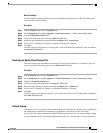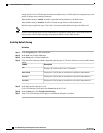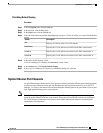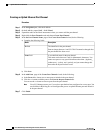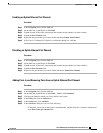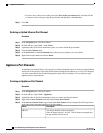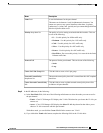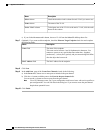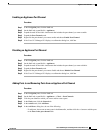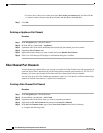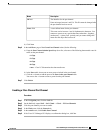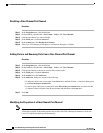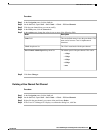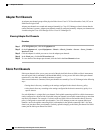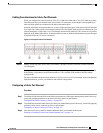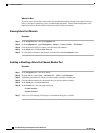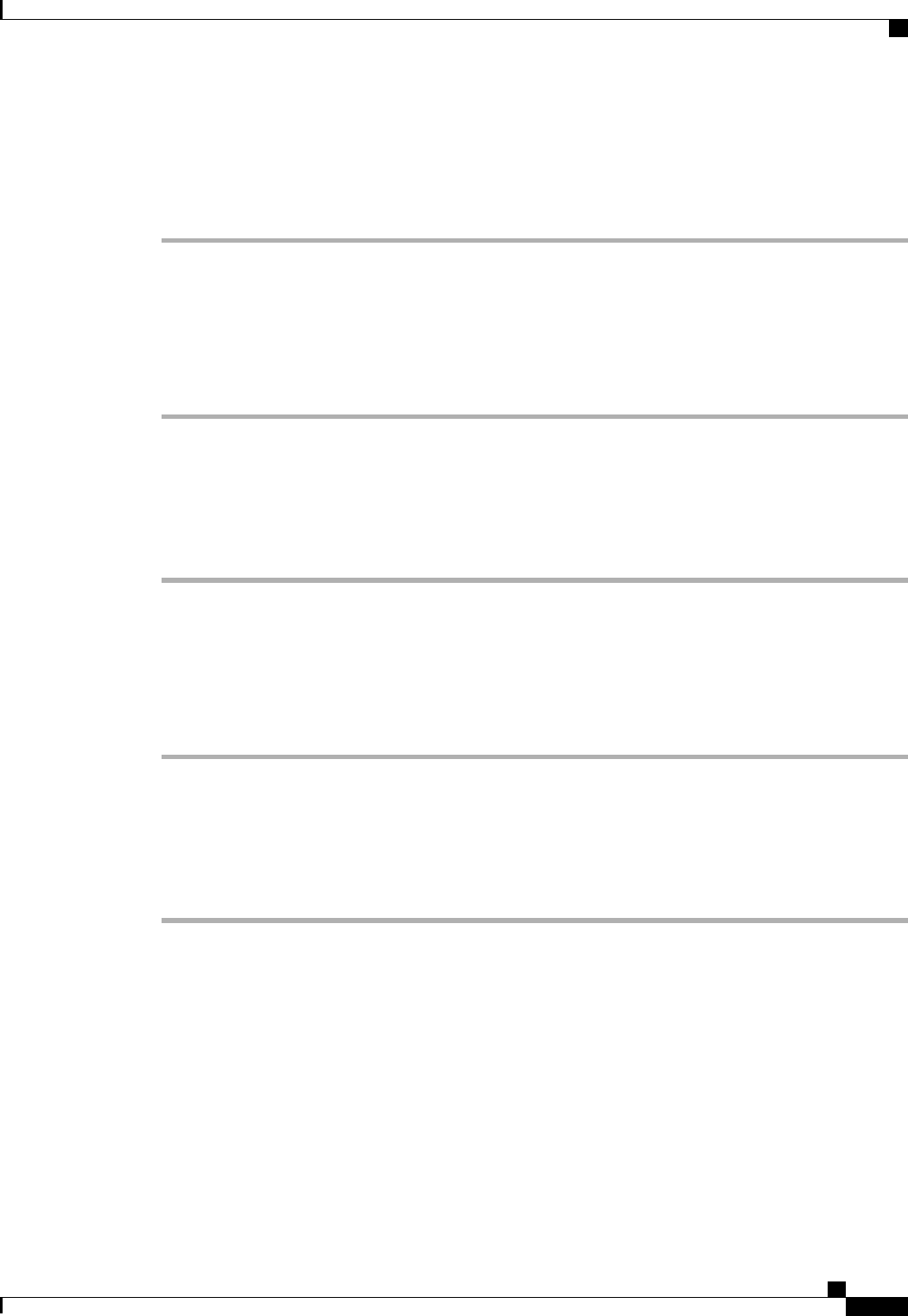
Enabling an Appliance Port Channel
Procedure
Step 1
In the Navigation pane, click the LAN tab.
Step 2
On the LAN tab, expand LAN > Appliances.
Step 3
Expand the node for the fabric interconnect that includes the port channel you want to enable.
Step 4
Expand the Port Channels node.
Step 5
Right-click the port channel you want to enable and choose Enable Port Channel.
Step 6
If the Cisco UCS Manager GUI displays a confirmation dialog box, click Yes.
Disabling an Appliance Port Channel
Procedure
Step 1
In the Navigation pane, click the LAN tab.
Step 2
On the LAN tab, expand LAN > Appliances.
Step 3
Expand the node for the fabric interconnect that includes the port channel you want to disable.
Step 4
Expand the Port Channels node.
Step 5
Right-click the port channel you want to disable and choose Disable Port Channel.
Step 6
If the Cisco UCS Manager GUI displays a confirmation dialog box, click Yes.
Adding Ports to and Removing Ports from an Appliance Port Channel
Procedure
Step 1
In the Navigation pane, click the LAN tab.
Step 2
On the LAN tab, expand LAN > Appliances > Fabric > Port Channels.
Step 3
Click the port channel to which you want to add or remove ports.
Step 4
In the Work pane, click the General tab.
Step 5
In the Actions area, click Add Ports.
Step 6
In the Add Ports dialog box, do one of the following:
• To add ports, choose one or more ports in the Ports table, and then click the >> button to add the ports
to the Ports in the port channel table.
Cisco UCS Manager GUI Configuration Guide, Release 2.0
OL-25712-04 103
Appliance Port Channels