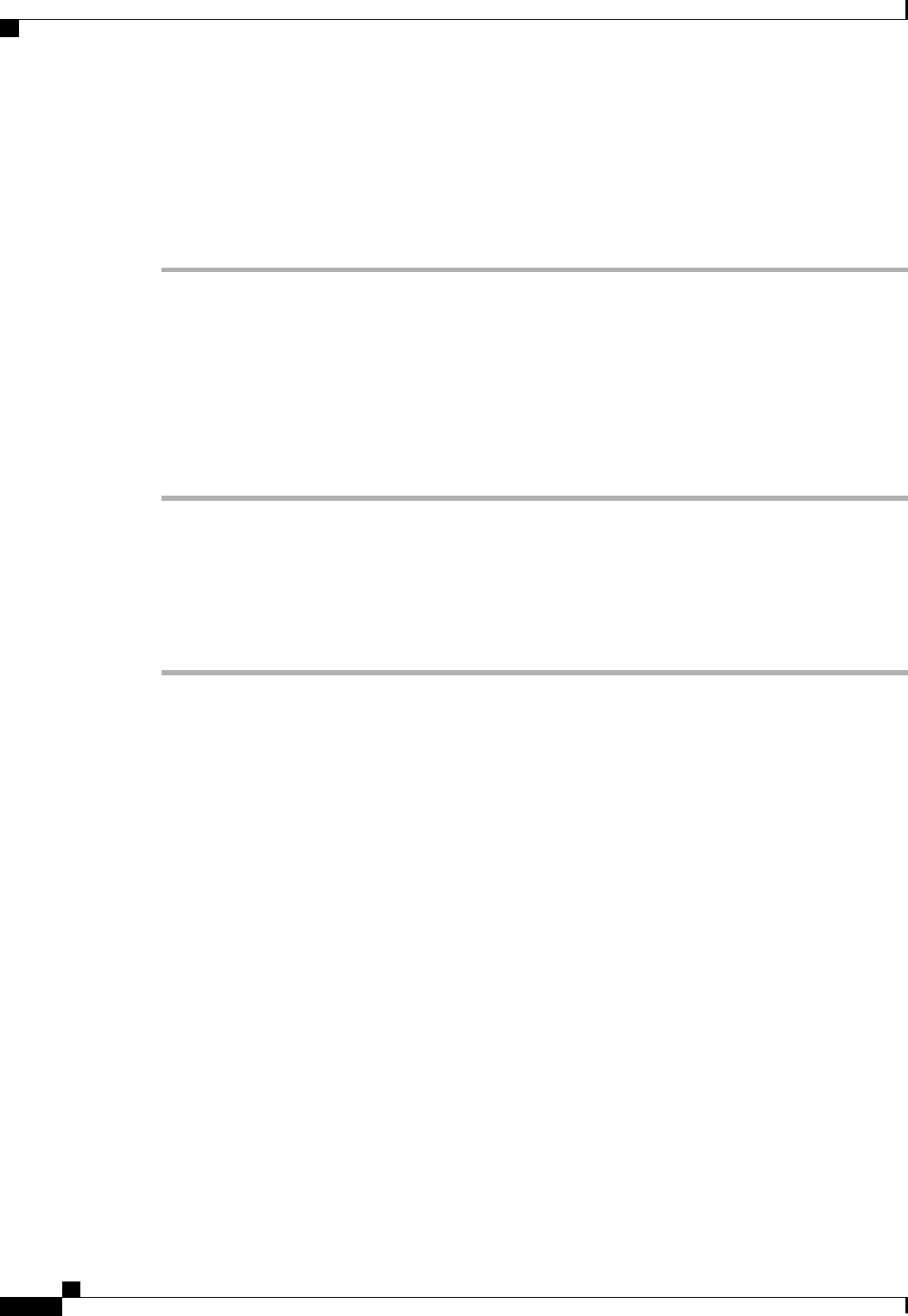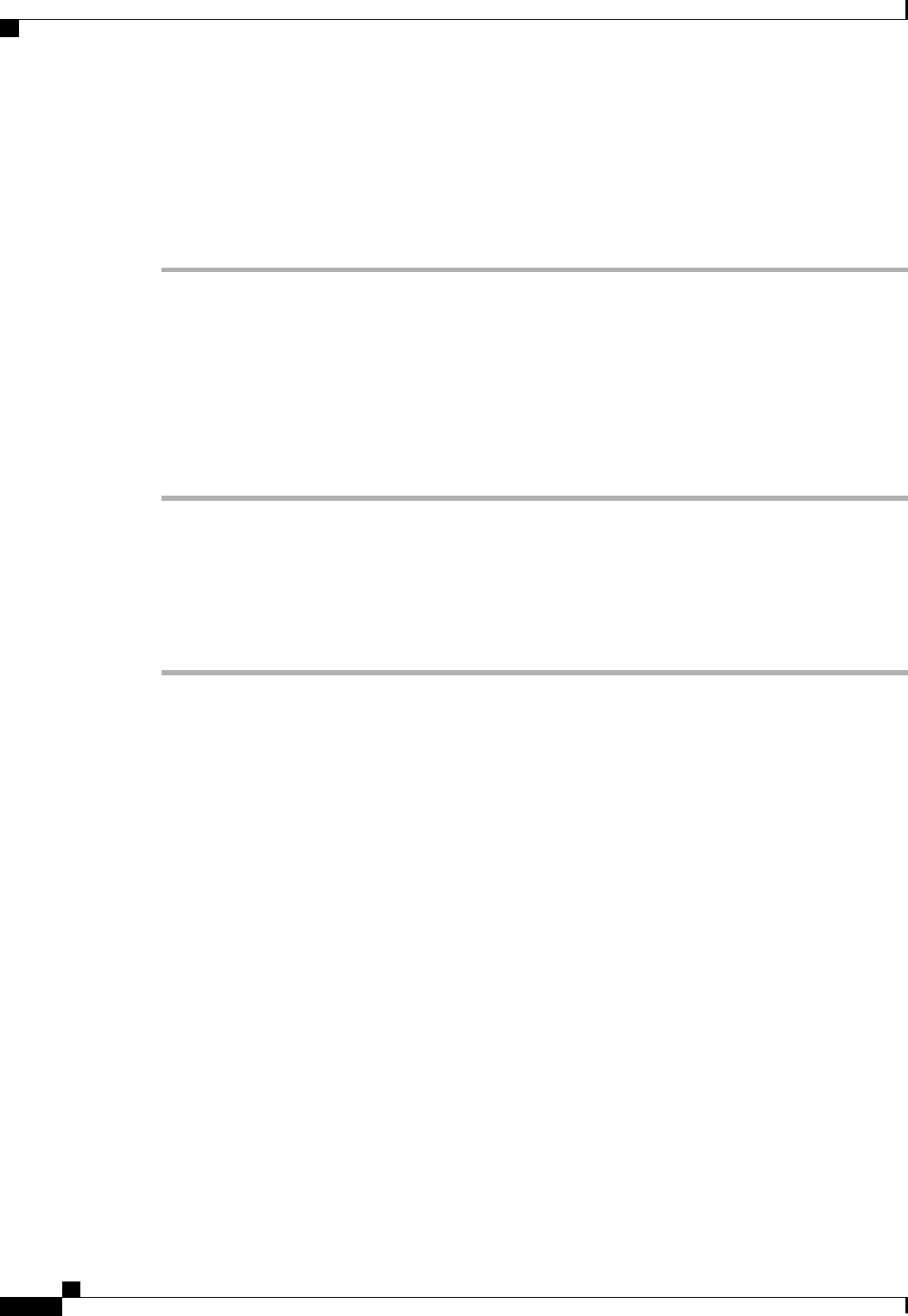
Configuring a Rack Server to Use the Management IP Pool
If this action is greyed out, the server is already configured to use the management IP pool.
Procedure
Step 1
In the Navigation pane, click the Equipment tab.
Step 2
On the Equipment tab, expand Equipment > Rack Mounts > Servers.
Step 3
Click the server that you want to configure to use the management IP pool.
Step 4
In the Work pane, click the Inventory tab.
Step 5
Click the CIMC subtab.
Step 6
In the Actions area, click Use Pooled Management IP.
Step 7
If the Cisco UCS Manager GUI displays a confirmation dialog box, click Yes.
Step 8
Click OK.
Setting the Management IP Address on a Service Profile
Procedure
Step 1
In the Navigation pane, click the Servers tab.
Step 2
On the Servers tab, expand Servers > Service Profiles.
Step 3
Expand the node for the organization that contains the service profile for which you want to set the management
IP address.
If the system does not include multitenancy, expand the root node.
Step 4
Click the service profile for which you want to set the management IP address.
Step 5
In the Work pane, click the General tab.
Step 6
Expand the Management IP Address area.
Step 7
In the Management IP Address Policy field, click one of the following radio buttons:
• None—No management IP address is assigned to the service profile. The management IP address is set
based on the CIMC management IP address settings on the server.
• Static—A static management IP address is assigned to the service profile, based on the information
entered in this area.
• Pooled—A management IP address is assigned to the service profile from the management IP address
pool.
Step 8
If you selected static, complete the following fields:
Cisco UCS Manager GUI Configuration Guide, Release 2.0
376 OL-25712-04
Setting the Management IP Address on a Service Profile