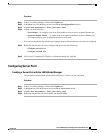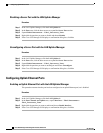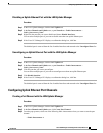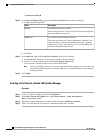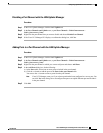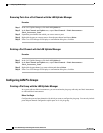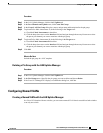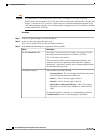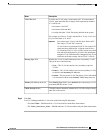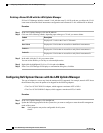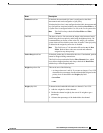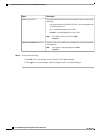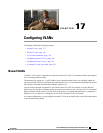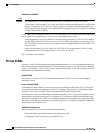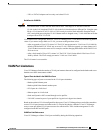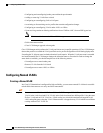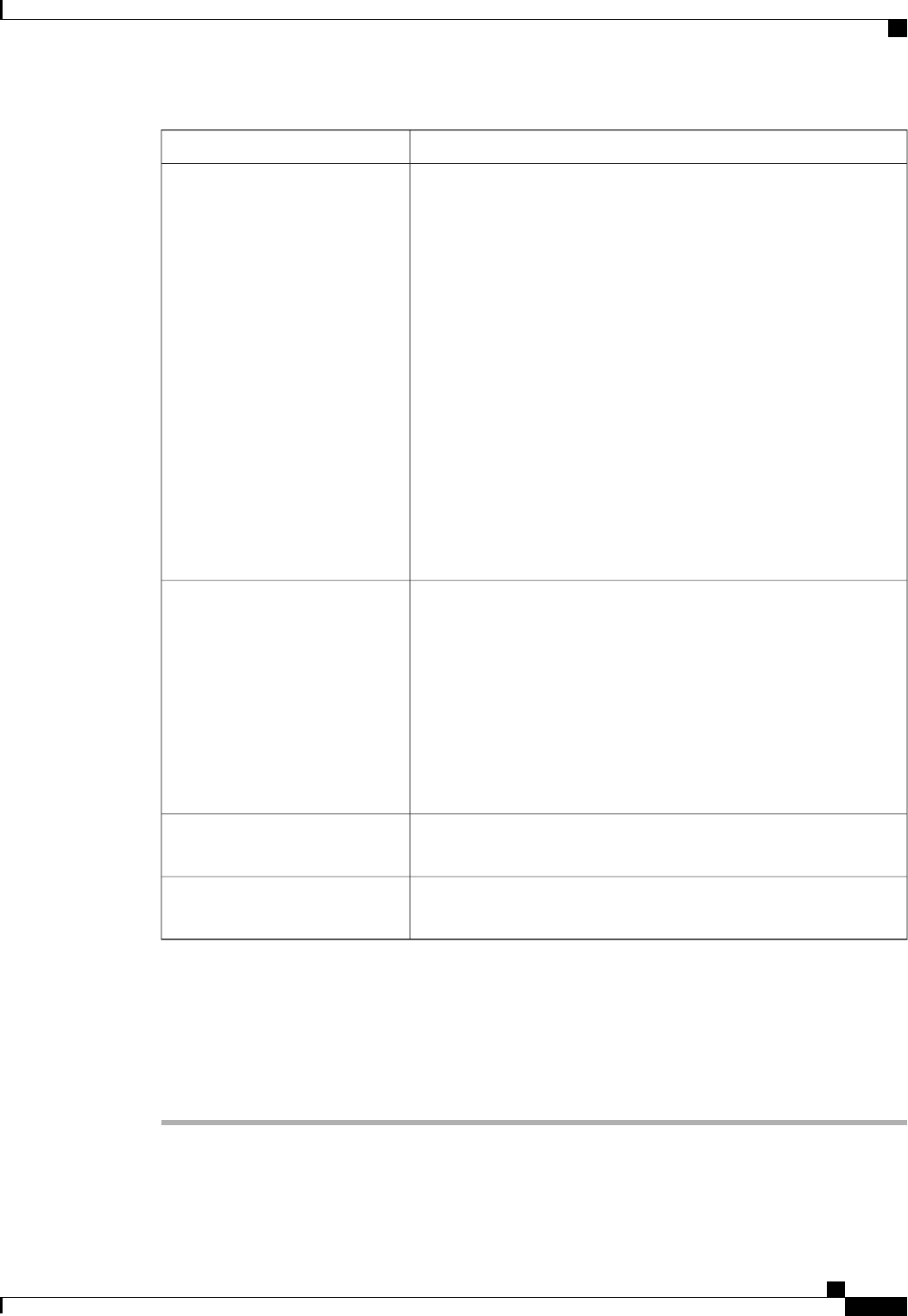
DescriptionName
To create one VLAN, enter a single numeric ID. To create multiple
VLANs, enter individual IDs or ranges of IDs separated by commas.
A VLAN ID can:
• Be between 1 and 3967
• Be between 4048 and 4093
• Overlap with other VLAN IDs already defined on the system
For example, to create six VLANs with the IDs 4, 22, 40, 41, 42, and
43, you would enter 4, 22, 40-43.
You cannot create VLANs with IDs from 3968 to 4047.
This range of VLAN IDs is reserved.
VLANs in the LAN cloud and FCoE VLANs in the SAN
cloud must have different IDs. Using the same ID for a
VLAN and an FCoE VLAN in a VSAN results in a critical
fault and traffic disruption for all vNICs and uplink ports
using that VLAN. Ethernet traffic is dropped on any VLAN
which has an ID that overlaps with an FCoE VLAN ID.
Important
VLAN IDs field
Whether this VLAN is subdivided into private or secondary VLANs.
This can be one of the following:
• None—This VLAN does not have any secondary or private
VLANs.
• Primary—This VLAN can have one or more secondary VLANs,
as shown in the Secondary VLANs area.
• Isolated—This is a private VLAN. The primary VLAN with which
it is associated is shown in the Primary VLAN drop-down list.
Sharing Type field
If the Sharing Type field is set to Isolated, this is the primary VLAN
associated with this private VLAN.
Primary VLAN drop-down list
Click this button to determine whether the VLAN ID overlaps with any
other IDs on the system.
Check Overlap button
Step 4
Click OK.
Cisco UCS Manager adds the VLAN to one of the following VLANs nodes:
• The LAN Cloud > VLANs node for a VLAN accessible to both fabric interconnects.
• The Fabric_Interconnect_Name > VLANs node for a VLAN accessible to only one fabric interconnect.
Cisco UCS Manager GUI Configuration Guide, Release 2.0
OL-25712-04 273
Configuring Named VLANs