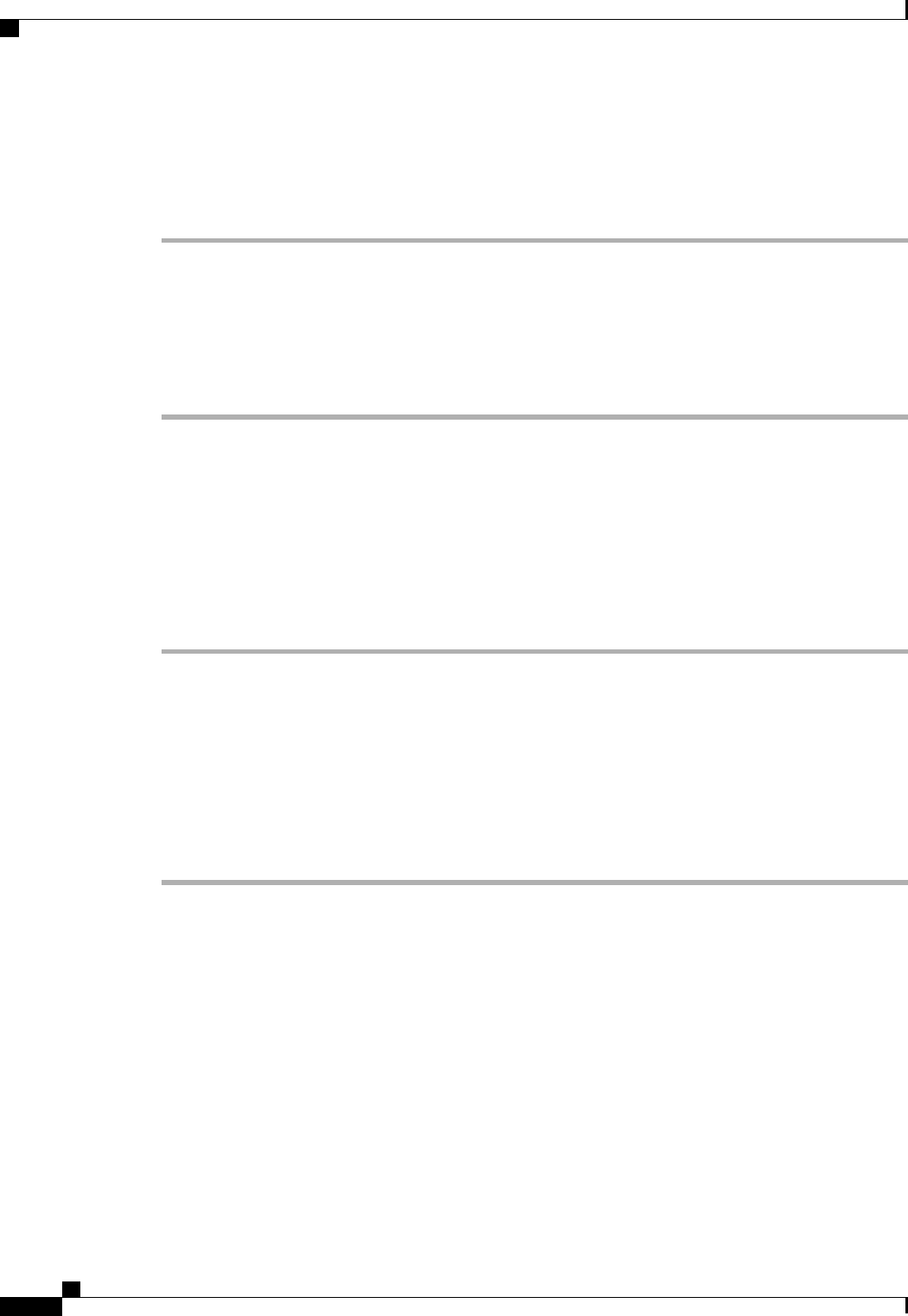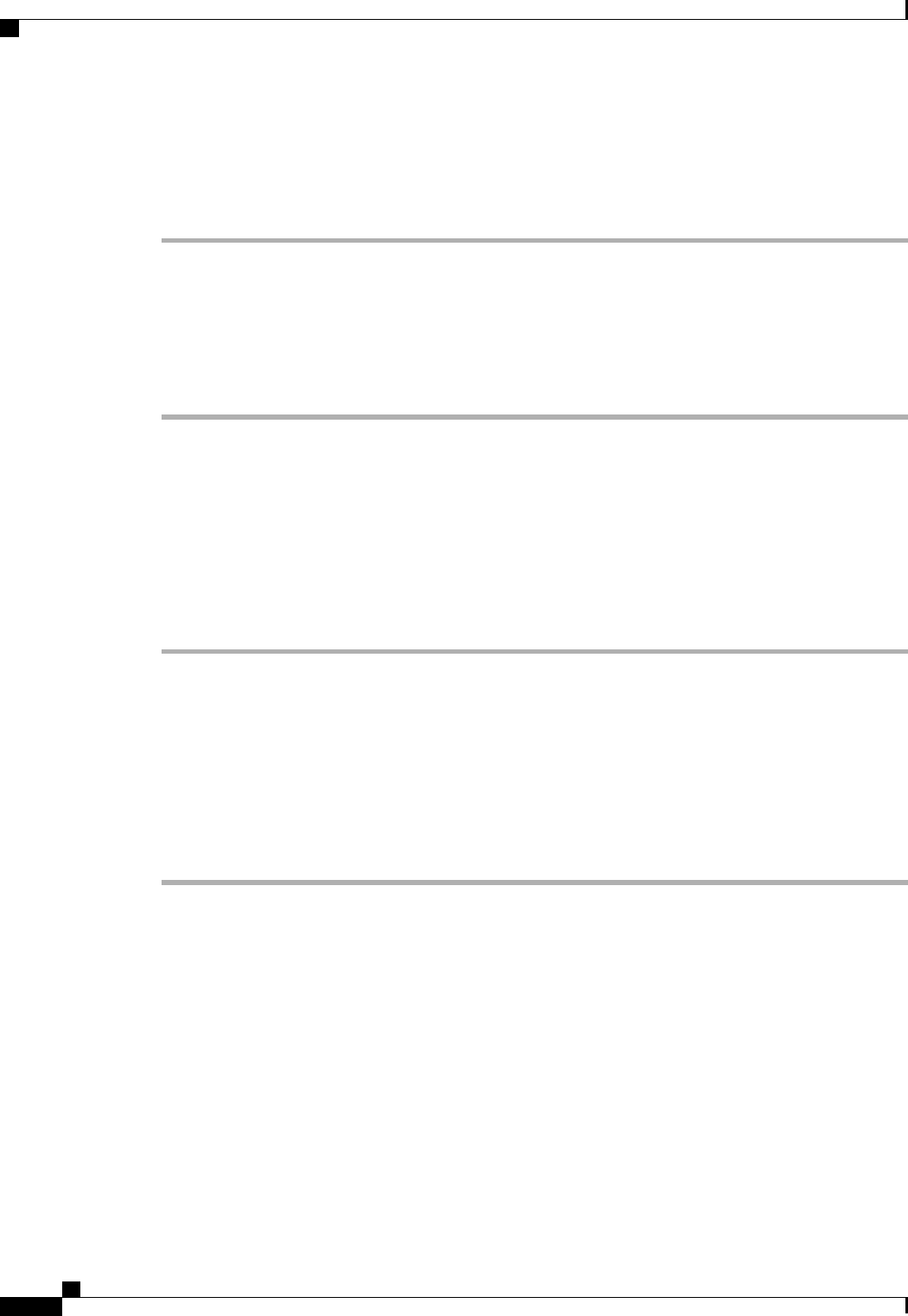
Determining the Leadership Role of a Fabric Interconnect
Procedure
Step 1
In the Navigation pane, click the Equipment tab.
Step 2
In the Equipment tab, expand Equipment > Fabric Interconnects.
Step 3
Click the fabric interconnect for which you want to identify the role.
Step 4
In the Work pane, click the General tab.
Step 5
In the General tab, click the down arrows on the High Availability Details bar to expand that area.
Step 6
View the Leadership field to determine whether the fabric interconnect is the primary or subordinate.
Verifying the Firmware Versions on a Fabric Interconnect
You can use the following procedure to verify the firmware versions on all fabric interconnects in a Cisco
UCS domain. You can verify the firmware for a single fabric interconnect through the Installed Firmware
tab for that fabric interconnect.
Procedure
Step 1
In the Navigation pane, click the Equipment tab.
Step 2
In the Equipment tab, click the Equipment node.
Step 3
In the Work pane, click the Firmware Management tab.
Step 4
In the Installed Firmware tab, verify that the following firmware versions for each fabric interconnect match
the version to which you updated the firmware:
• Kernel version
• System version
Recovering the Admin Account Password in a Standalone Configuration
This procedure will help you to recover the password that you set for the admin account when you performed
an initial system setup on the fabric interconnect. The admin account is the system administrator or superuser
account.
Before You Begin
1
Physically connect the console port on the fabric interconnect to a computer terminal or console server
2
Determine the running versions of the following firmware:
• The firmware kernel version on the fabric interconnect
Cisco UCS Manager GUI Configuration Guide, Release 2.0
634 OL-25712-04
Recovering a Lost Password