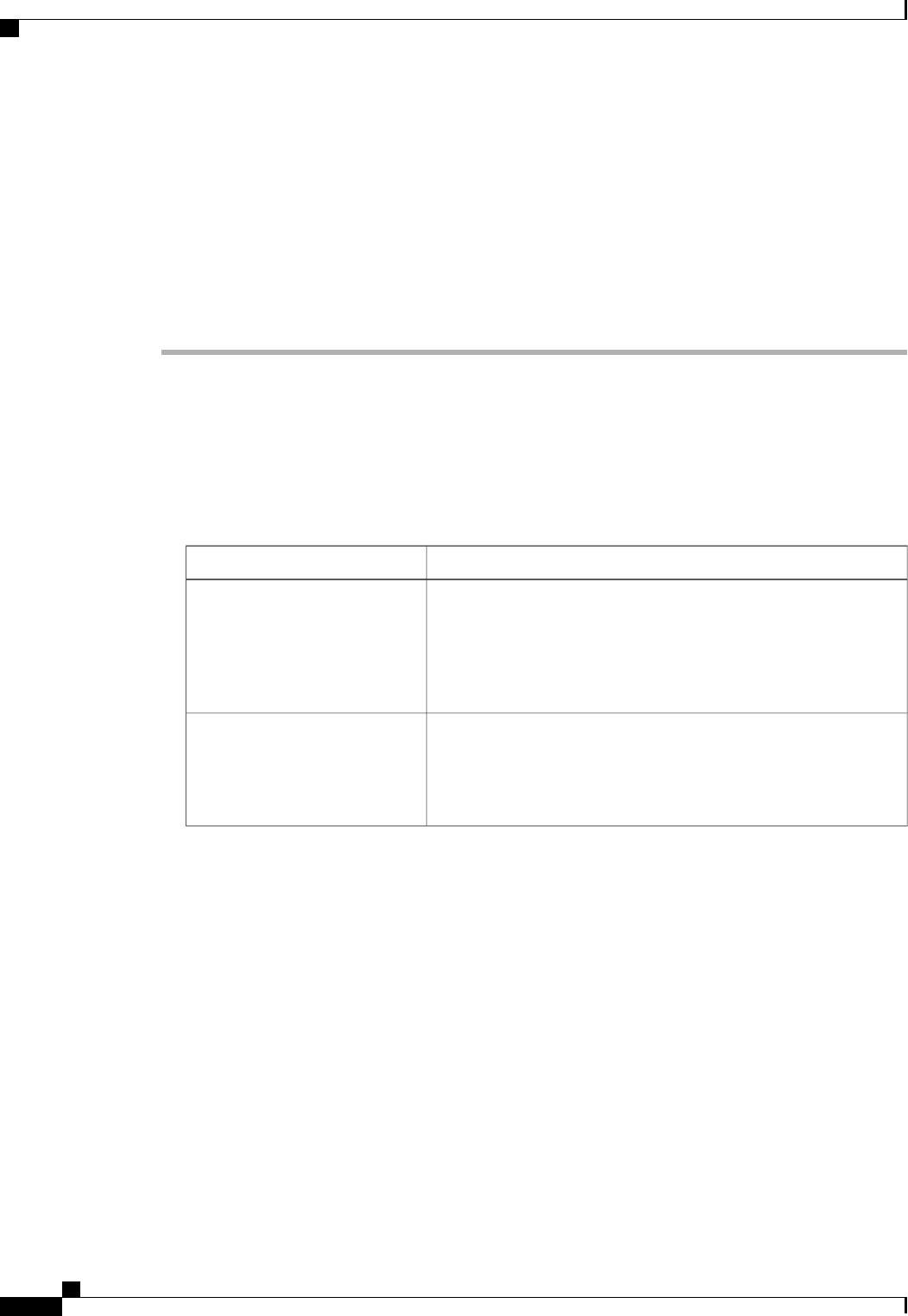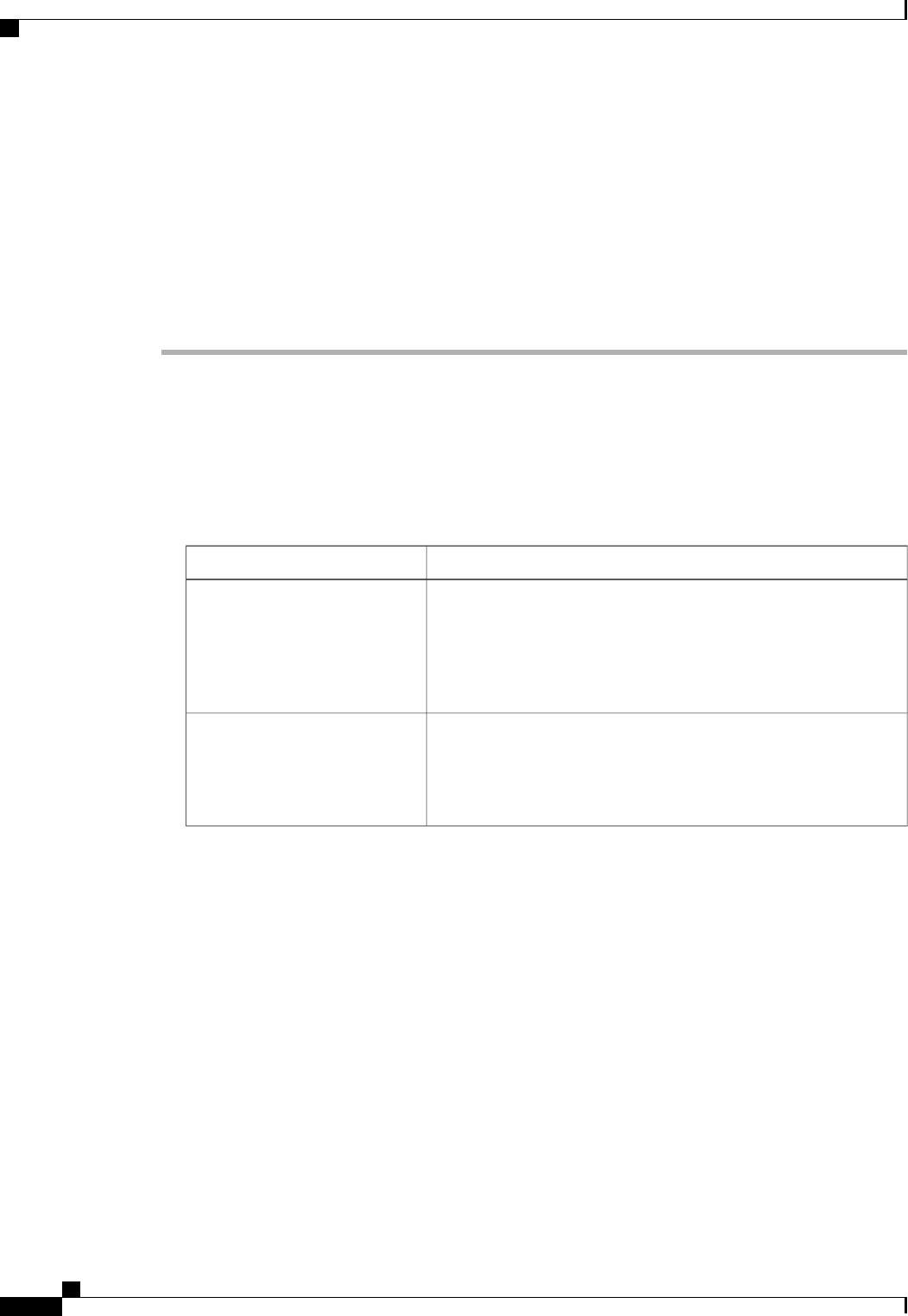
• Named VLAN
• MAC pool
• QoS policy
• LAN pin group
• Statistics threshold policy
Procedure
Step 1
In the Navigation pane, click the LAN tab.
Step 2
On the LAN tab, expand LAN > Policies.
Step 3
Expand the node for the organization where you want to create the policy.
If the system does not include multitenancy, expand the root node.
Step 4
Right-click the vNIC Templates node and choose Create vNIC Template.
Step 5
In the Create vNIC Template dialog box:
a) In the General area, complete the following fields:
DescriptionName
The name of the vNIC template.
This name can be between 1 and 16 alphanumeric characters. You
cannot use spaces or any special characters other than - (hyphen), _
(underscore), : (colon), and . (period), and you cannot change this
name after the object has been saved.
Name field
A user-defined description of the template.
Enter up to 256 characters. You can use any characters or spaces
except ^ (carat), \ (backslash), > (greater than), < (less than), ' (single
quote), " (double quote), ` (accent mark), or = (equal sign).
Description field
Cisco UCS Manager GUI Configuration Guide, Release 2.0
308 OL-25712-04
Configuring vNIC Templates