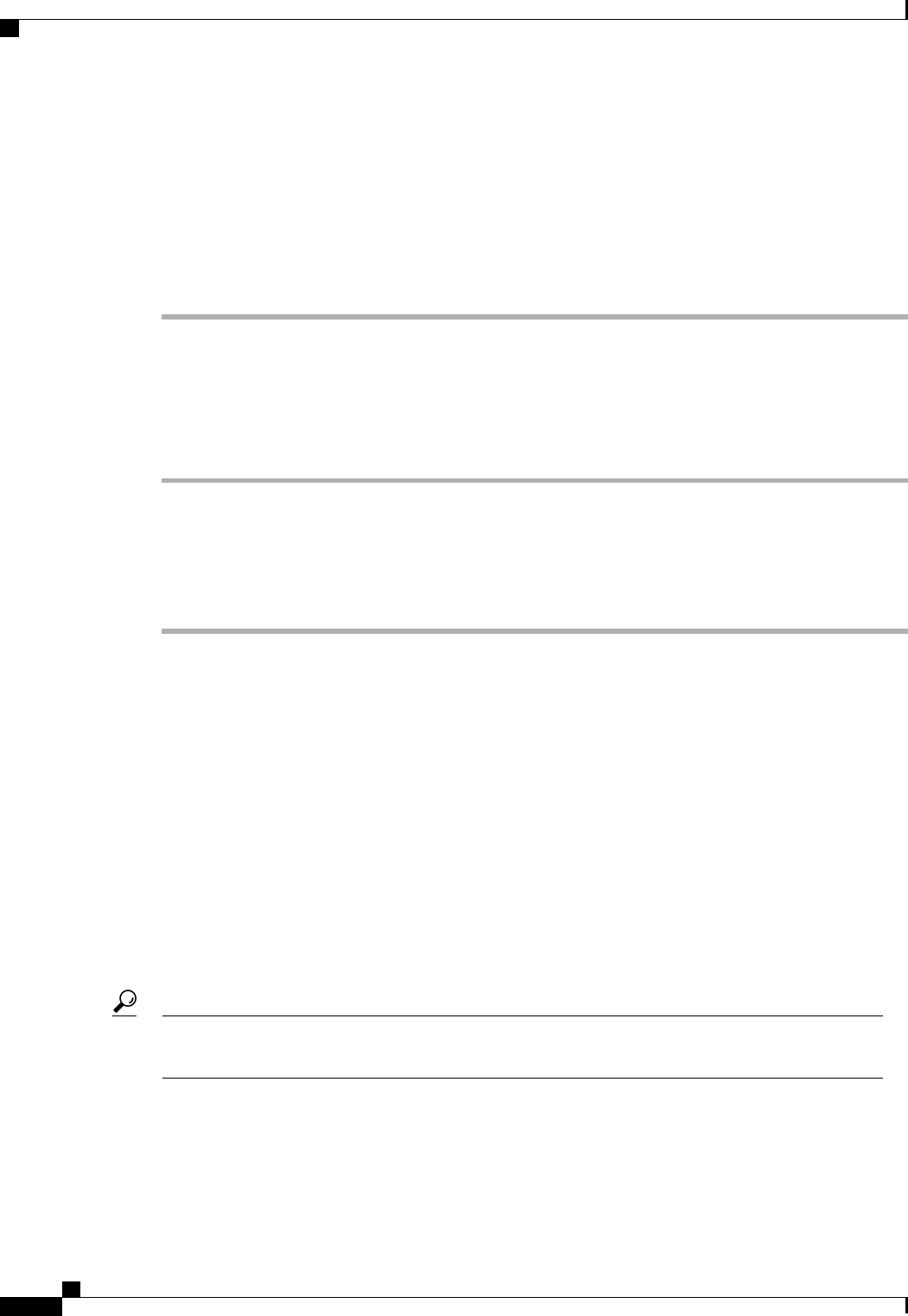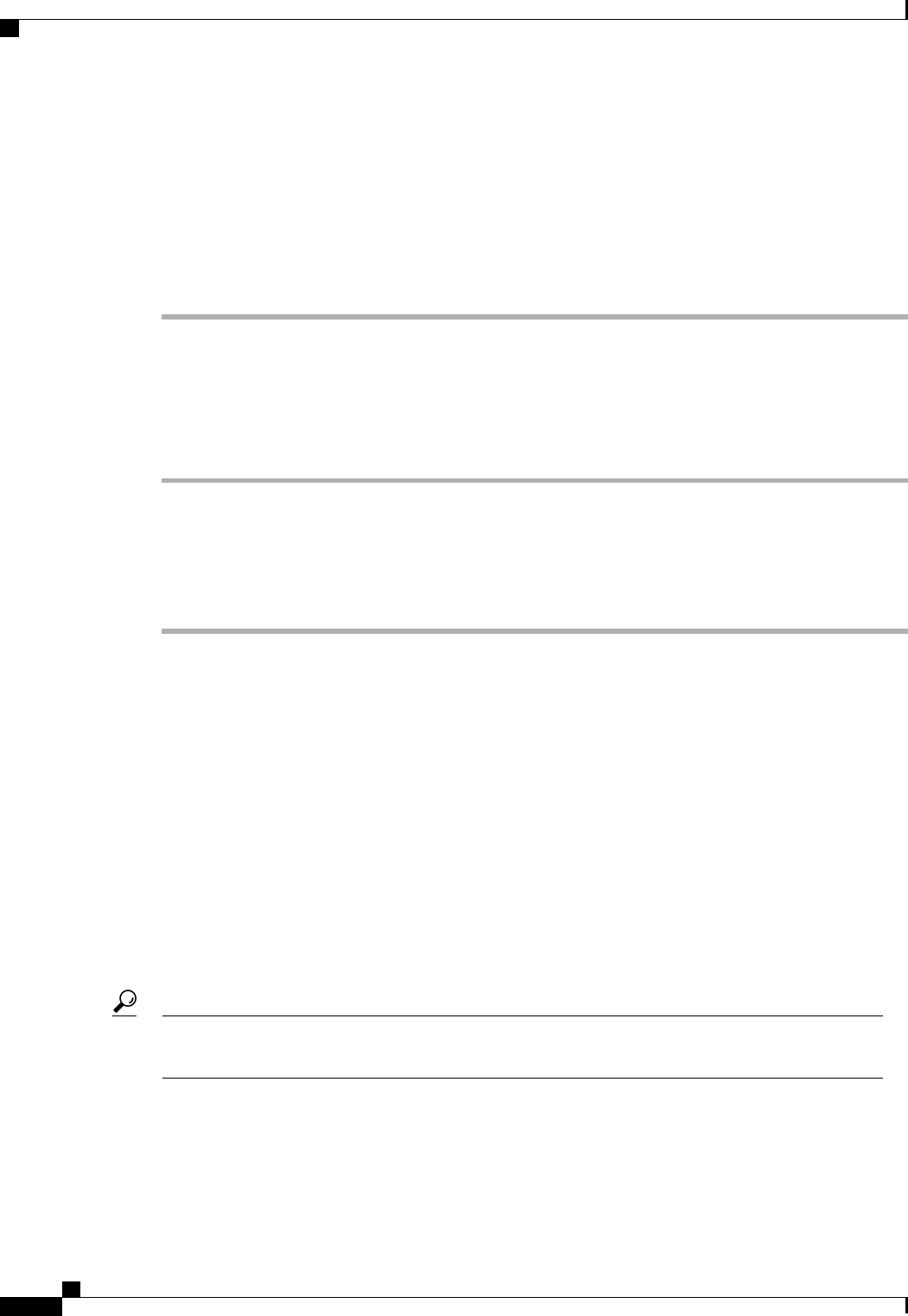
Step 7
In the Recipients area, do the following to add one or more email recipients for the email alerts:
a) On the icon bar to the right of the table, click +.
b) In the Add Email Recipients dialog box, enter the email address to which Call Home alerts should be
sent in the Email field.
After you save this email address, it can be deleted but it cannot be changed.
c) Click OK.
Step 8
Click OK.
Deleting a Call Home Profile
Procedure
Step 1
In the Navigation pane, click the Admin tab.
Step 2
On the Admin tab, expand All > Communication Management > Call Home.
Step 3
In the Work pane, click the Profiles tab.
Step 4
Right-click the profile you want to delete and choose Delete.
Step 5
Click Save Changes.
Configuring Call Home Policies
Call Home Policies
Call Home policies determine whether or not Call Home alerts are sent for a specific type of fault or system
event. By default, Call Home is enabled to send alerts for certain types of faults and system events. However,
you can configure Cisco UCS not to process certain types.
To disable alerts for a type of fault or events, you must create a Call Home policy for that type, and you must
first create a policy for that type and then disable the policy.
Configuring a Call Home Policy
By default, all Call Home policies are enabled to ensure that email alerts are sent for all critical system
events.
Tip
Cisco UCS Manager GUI Configuration Guide, Release 2.0
688 OL-25712-04
Configuring Call Home Policies