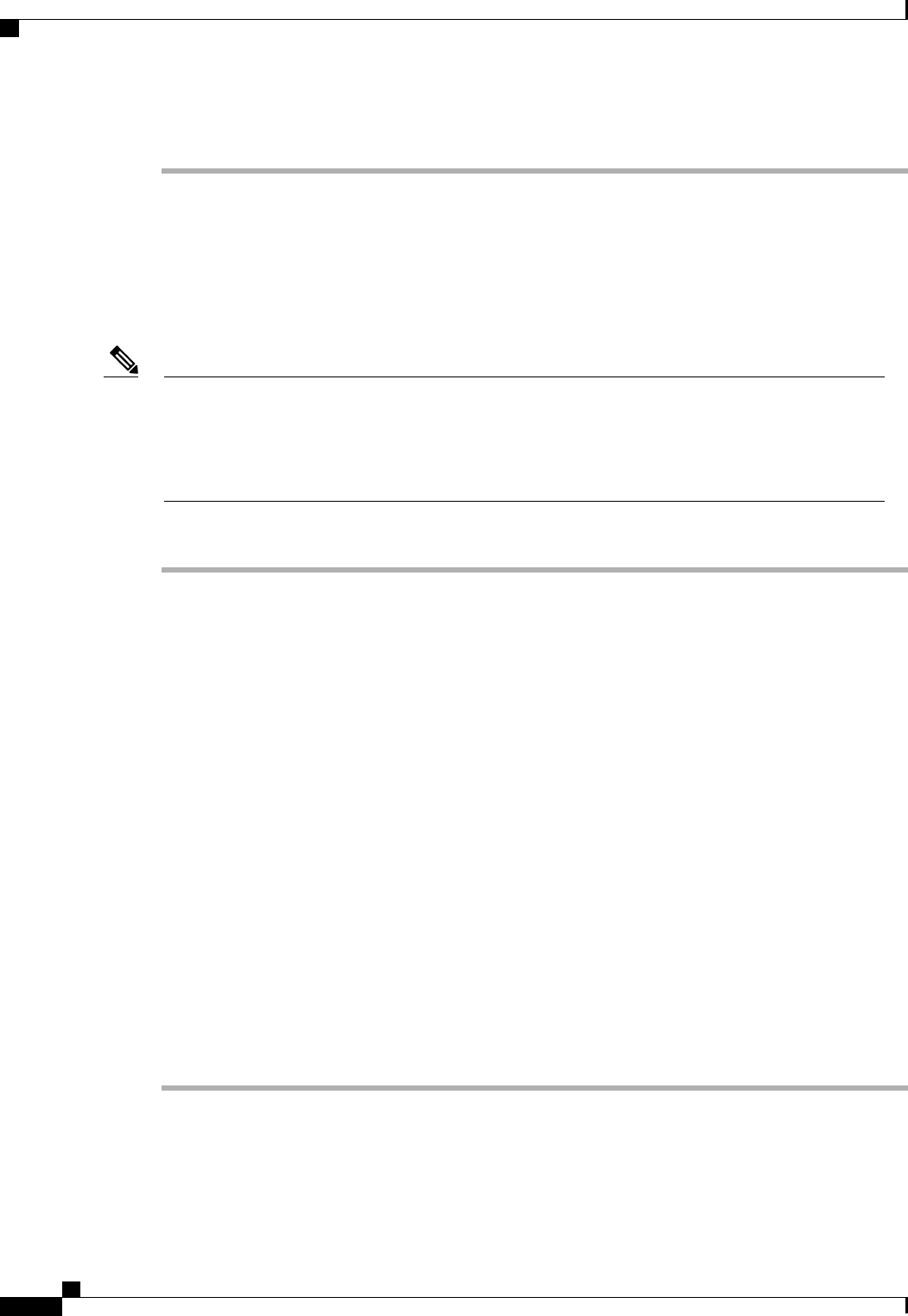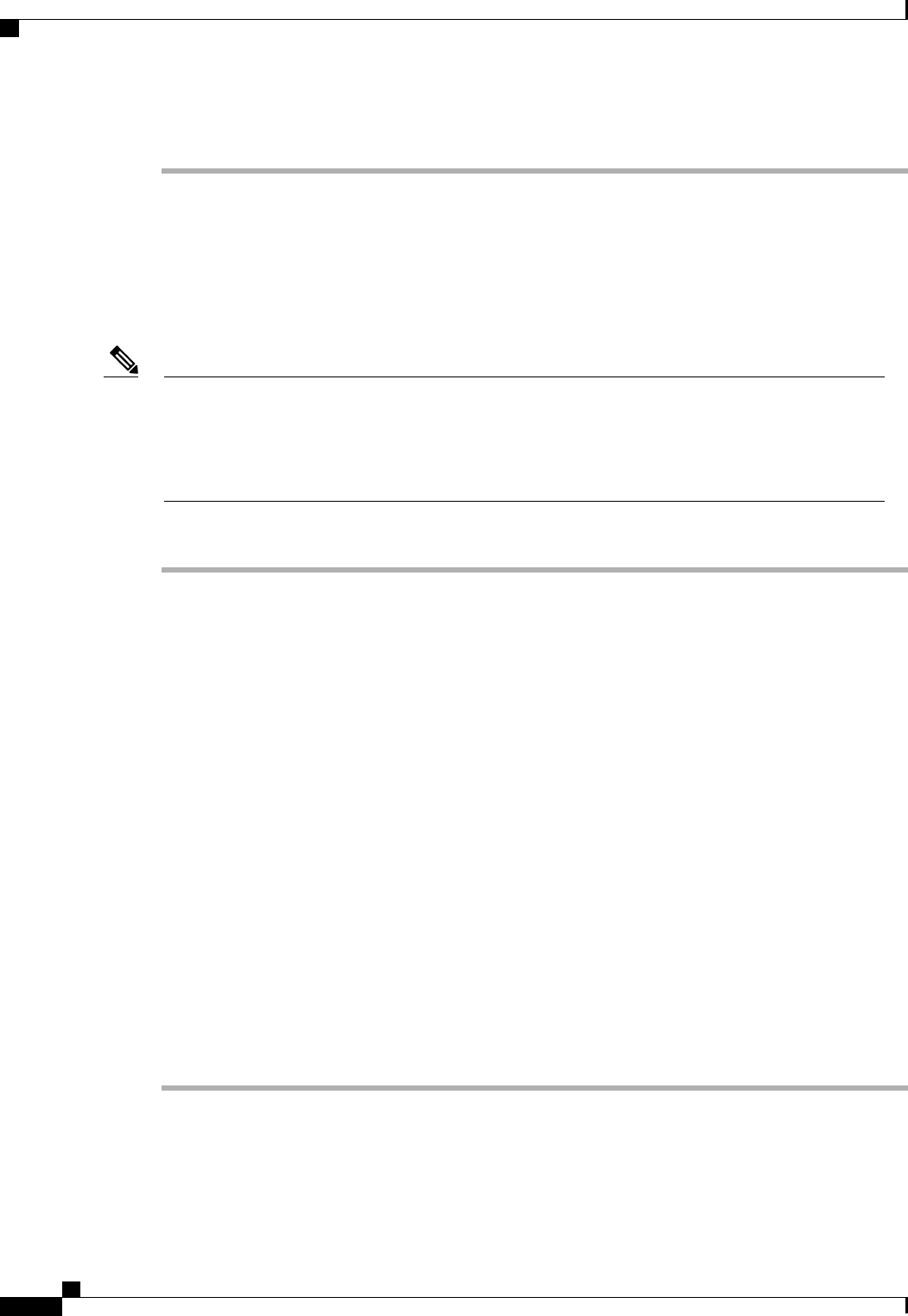
d) Click OK.
Activating the Board Controller Firmware on a Server
Only certain servers, such as the Cisco UCS B440 High Performance blade server and the Cisco UCS B230
blade server, have board controller firmware. The board controller firmware controls many of the server
functions, including eUSBs, LEDs, and I/O connectors.
This activation procedure causes the server to reboot. Depending upon whether or not the service profile
associated with the server includes a maintenance policy, the reboot can occur immediately. To reduce
the number of times a server needs to be rebooted during the upgrade process, we recommend that you
upgrade the board controller firmware through the host firmware package in the service profile as the last
step of upgrading a Cisco UCS domain, along with the server BIOS.
Note
Procedure
Step 1
In the Navigation pane, click the Equipment tab.
Step 2
On the Equipment tab, click the Equipment node.
Step 3
In the Work pane, click the Firmware Management tab.
Step 4
On the Installed Firmware tab, click Activate Firmware.
Cisco UCS Manager GUI opens the Activate Firmware dialog box and verifies the firmware versions for
all endpoints in the Cisco UCS domain. This step may take a few minutes, depending upon the number of
chassis and servers.
Step 5
From the Filter drop-down list on the menu bar of the Activate Firmware dialog box, select Board Controller.
Cisco UCS Manager GUI displays all servers that have board controllers in the Activate Firmware dialog
box.
Step 6
In the Select field, do one of the following:
• To activate the board controller firmware on all servers to the same version, click the Version radio
button and select the appropriate version from the Set Version drop-down list.
• To activate the board controller firmware on all servers to the firmware version included in a specific
bundle, click the Bundle radio button and select the appropriate bundle from the Set Bundle drop-down
list .
Step 7
If you want to activate the firmware regardless of any possible incompatibilities or currently executing tasks,
check the Ignore Compatibility Check check box.
Step 8
Click OK.
Cisco UCS Manager GUI Configuration Guide, Release 2.0
218 OL-25712-04
Directly Upgrading Firmware at Endpoints