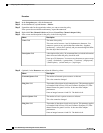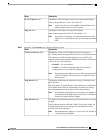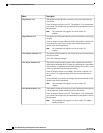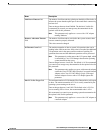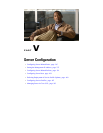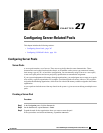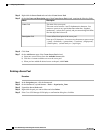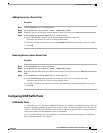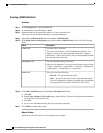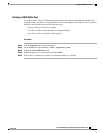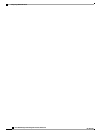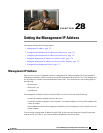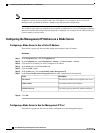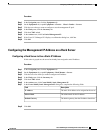Step 4
Right-click the Server Pools node and select Create Server Pool.
Step 5
On the Set Name and Description page of the Create Server Pool wizard, complete the following fields:
DescriptionName
The name of the server pool.
This name can be between 1 and 32 alphanumeric characters. You
cannot use spaces or any special characters other than - (hyphen), _
(underscore), : (colon), and . (period), and you cannot change this name
after the object has been saved.
Name field
A user-defined description of the server pool.
Enter up to 256 characters. You can use any characters or spaces except
^ (carat), \ (backslash), > (greater than), < (less than), ' (single quote),
" (double quote), ` (accent mark), or = (equal sign).
Description field
Step 6
Click Next.
Step 7
On the Add Servers page of the Create Server Pool wizard:
a) Select one or more servers from the Available Servers table.
b) Click the >> button to add the servers to the server pool.
c) When you have added all desired servers to the pool, click Finish.
Deleting a Server Pool
Procedure
Step 1
In the Navigation pane, click the Servers tab.
Step 2
On the Servers tab, expand Servers > Pools > Organization_Name.
Step 3
Expand the Server Pools node.
Step 4
Right-click the pool you want to delete and select Delete.
Step 5
If the Cisco UCS Manager GUI displays a confirmation dialog box, click Yes.
Cisco UCS Manager GUI Configuration Guide, Release 2.0
368 OL-25712-04
Configuring Server Pools