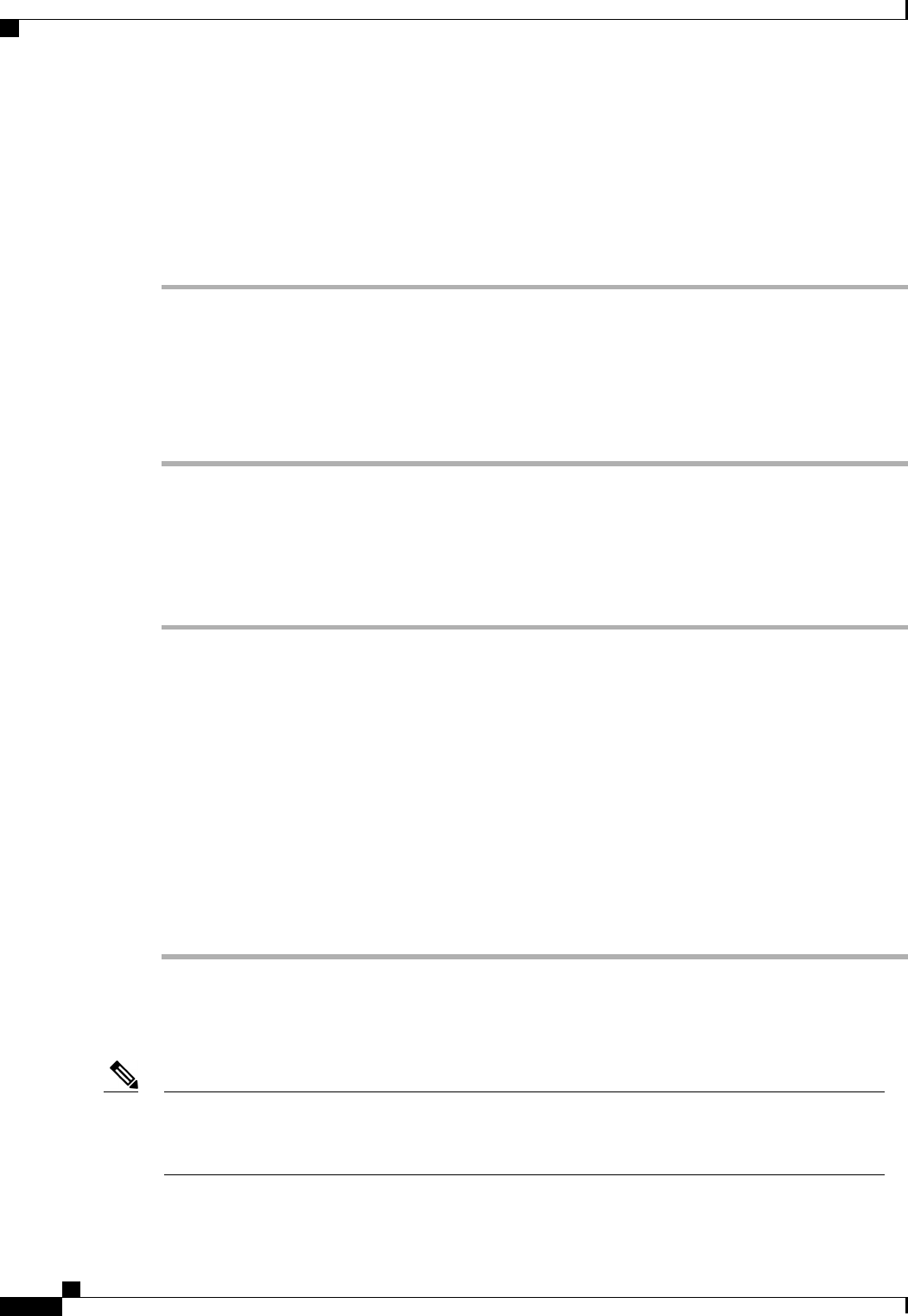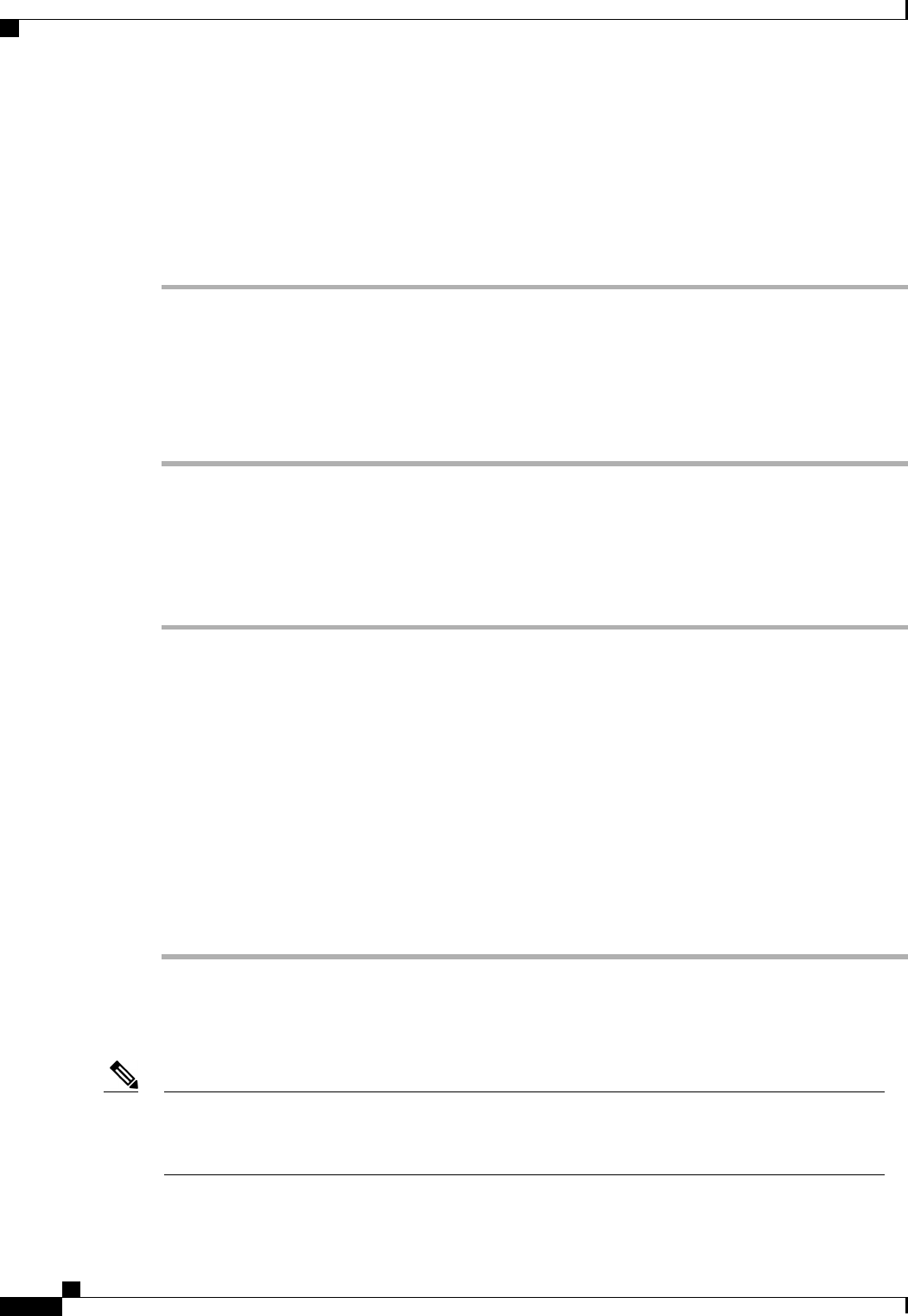
Disabling a Fibre Channel Port Channel
Procedure
Step 1
In the Navigation pane, click the SAN tab.
Step 2
On the SAN tab, expand SAN > SAN Cloud > Fabric > FC Port Channels.
Step 3
Click the port channel you want to disable.
Step 4
In the Work pane, click the General tab.
Step 5
In the Actions area, click Disable Port Channel.
Step 6
If the Cisco UCS Manager GUI displays a confirmation dialog box, click Yes.
Adding Ports to and Removing Ports from a Fibre Channel Port Channel
Procedure
Step 1
In the Navigation pane, click the SAN tab.
Step 2
On the SAN tab, expand SAN > SAN Cloud > Fabric > FC Port Channels.
Step 3
Click the port channel to which you want to add or remove ports.
Step 4
In the Work pane, click the General tab.
Step 5
In the Actions area, click Add Ports.
Step 6
In the Add Ports dialog box, do one of the following:
• To add ports, choose one or more ports in the Ports table, and then click the >> button to add the ports
to the Ports in the port channel table.
• To remove ports, choose one or more ports in the Ports in the port channel table, and then click the
<< button to remove the ports from the port channel and add them to the Ports table.
Step 7
Click OK.
Modifying the Properties of a Fibre Channel Port Channel
If you are connecting two Fibre Channel port channels, the admin speed for both port channels must match
for the link to operate. If the admin speed for one or both of the Fibre Channel port channels is set to auto,
Cisco UCS adjusts the admin speed automatically.
Note
Cisco UCS Manager GUI Configuration Guide, Release 2.0
106 OL-25712-04
Fibre Channel Port Channels