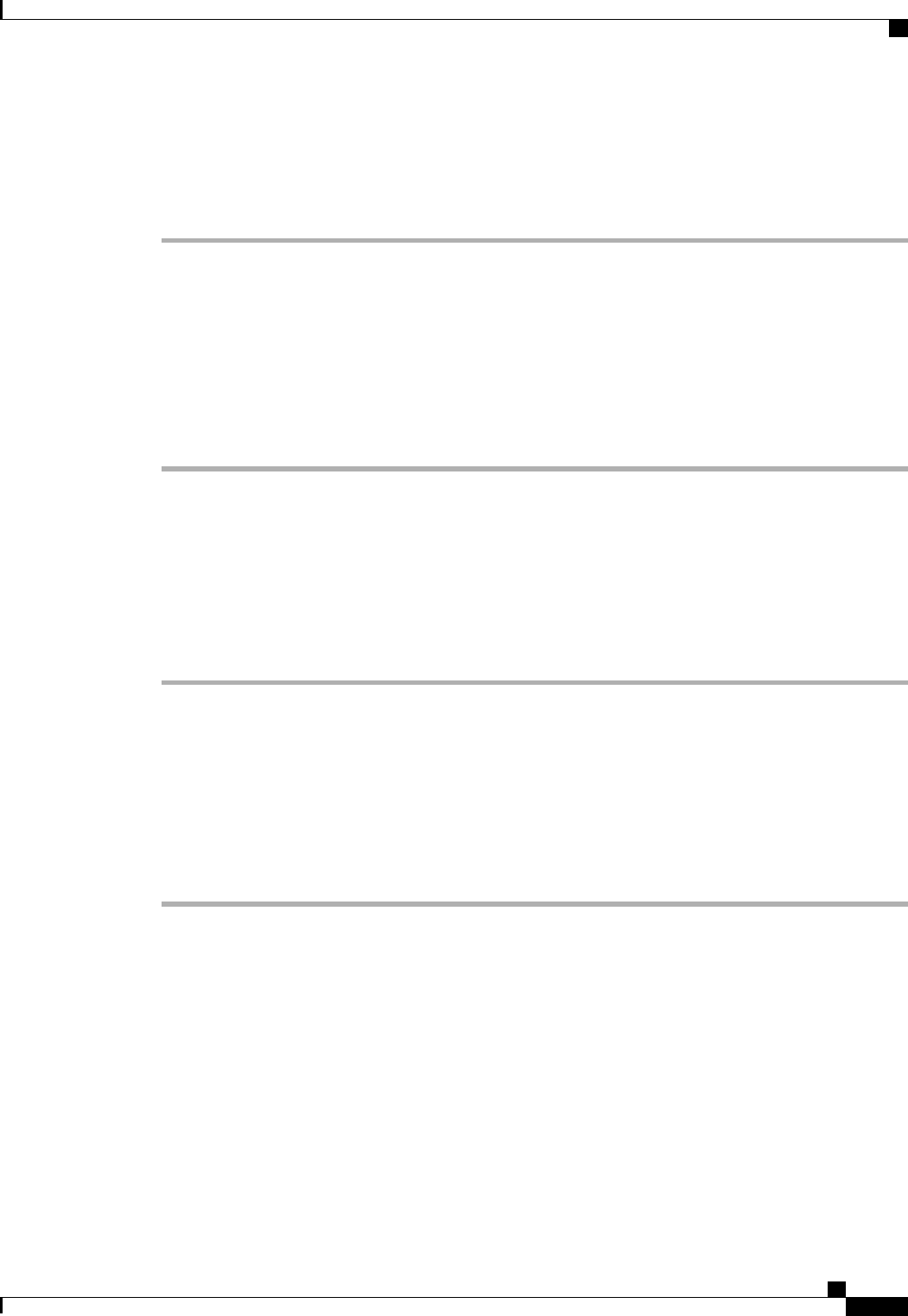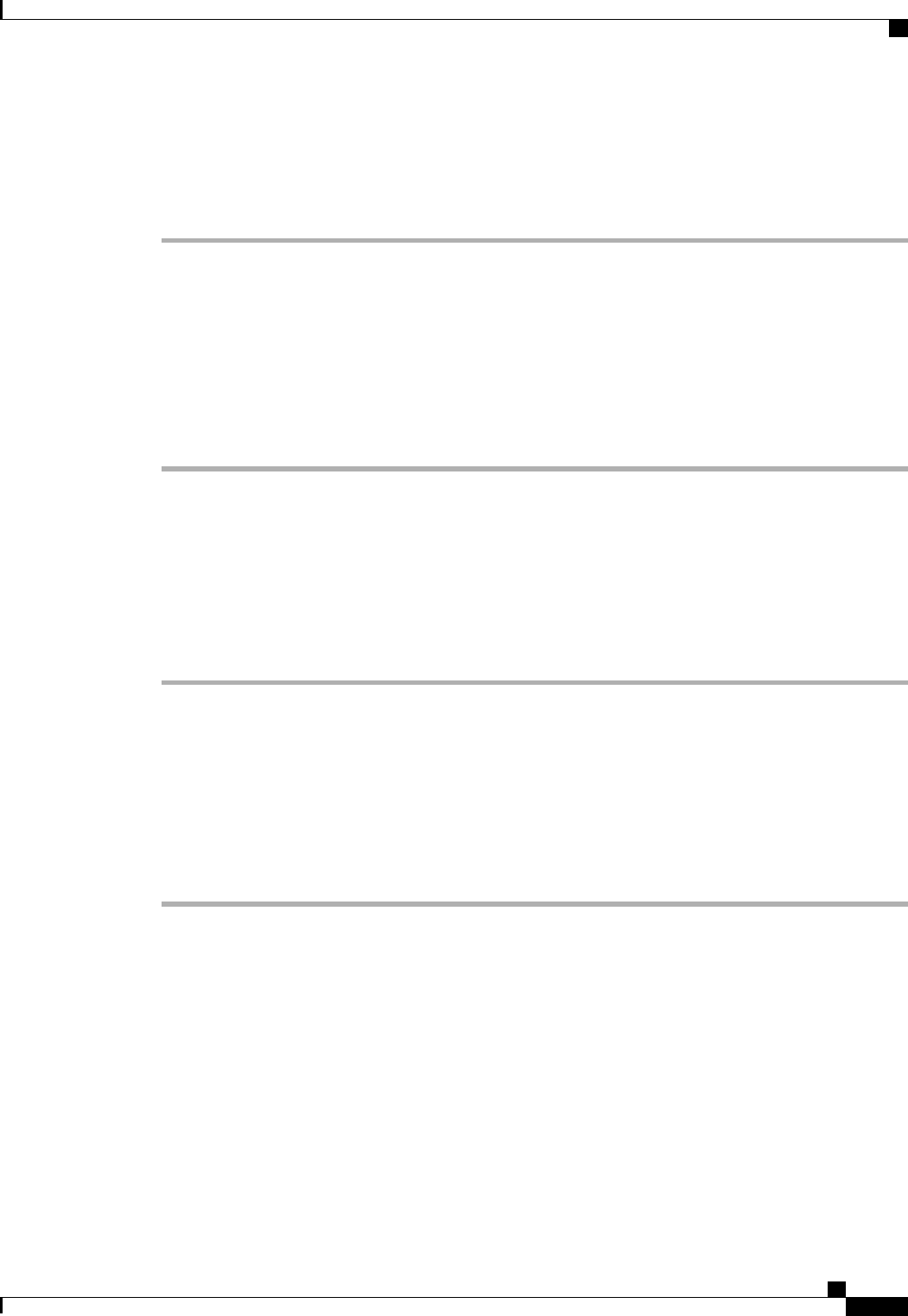
Determining the Contents of a Firmware Package
Procedure
Step 1
In the Navigation pane, click the Equipment tab.
Step 2
On the Equipment tab, click the Equipment node.
Step 3
In the Work pane, click the Firmware Management tab.
Step 4
On the Packages subtab, click the + icon next to a package to view its contents.
Step 5
To take a snapshot of the package contents, do the following:
a) Highlight the rows that include the image name and its contents.
b) Right-click and choose Copy.
c) Paste the contents of your clipboard into a text file or other document.
Checking the Available Space on a Fabric Interconnect
If an image download fails, check whether the bootflash on the fabric interconnect or fabric interconnects in
the Cisco UCS has sufficient available space.
Procedure
Step 1
In the Navigation pane, click the Equipment tab.
Step 2
On the Equipment tab, expand Equipment > Fabric Interconnects.
Step 3
Click the fabric interconnect on which you want to check the available space.
Step 4
In the Work pane, click the General tab.
Step 5
Expand the Local Storage Information area.
When you download a firmware image bundle, a fabric interconnect needs at least twice as much available
space as the size of the firmware image bundle. If the bootflash does not have sufficient space, delete the
obsolete firmware, core files, and other unneeded objects from the fabric interconnect.
Deleting Firmware Packages from a Fabric Interconnect
Use this procedure if you want to delete an entire firmware package or bundle. If you prefer you can also
delete one or more of the individual images in a package.
For releases prior to Cisco UCS, Release 1.3(1), you cannot delete firmware packages from the Packages
tab. After you delete all images from the package, Cisco UCS Manager removes the packages.
Cisco UCS Manager GUI Configuration Guide, Release 2.0
OL-25712-04 209
Downloading and Managing Firmware Packages