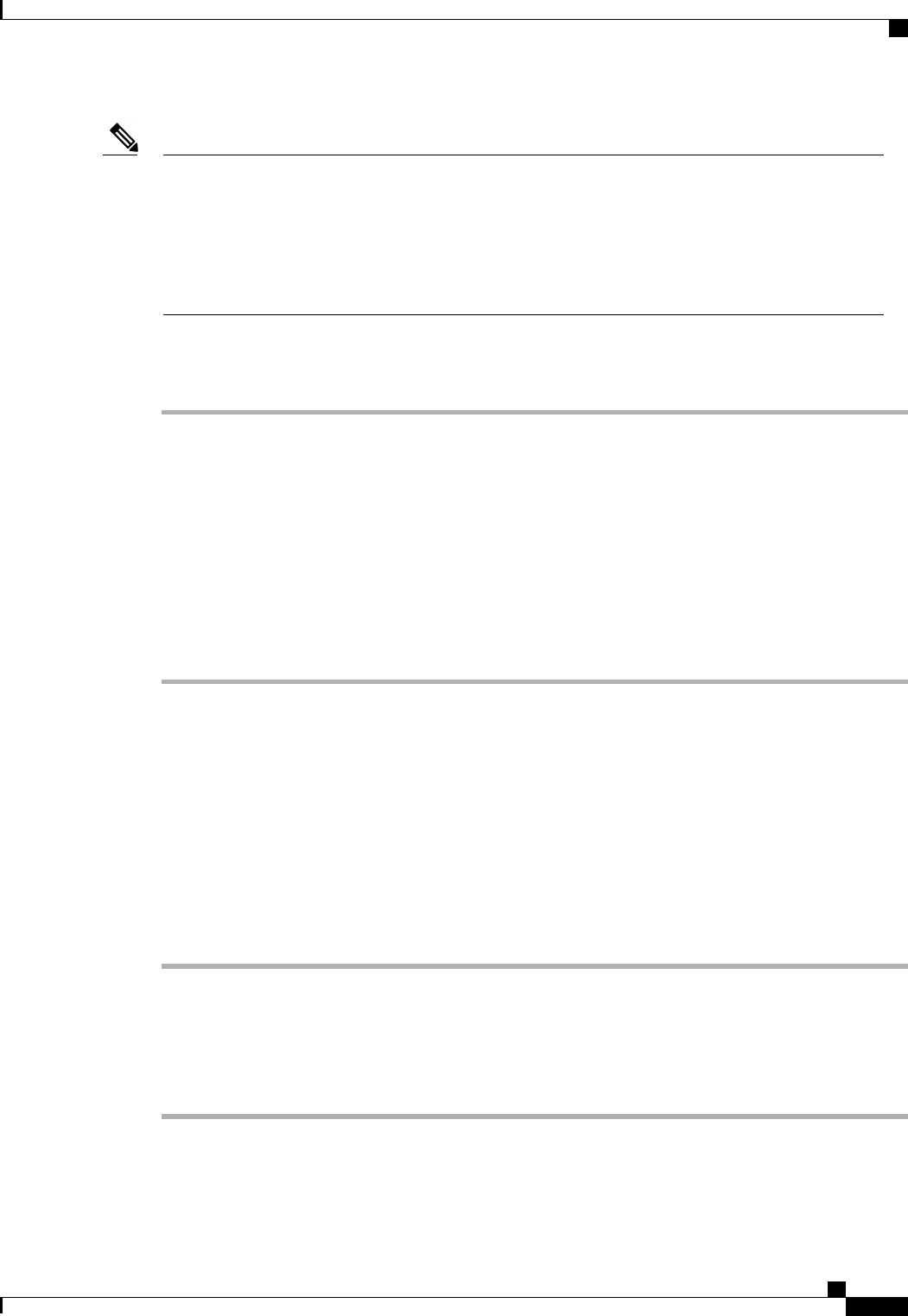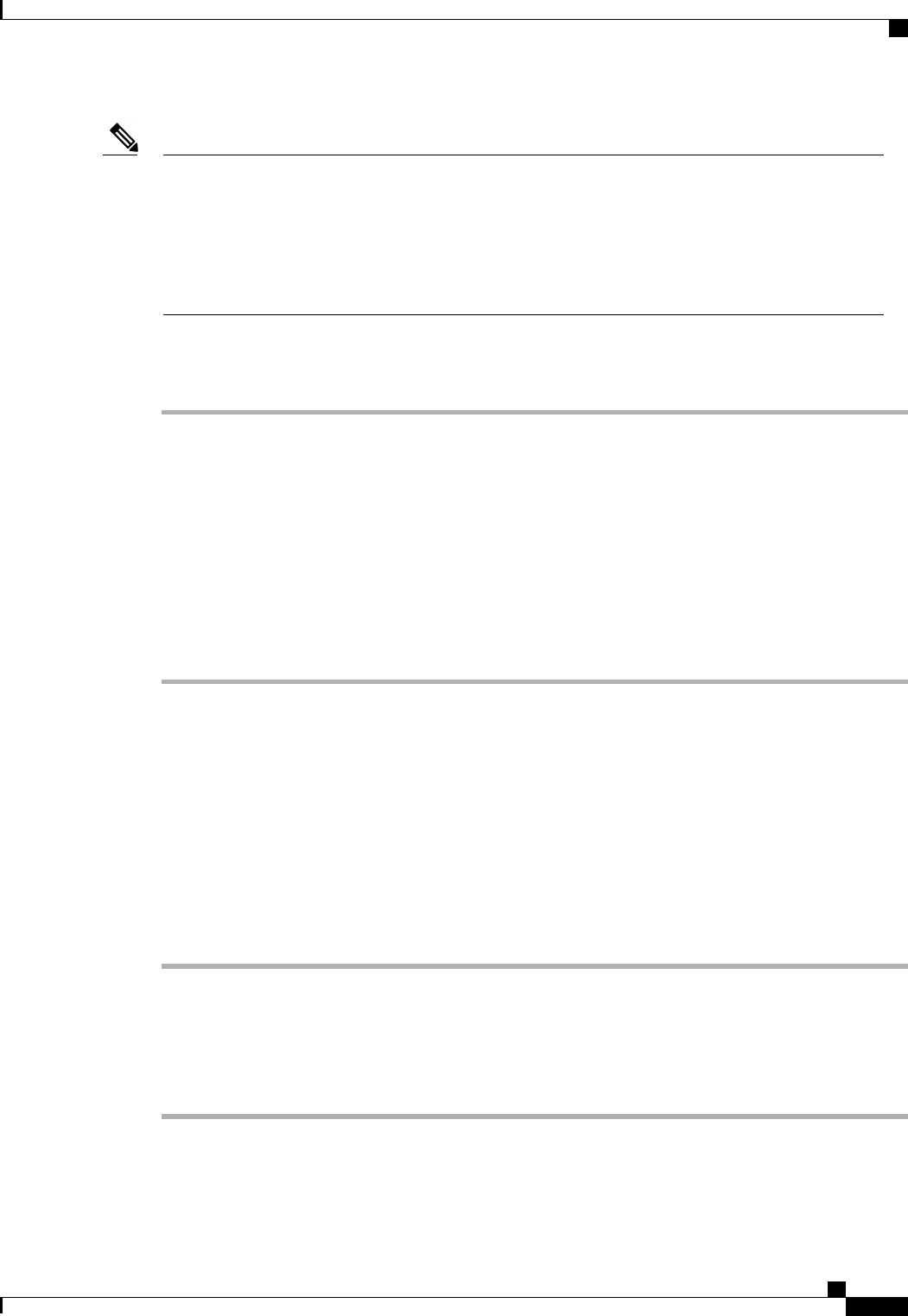
Virtual Media requires the USB to be enabled. If you modify the BIOS settings that affect the USB
functionality, you also affect the Virtual Media. Therefore, we recommend that you leave the following
USB BIOS defaults for best performance:
Note
• Make Device Non Bootable—set to disabled
• USB Idle Power Optimizing Setting—set to high-performance
This procedure continues directly from Creating a Boot Policy, on page 440.
Procedure
Step 1
Click the down arrows to expand the Local Devices area.
Step 2
Click one of the following links to add the device to the Boot Order table:
• Add CD-ROM
• Add Floppy
Step 3
Do one of the following:
• Add another boot device to the Boot Order table.
• Click OK to finish.
What to Do Next
Include the boot policy in a service profile and/or template.
After a server is associated with a service profile that includes this boot policy, you can verify the actual boot
order in the Boot Order Details area on the General tab for the server.
Deleting a Boot Policy
Procedure
Step 1
In the Navigation pane, click the Servers tab.
Step 2
On the Servers tab, expand Servers > Policies > Organization_Name.
Step 3
Expand the Boot Policies node.
Step 4
Right-click the policy you want to delete and choose Delete.
Step 5
If the Cisco UCS Manager GUI displays a confirmation dialog box, click Yes.
Cisco UCS Manager GUI Configuration Guide, Release 2.0
OL-25712-04 467
Deleting a Boot Policy