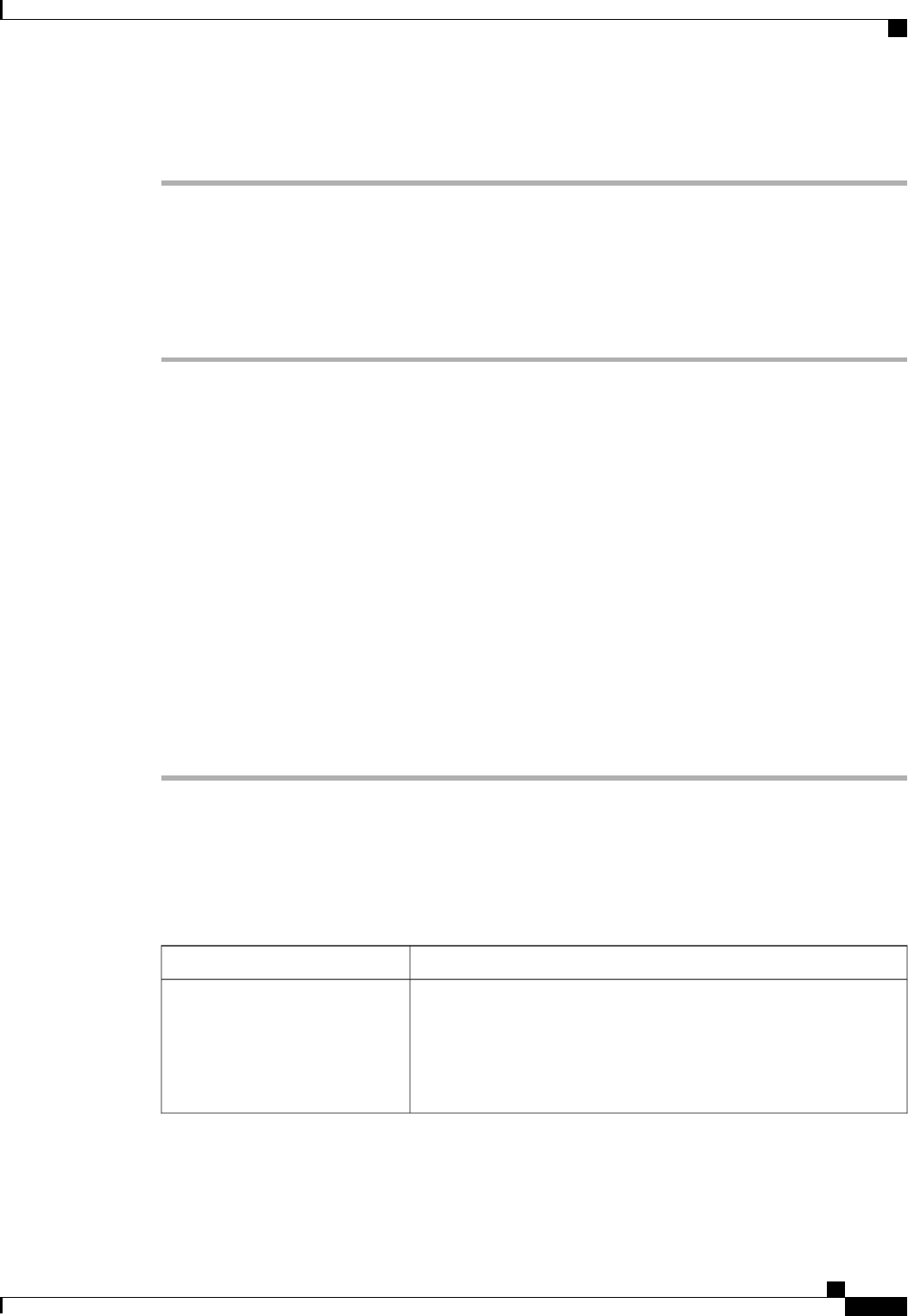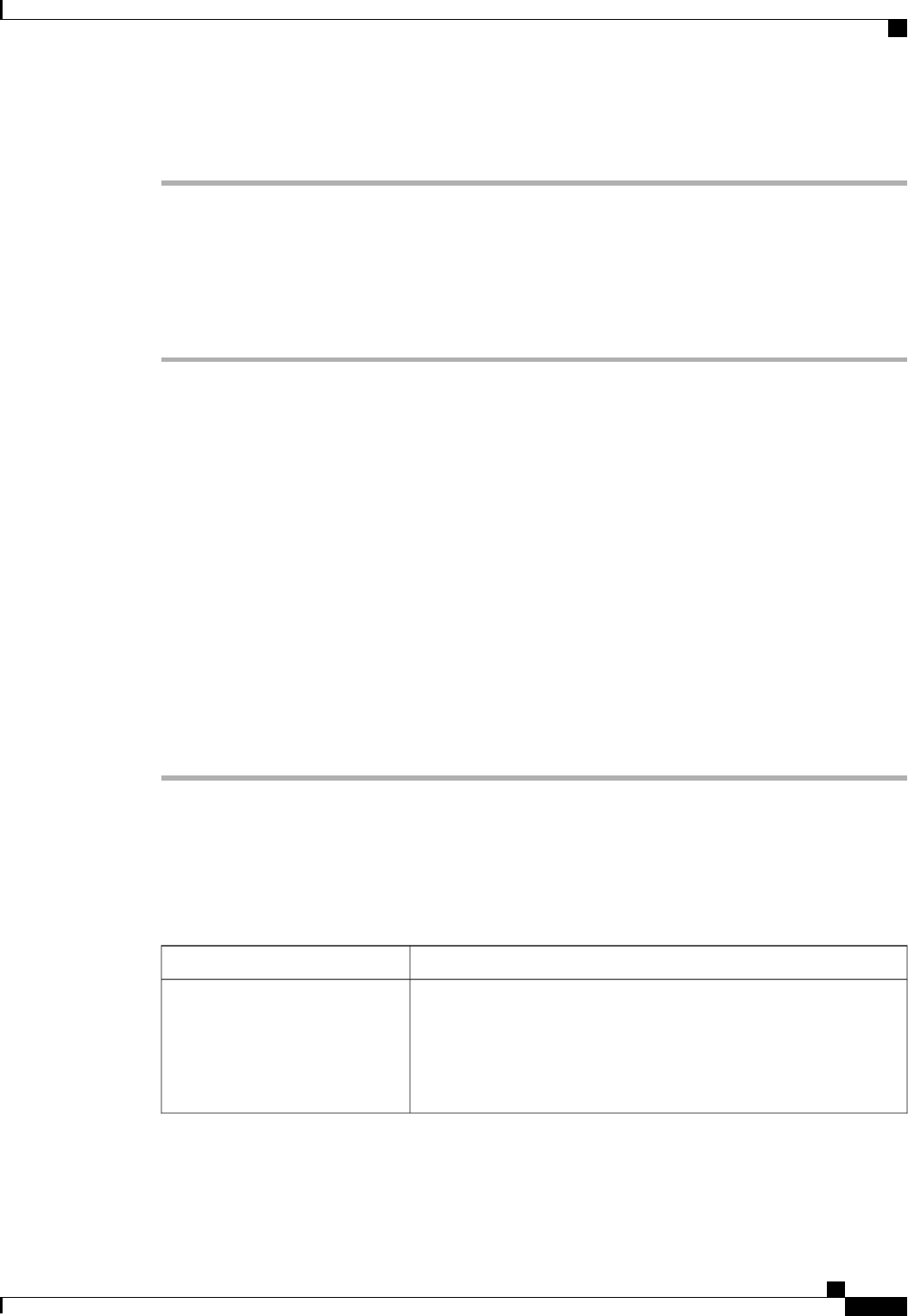
Procedure
Step 1
In the Navigation pane, click the LAN tab.
Step 2
In the LAN tab, expand LAN > LAN Cloud.
Step 3
Select the QoS System Class node.
Step 4
In the Work pane, click the General tab.
Step 5
Uncheck the Enabled check box for the QoS system that you want to disable.
Step 6
Click Save Changes.
Configuring Quality of Service Policies
Quality of Service Policy
A quality of service (QoS) policy assigns a system class to the outgoing traffic for a vNIC or vHBA. This
system class determines the quality of service for that traffic. For certain adapters you can also specify additional
controls on the outgoing traffic, such as burst and rate.
You must include a QoS policy in a vNIC policy or vHBA policy and then include that policy in a service
profile to configure the vNIC or vHBA.
Creating a QoS Policy
Procedure
Step 1
In the Navigation pane, click the LAN tab.
Step 2
In the LAN tab, expand LAN > Policies.
Step 3
Expand the node for the organization where you want to create the pool.
If the system does not include multitenancy, expand the root node.
Step 4
Right-click QoS Policy and select Create QoS Policy.
Step 5
In the Create QoS Policy dialog box, complete the following fields:
DescriptionName
The name of the policy.
This name can be between 1 and 16 alphanumeric characters. You
cannot use spaces or any special characters other than - (hyphen), _
(underscore), : (colon), and . (period), and you cannot change this name
after the object has been saved.
Name field
Cisco UCS Manager GUI Configuration Guide, Release 2.0
OL-25712-04 301
Configuring Quality of Service Policies