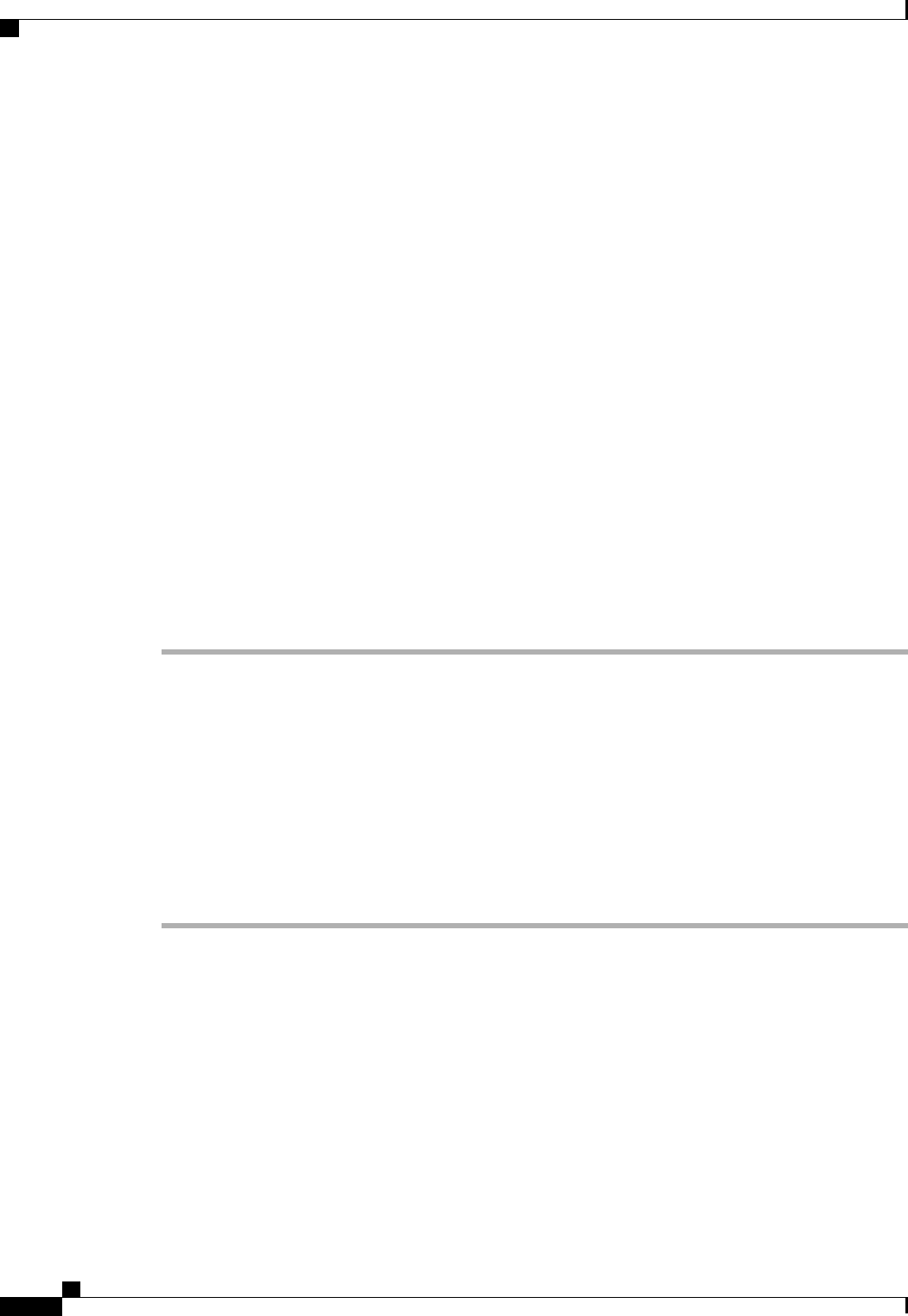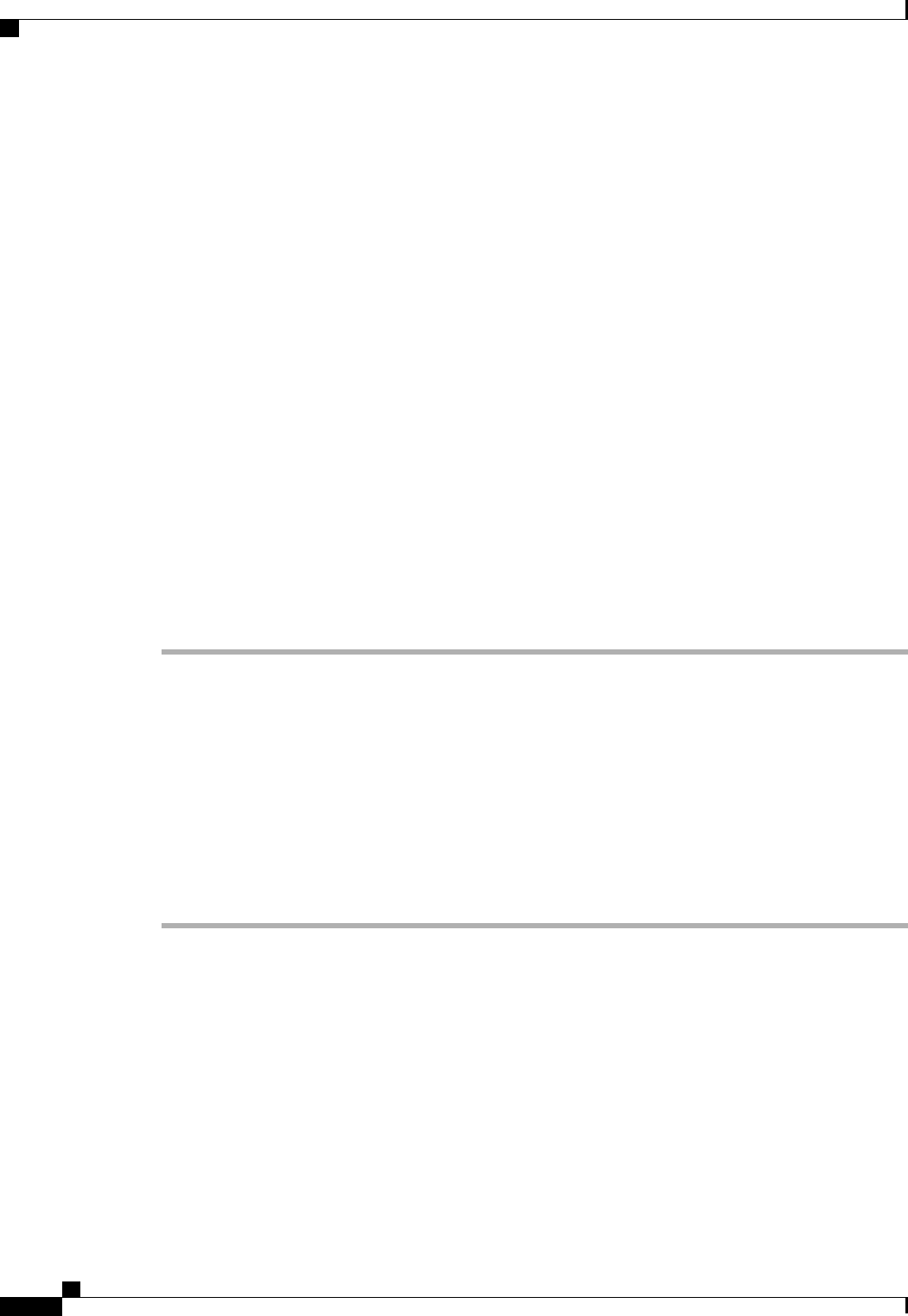
This name can be between 1 and 16 alphanumeric characters. You cannot use spaces or any special characters
other than - (hyphen), _ (underscore), : (colon), and . (period), and you cannot change this name after the
object has been saved.
Step 6
(Optional) To reboot all servers that use this boot policy after you make changes to the boot order, check the
Reboot on Boot Order Change check box.
In the Cisco UCS Manager GUI, if the Reboot on Boot Order Change check box is checked for a boot
policy, and if CD-ROM or Floppy is the last device in the boot order, deleting or adding the device does not
directly affect the boot order and the server does not reboot.
Step 7
(Optional) If desired, check the Enforce vNIC/vHBA/iSCSI Name check box.
• If checked, Cisco UCS Manager displays a configuration error and reports whether one or more of the
vNICs, vHBAs, or iSCSI vNICs listed in the Boot Order table match the server configuration in the
service profile.
• If not checked, Cisco UCS Manager uses the vNICs, vHBAs, or iSCSI vNICs (as appropriate for the
boot option) from the server configuration in the service profile. It does not report whether the vNICs,
vHBAs, or iSCSI vNICs specified in the boot policy match the server configuration in the service profile.
Step 8
To add a iSCSI boot to the boot policy, do the following:
a) Click the down arrows to expand the iSCSI vNICs area.
b) Click the Add iSCSI Boot link.
c) In the Add iSCSI Boot dialog box, enter a name for the iSCSI vNIC, and click OK.
d) Repeat steps b and c to create another iSCSI vNIC.
What to Do Next
Include the boot policy in a service profile and/or template.
After a server is associated with a service profile that includes this boot policy, you can verify the actual boot
order in the Boot Order Details area on the General tab for the server.
Creating an iSCSI vNIC for a Service Profile
Procedure
Step 1
In the Navigation pane, click the Servers tab.
Step 2
On the Servers tab, expand Servers > Service Profiles.
Step 3
Expand the node for the organization that contains the service profile for which you want to create an iSCSI
vNIC.
Step 4
Expand the service profile for which you want to create a iSCSI vNIC.
Step 5
Right-click the iSCSI vNICs node and choose Create vNICs.
Step 6
In the Create iSCSI vNIC dialog box, complete the following fields:
Cisco UCS Manager GUI Configuration Guide, Release 2.0
452 OL-25712-04
iSCSI Boot