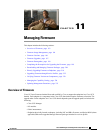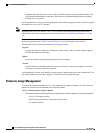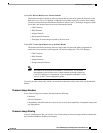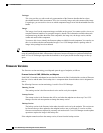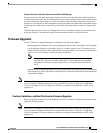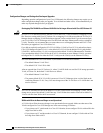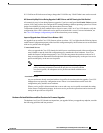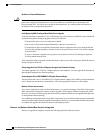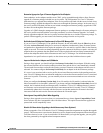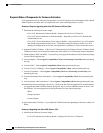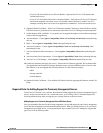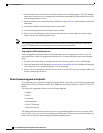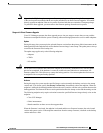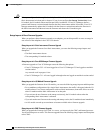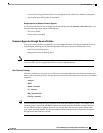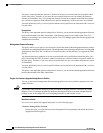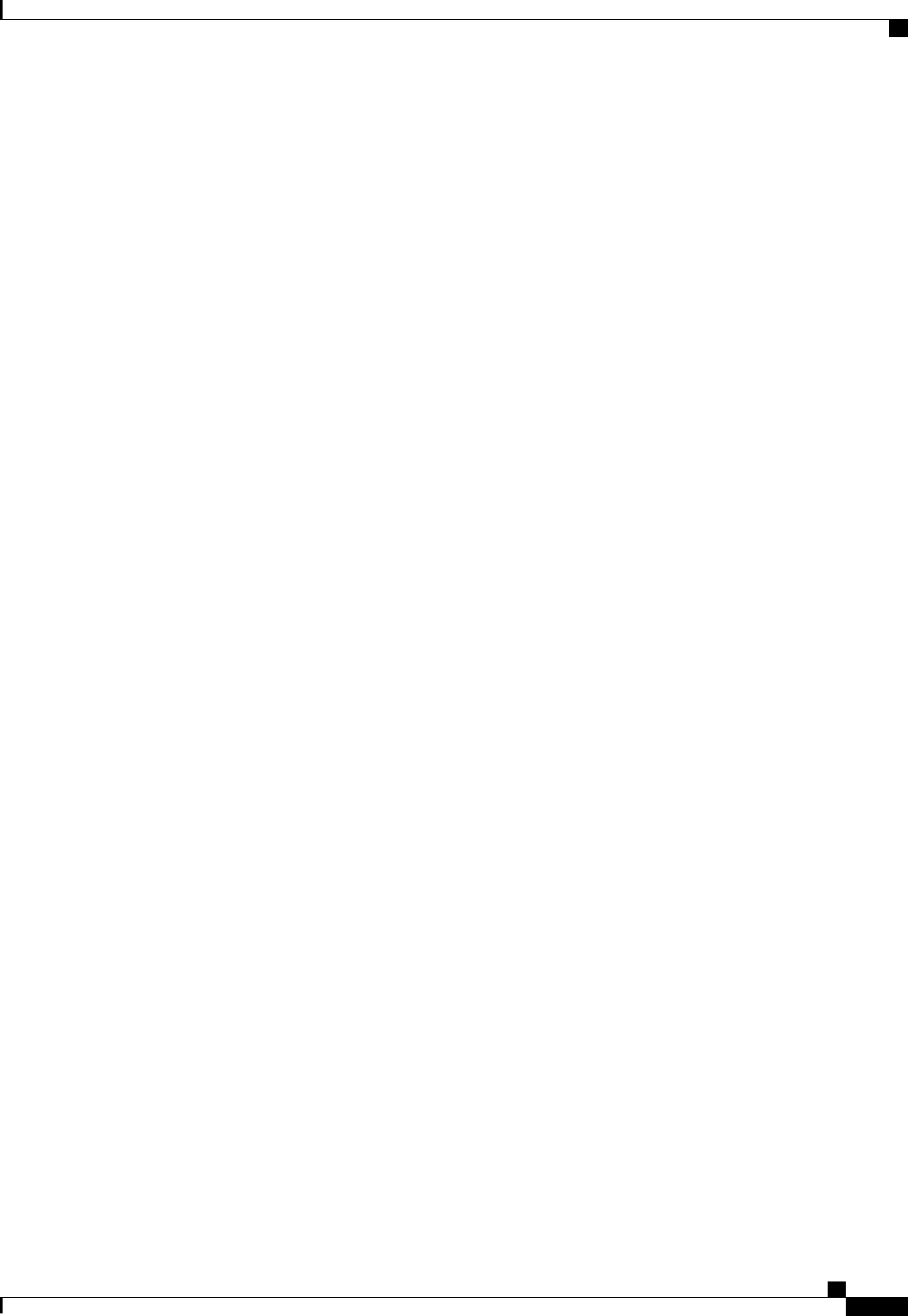
Determine Appropriate Type of Firmware Upgrade for Each Endpoint
Some endpoints, such as adapters and the server CIMC, can be upgraded through either a direct firmware
upgrade or a firmware package included in a service profile. The configuration of a Cisco UCS domain
determines how you upgrade these endpoints. If the service profiles associated with the servers include a host
firmware package, upgrade the adapters for those servers through the firmware package. In the same way, if
the service profiles associated with the servers include a management firmware package, upgrade the CIMC
for those servers through the firmware package.
Upgrades of a CIMC through a management firmware package or an adapter through a firmware package in
the service profile associated with the server take precedence over direct firmware upgrades. You cannot
directly upgrade an endpoint if the service profile associated with the server includes a firmware package. To
perform a direct upgrade, you must remove the firmware package from the service profile.
Do Not Activate All Endpoints Simultaneously in Cisco UCS Manager GUI
If you use Cisco UCS Manager GUI to update the firmware, do not select ALL from the Filter drop-down
list in the Activate Firmware dialog box to activate all endpoints simultaneously. Many firmware releases
and patches have dependencies that require the endpoints to be activated in a specific order for the firmware
update to succeed. This order can change depending upon the contents of the release or patch. Activating all
endpoints does not guarantee that the updates occur in the required order and can disrupt communications
between the endpoints and the fabric interconnects and Cisco UCS Manager. For information about the
dependencies in a specific release or patch, see the release notes provided with that release or patch.
Impact of Activation for Adapters and I/O Modules
During a direct upgrade, you should configure Set Startup Version Only for an adapter. With this setting,
the activated firmware moves into the pending-next-boot state, and the server is not immediately rebooted.
The activated firmware does not become the running version of firmware on the adapter until the server is
rebooted. You cannot configure Set Startup Version Only for an adapter in the host firmware package.
If a server is not associated with a service profile, the activated firmware remains in the pending-next-boot
state. Cisco UCS Manager does not reboot the endpoints or activate the firmware until the server is associated
with a service profile. If necessary, you can manually reboot or reset an unassociated server to activate the
firmware.
When you configure Set Startup Version Only for an I/O module, the I/O module is rebooted when the
fabric interconnect in its data path is rebooted. If you do not configure Set Startup Version Only for an I/O
module, the I/O module reboots and disrupts traffic. In addition, if Cisco UCS Manager detects a protocol
and firmware version mismatch between the fabric interconnect and the I/O module, Cisco UCS Manager
automatically updates the I/O module with the firmware version that matches the firmware in the fabric
interconnect and then activates the firmware and reboots the I/O module again.
Select Ignore Compatibility Check When Upgrading
During a direct upgrade to a newer release, we recommend that you choose Ignore Compatibility Check.
Newer releases may have incompatible code with older releases. This option ensures that the upgrade can
proceed and avoids compatibility issues.
Disable Call Home before Upgrading to Avoid Unnecessary Alerts (Optional)
When you upgrade a Cisco UCS domain, Cisco UCS Manager restarts the components to complete the upgrade
process. This restart causes events that are identical to service disruptions and component failures that trigger
Call Home alerts to be sent. If you do not disable Call Home before you begin the upgrade, you can ignore
the alerts generated by the upgrade-related component restarts.
Cisco UCS Manager GUI Configuration Guide, Release 2.0
OL-25712-04 191
Firmware Upgrades