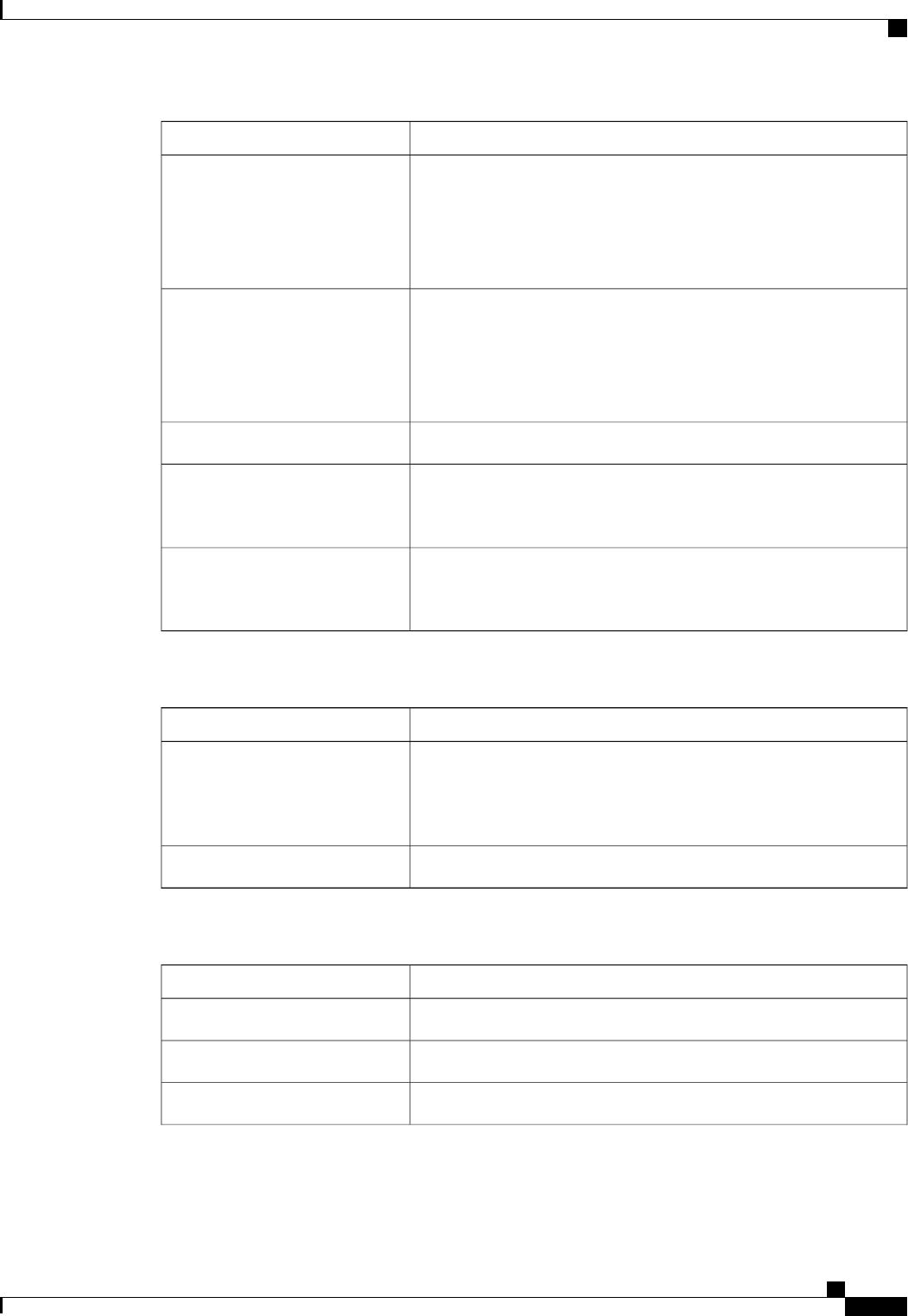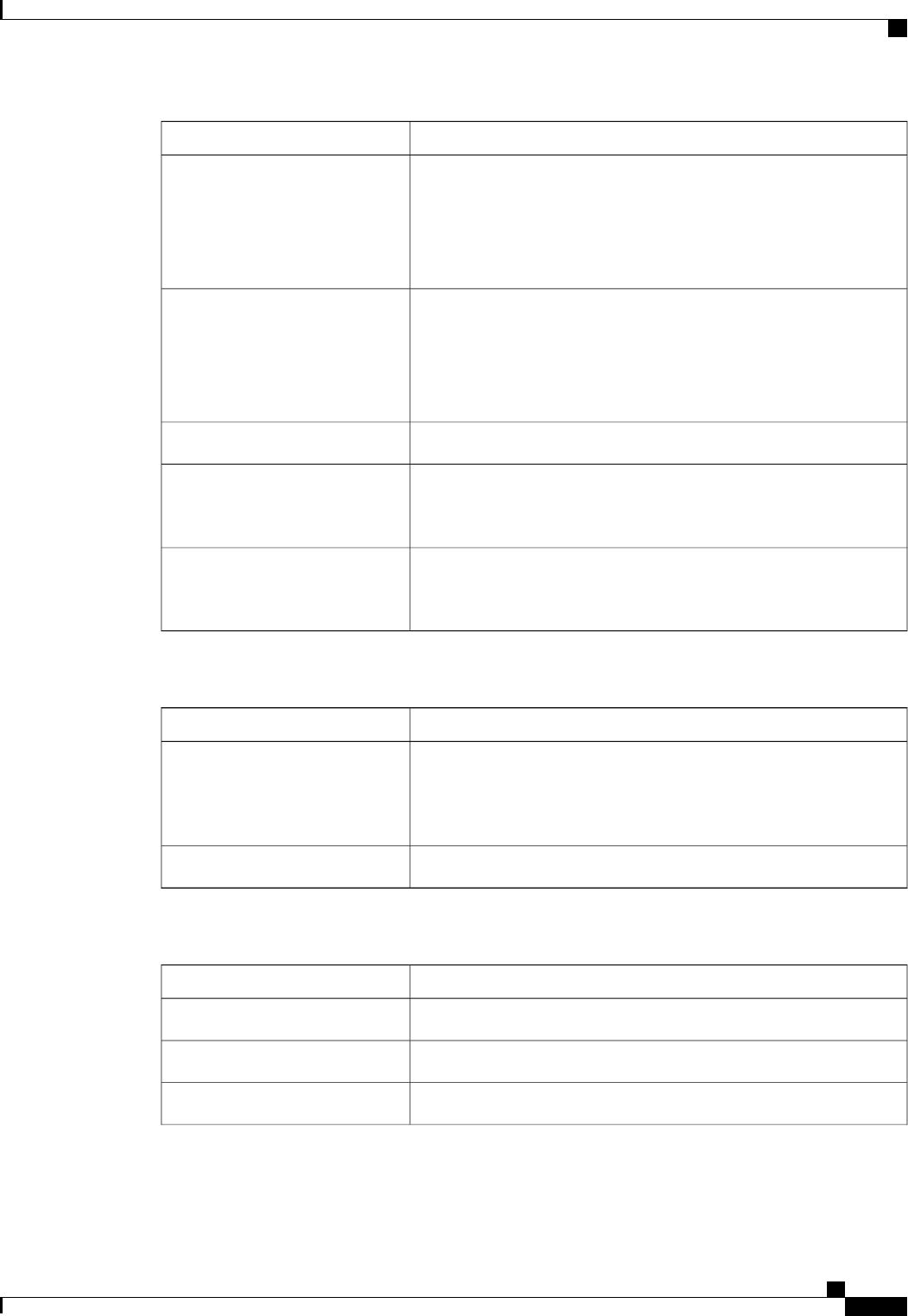
DescriptionName
Opens the Open dialog box that lets you navigate to the local folder
that you want to map on the server.
After the system has created the image, it saves the IMG file on your
desktop and adds it to the Client View table. Check the check box in
the Mapped column to complete the mapping process.
Create Image button
Opens the Open dialog box that lets you navigate to the ISO or IMG
file you want to the server to access.
After you select the file, the system adds it to the Client View table.
Check the check box in the Mapped column to complete the mapping
process.
Add Image button
Removes the selected image from the Client View table.Remove Image button
Toggles the display of the Details area. This area contains a table
showing the three device categories, their mapped status, read and write
statistics, and the length of time that the device has been mapped.
Details button
Resets all USB devices connected to the server.
The Details area must be visible in order to use this
button.
Note
USB Reset button
File Menu
DescriptionMenu Item
Opens the Save dialog box that lets you save the current screen as a
JPG image.
This option is only available on the KVM
tab.
Note
Capture to File
Closes the KVM console.Exit
View Menu on the KVM Tab
DescriptionMenu Item
Updates the console display with the server's current video output.Refresh
Expands the KVM console so that it fills the entire screen.Full Screen
Returns the KVM console to Windowed mode where it can be resized.Windowed
Cisco UCS Manager GUI Configuration Guide, Release 2.0
OL-25712-04 613
KVM Console