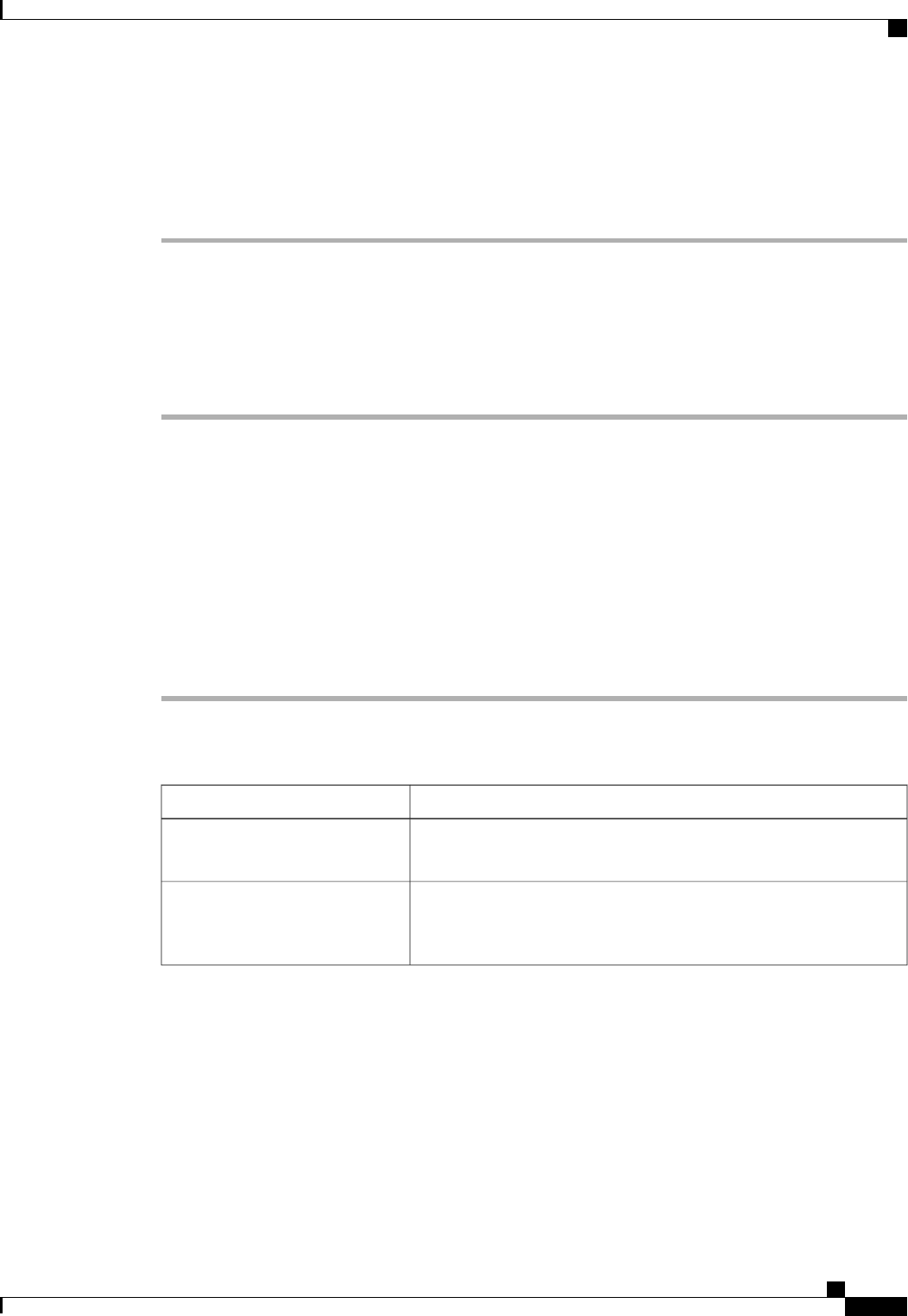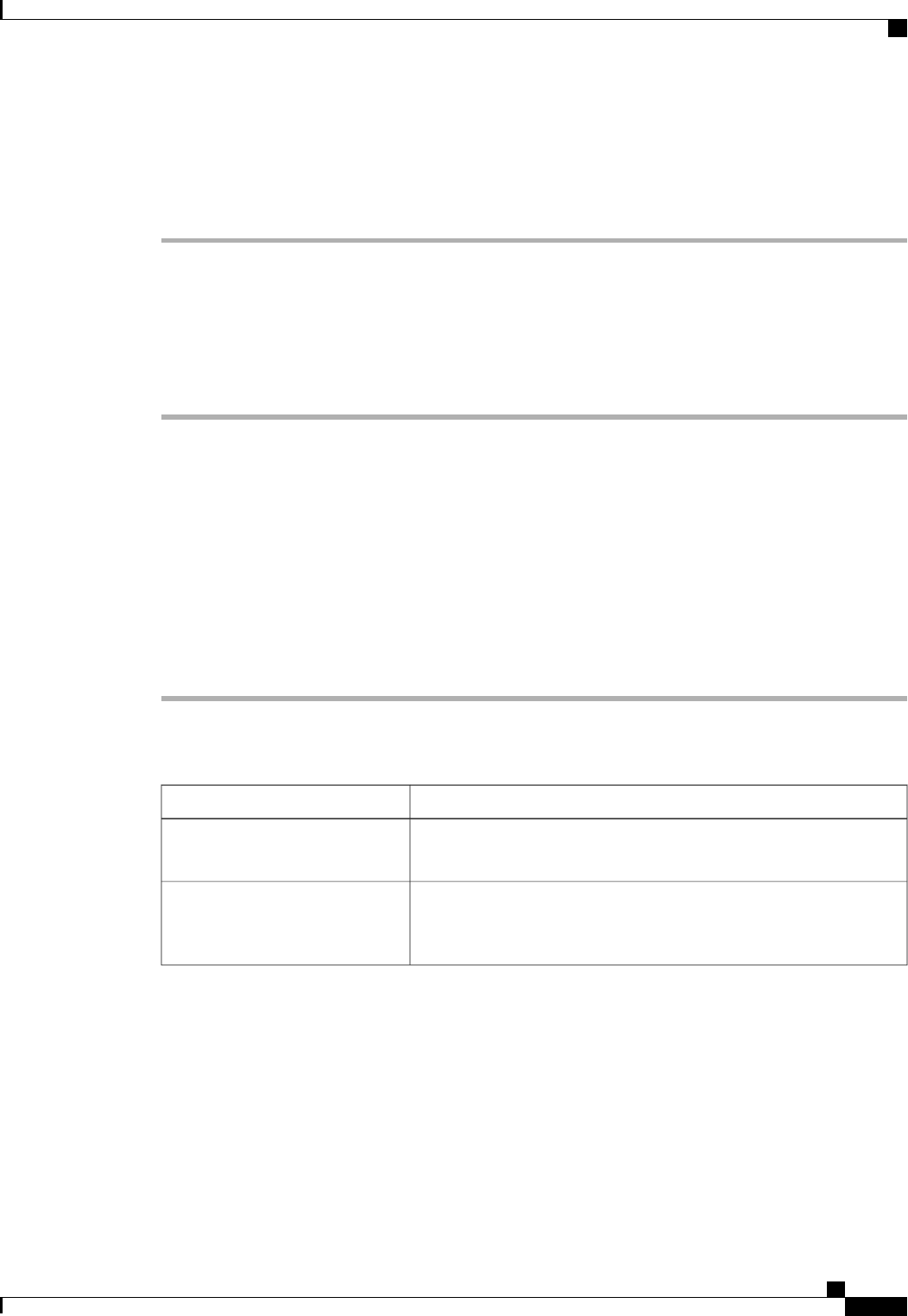
Deleting the Pre-Login Banner
Procedure
Step 1
In the Navigation pane, click the Admin tab.
Step 2
On the Admin tab, expand All > User Management.
Step 3
Click the User Services node.
Step 4
In the Work pane, click the Banners tab.
Step 5
In the Actions area, click Delete.
Step 6
If the Cisco UCS Manager GUI displays a confirmation dialog box, click Yes.
Cisco UCS Manager GUI Properties
Configuring the Cisco UCS Manager GUI Session and Log Properties
These properties determine how Cisco UCS Manager GUI reacts to session interruptions and inactivity, and
configures the Cisco UCS Manager GUI Java message logging.
Procedure
Step 1
In the toolbar, click Options to open the Properties dialog box.
Step 2
In the right pane, click Session.
Step 3
In the Session page, update one or more of the following fields:
DescriptionName
If checked, the system tries to reconnect if communication between the
GUI and the fabric interconnect is interrupted.
Automatically Reconnect check
box
The number of minutes the system should wait before ending an inactive
session. To specify that the session should not time out regardless of
the length of inactivity, choose NEVER.
GUI Inactivity Time Out
drop-down list
Cisco UCS Manager GUI Configuration Guide, Release 2.0
OL-25712-04 57
Cisco UCS Manager GUI Properties