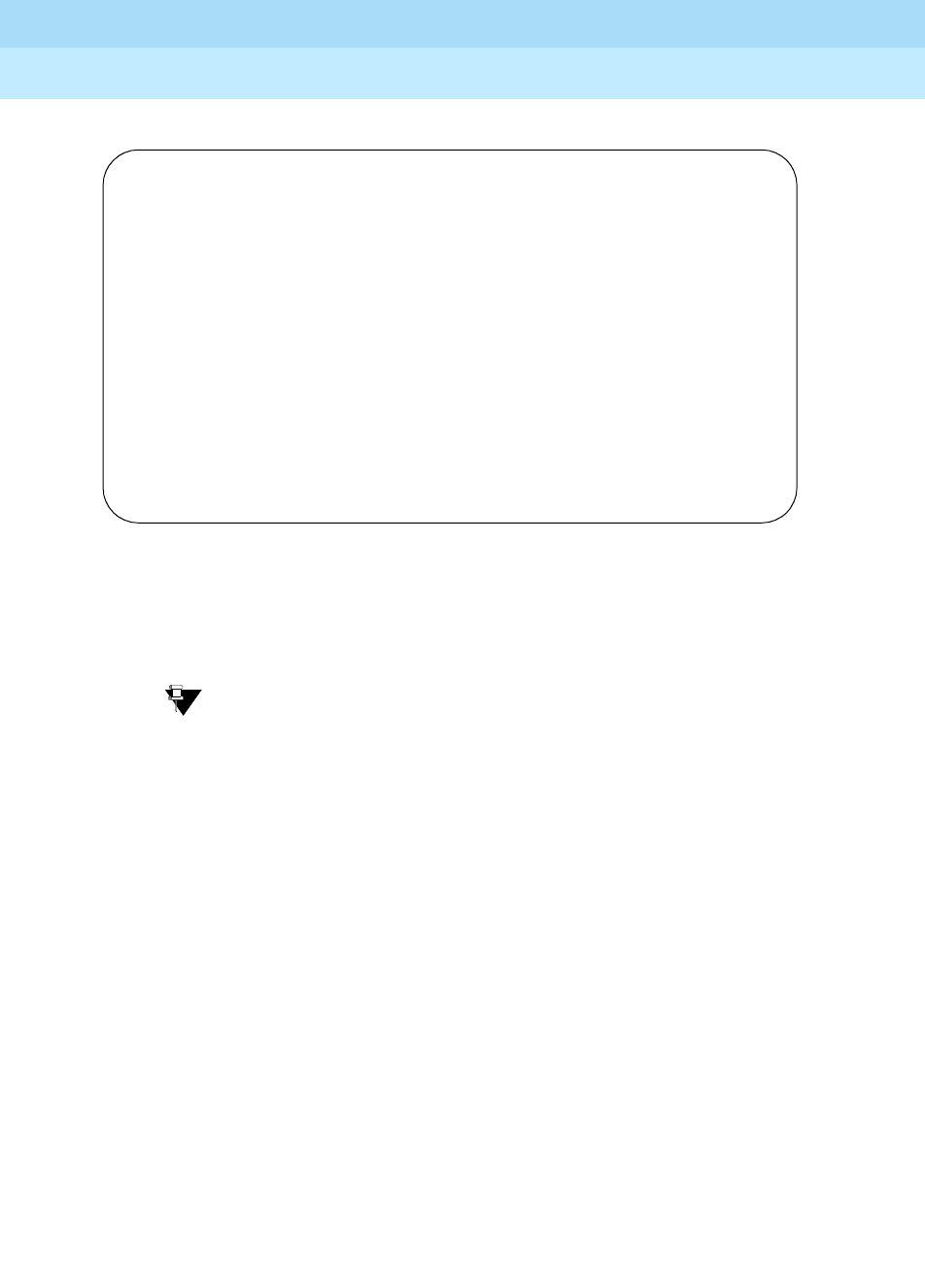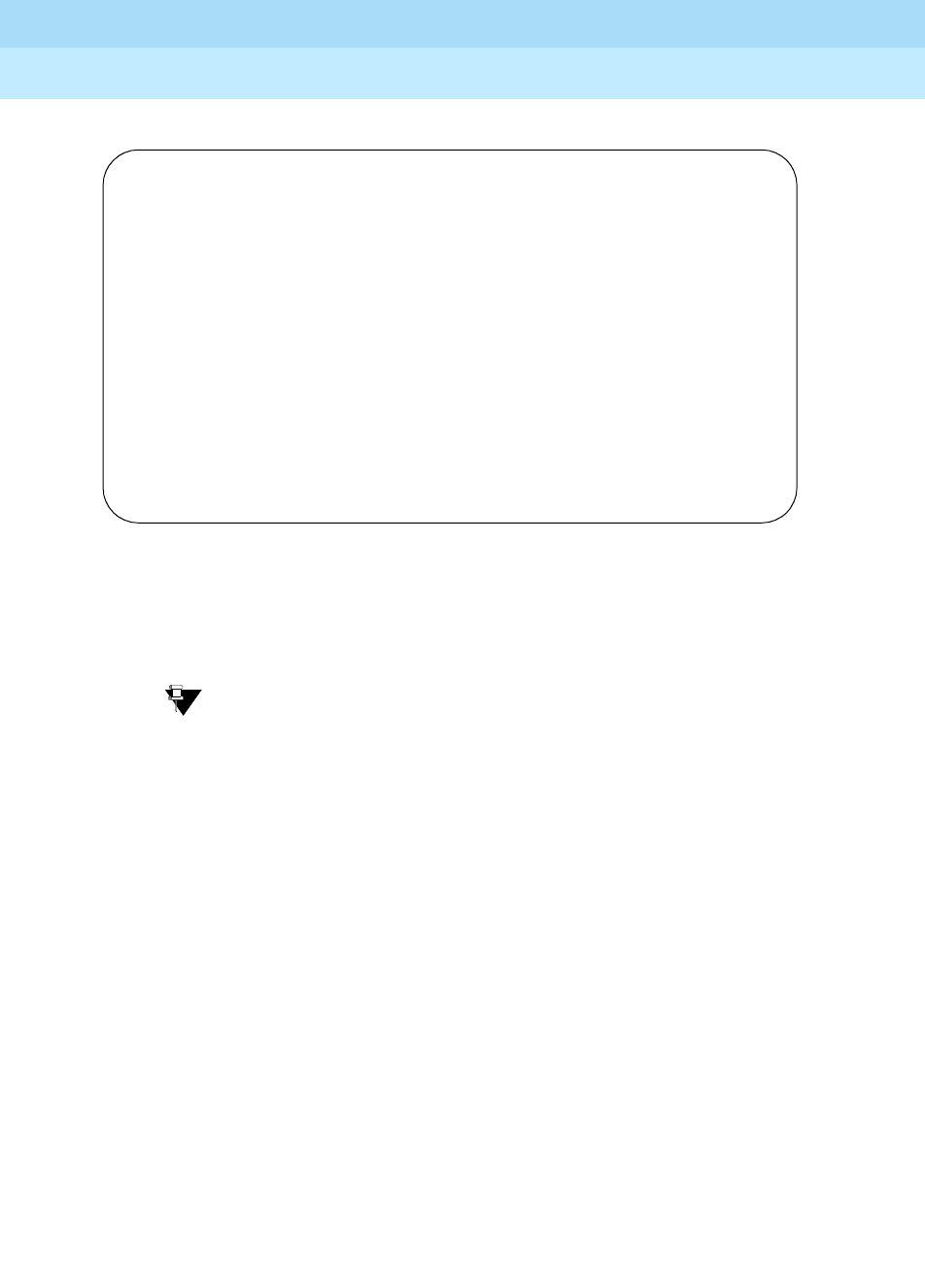
DEFINITY ECS Release 8.2
Administrator’s Guide
555-233-506
Issue 1
April 2000
Managing your attendant consoles
96Adding an attendant console
5
2. In the Type field, enter 302B1.
This is the type of attendant console.
3. If you want this attendant to have its own extension, enter one in the
Extension field.
Tip:
If you assign an extension to the console, the COR and COS that you
assign on this Console screen override the COR and COS you
assigned on the Console Parameters screen. To avoid unexpected
behavior, you should assign the same COR and same COS on both
screens.
If you give your attendants an individual extension, users can call the
attendant directly by dialing the extension.
Individual attendant extensions also allow attendants to use features that an
attendant group cannot use — for example, you can assign them to hunt
groups.
4. In the Console Type field, enter
night-only.
This indicates how this console is used in your organization—as a
principal, day only, night only, or day/night console. You can have only one
night-time console (night only or day/night) in the system.
5. In the Port field, enter the port address for this console.
6. Type a name to associate with this console in the Name field.
7. In the Direct Trunk Group Select Button Assignments fields, enter trunk
access codes for the trunks you want the attendant to be able to select with
just one button.
ATTENDANT CONSOLE 2
Type: 302B1 Name: operator
Extension: Group: 1 Auto Answer: none
Console Type: night-only TN: 1 Data Module? n
Port: COR: 1 Disp Client Redir? n
COS: 1 Display Language: english
DIRECT TRUNK GROUP SELECT BUTTON ASSIGNMENTS (Trunk Access Codes)
Local Remote Local Remote Local Remote
1: 5: 9:
2: 6: 10:
3: 7: 11:
4: 8: 12:
HUNDREDS SELECT BUTTON ASSIGNMENTS
1: 5: 9: 13: 17:
2: 6: 10: 14: 18:
3: 7: 11: 15: 19:
4: 8: 12: 16: 20: