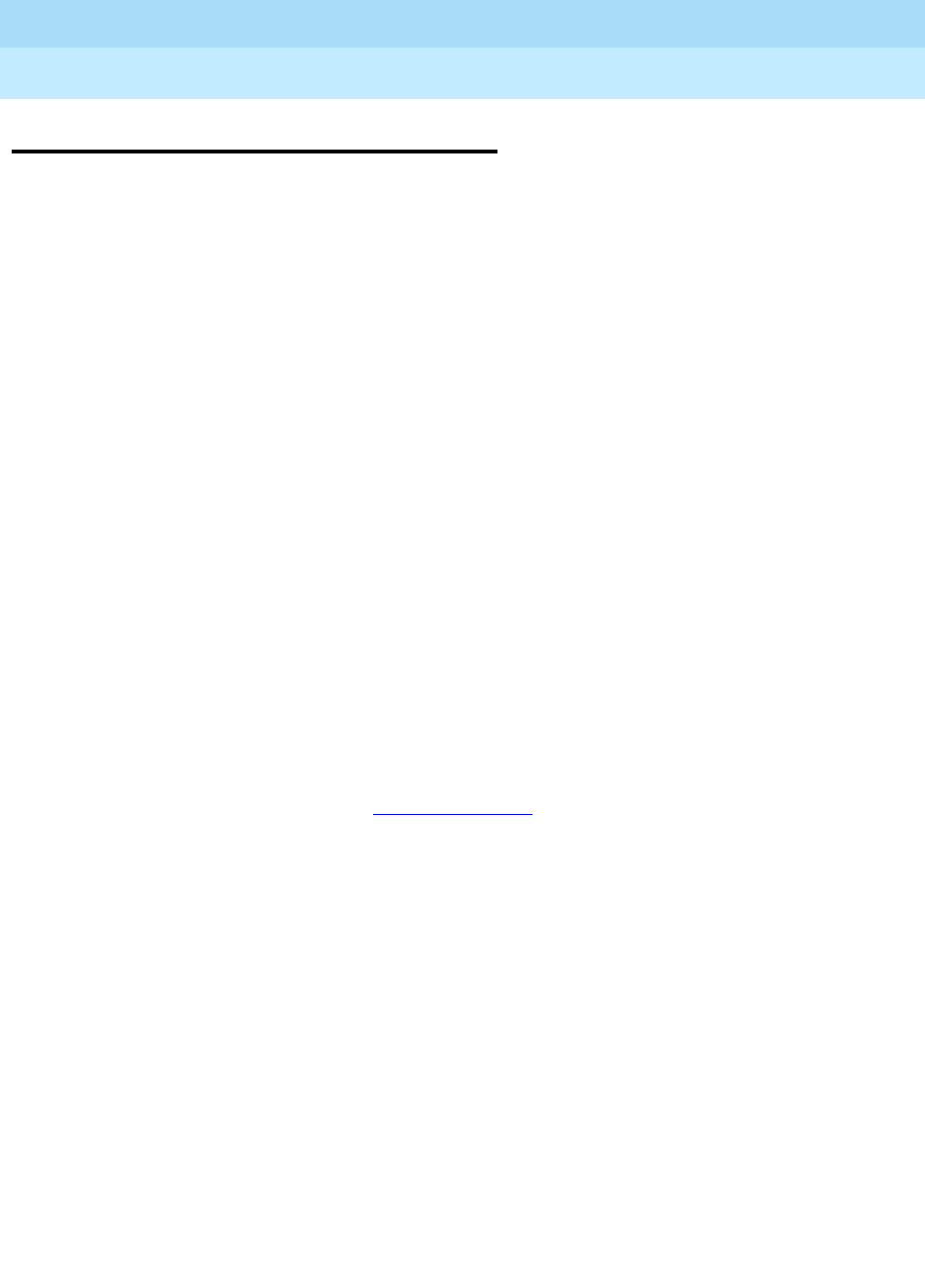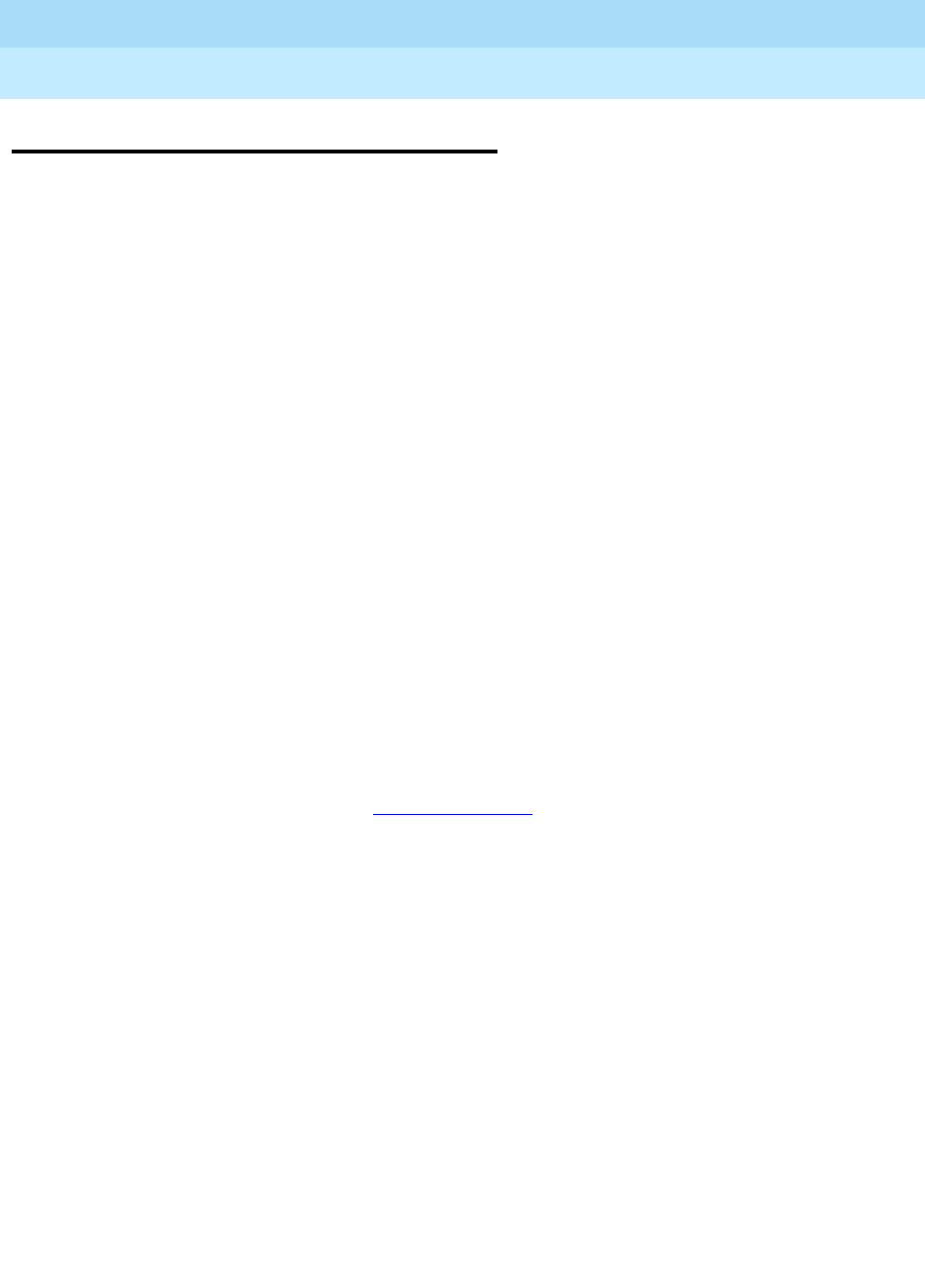
DEFINITY ECS Release 8.2
Administrator’s Guide
555-233-506
Issue 1
April 2000
Managing your attendant consoles
104Removing an attendant console
5
Removing an attendant console
Before you physically remove an attendant from your system, check the
attendant’s status, remove it from any group or usage lists, and then delete it from
the system’s memory.
For example, to remove attendant 3, which also is assigned extension 4345:
1. Type
status attendant 3 and press RETURN.
The Attendant Status screen appears.
2. Make sure that the attendant:
■ is plugged into the jack
■ is idle (not making or receiving calls)
3. Type
list usage extension 4345 and press RETURN.
The Usage screen shows whether the extension is used in any vectors or is
used as a controller.
4. Press
CANCEL.
5. If the attendant extension appears on the Usage screen, access the
appropriate feature screen and delete the extension.
For example, if extension 1234 belongs to hunt group 2, type
change hunt
group 2
and delete the extension from the list.
6. Type
remove attendant 3 and press RETURN.
The system displays the Attendant Console
screen so you can verify that
you are removing the correct attendant.
7. If this is the correct attendant, press
ENTER.
If the system responds with an error message, the attendant is busy or still
belongs to a group. Press
CANCEL to stop the request, correct the problem,
and enter
remove attendant 3 again.
8. Remove the extension from voice mail service if the extension has a voice
mailbox.
9. Type
save translations and press RETURN to save your changes.
Note that you do not need to delete the extension from coverage paths. The system
automatically adjusts coverage paths to eliminate the extension.
Now you can unplug the console from the jack and store it for future use. You do
not need to disconnect the wiring at the cross-connect field. The extension and
port address remain available for assignment at a later date.