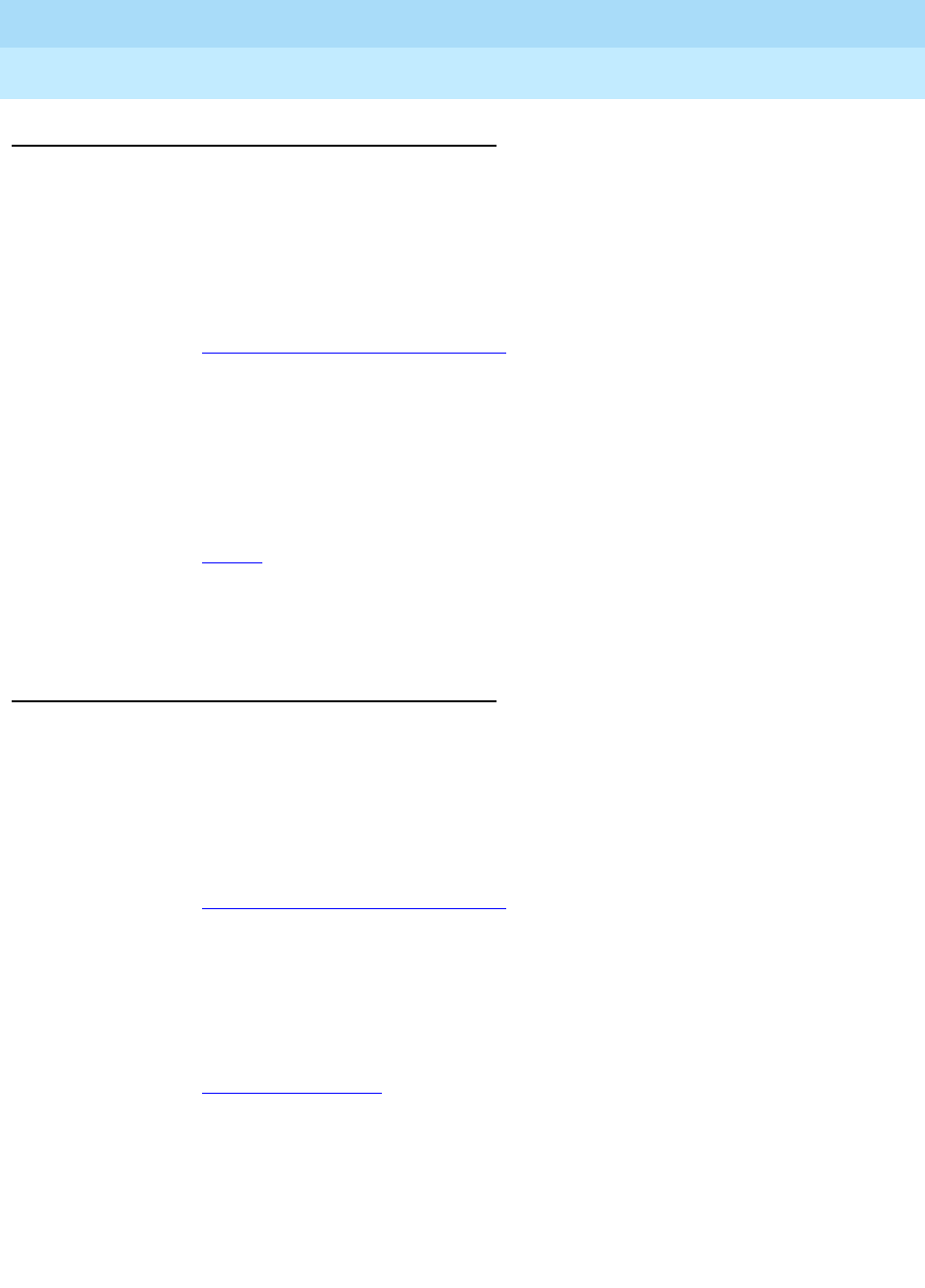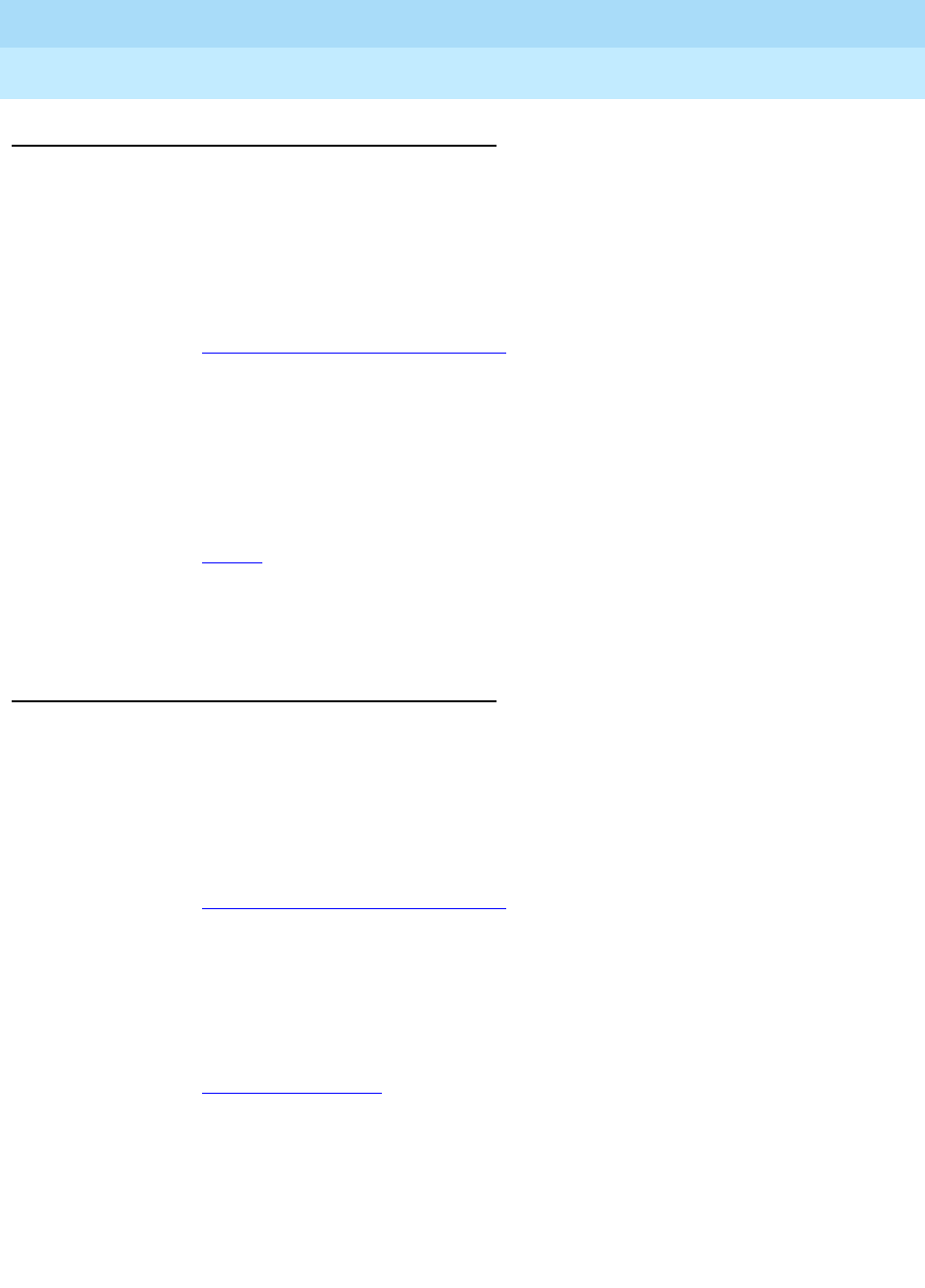
DEFINITY ECS Release 8.2
Administrator’s Guide
555-233-506
Issue 1
April 2000
Handling incoming calls
148Adding call pickup
7
Setting up directed call pickup
To set up a phone so that the user can pick up calls with Directed Call Pickup, you
need to determine if directed call pickup is enabled on your system and make sure
that the user’s phone has a COR that allows directed call pickup.
To determine if Directed Call Pickup is enabled on your system:
1. Type
change system-parameters features and press RETURN.
The Feature-Related System Parameters
screen appears.
2. Move to the Directed Call Pickup? field and enter
Y.
3. Press
ENTER to save the changes.
Now let’s modify extension 4444 to allow directed call pickup. For this example,
assume that the Can Use Directed Call Pickup field for COR 5 is set to Y.
1. Type
change station 4444 and press RETURN.
The Station
screen appears.
2. In the COR field, enter
5.
3. Press
ENTER to save your changes.
Setting up “simple” extended group pickup
Let’s add a pickup group to an existing extended group where all members of the
extended group pick up each other’s calls. We will add pickup group 6 to the
existing extended group 56.
To create a simple extended pickup group:
1. Type
change system-parameters features and press RETURN.
The Feature-Related System Parameters
screen appears.
2. In the Extended Group Call Pickup field, type
simple.
Permits feature access codes to be administered.
3. Press
ENTER to save your changes.
4. Type
change feature-access-codes and press RETURN.
The Feature Access Code
screen appears.
5. In the Extended Group Call Pickup Access Code field, type the desired
FAC.
Refer to the dial plan to enter the correct sequence and number of digits.
6. Press
ENTER to save your changes.