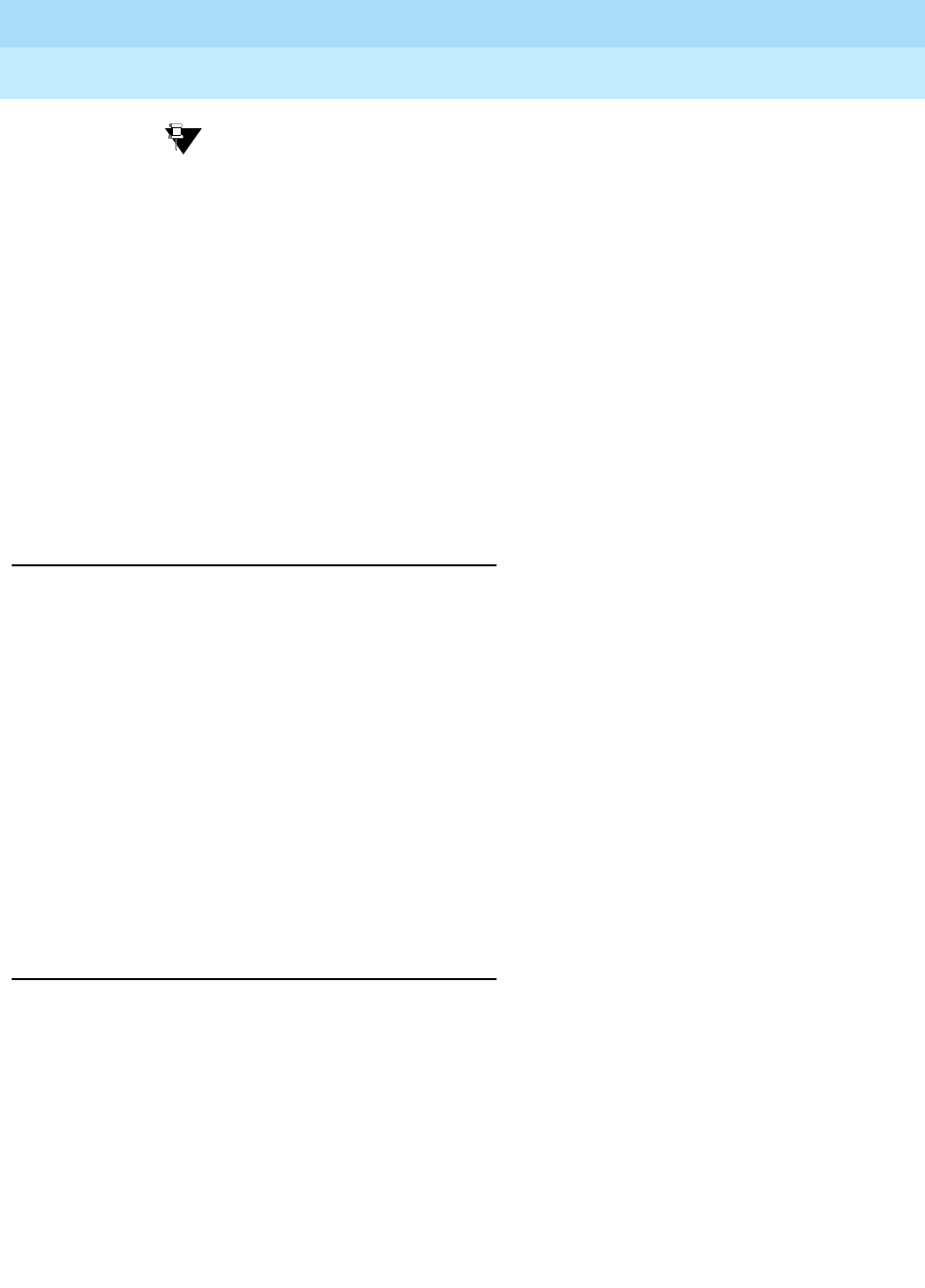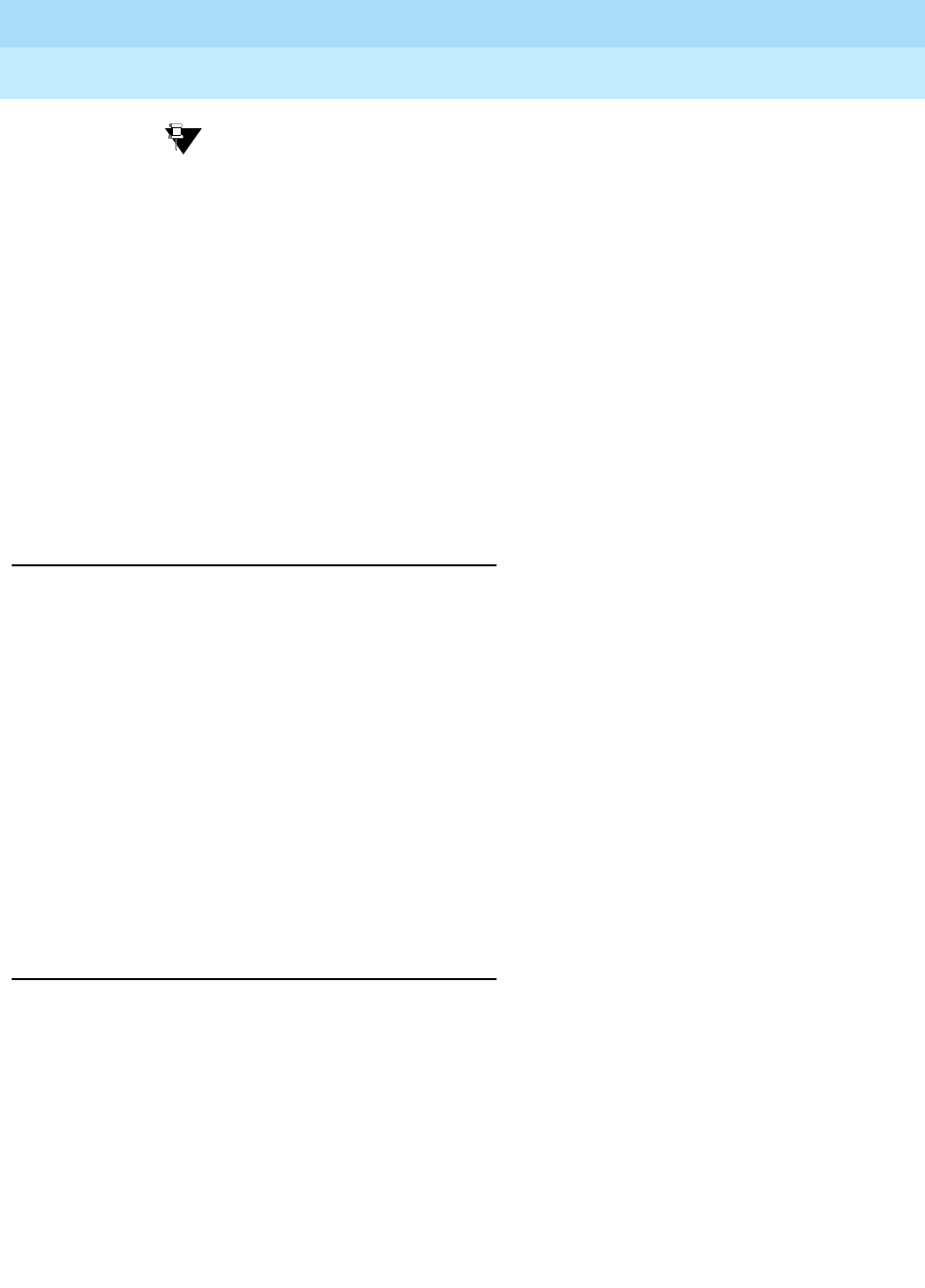
DEFINITY ECS Release 8.2
Administrator’s Guide
555-233-506
Issue 1
April 2000
Managing phones
39Adding new phones
3
Tip:
If you add several phones at one time, you may want to print a paper
copy of the System Configuration screen. To print the screen to a
printer attached to the system terminal, type
list configuration
station print
and press RETURN. To print to the system printer that
you use for scheduled reports, type
list configuration station
schedule immediate
and press RETURN.
5. Choose an extension number for the new phone.
The extension you choose must not be assigned and must conform to your
dial plan. You should also determine whether this user needs an extension
that can be directly dialed (DID) or reached via a central phone number.
Be sure to note your port and extension selections on your system’s paper
records.
Physically connecting the phone
Once you have collected all the information, you are ready to physically wire the
port to the cross-connect field.
If you have a Lucent representative or on-site technician who completes the
physical connections, you need to notify them that you are ready to add the phone
to the system. To request that Lucent install the new connections, call your Lucent
representative to place an order.
If you are responsible for making the connections yourself and if you have any
questions about connecting the port to the cross-connect field, refer to your system
installation guide.
Now you are ready to configure the system so that it recognizes the new phone.
Completing the station screens
The information that you enter on the station screen advises the system that the
phone exists and indicates which features you want to enable on the phone.
To access the station screen for the new phone:
1. Type
add station
nnnn
and press RETURN, where nnnn is the extension for
the new phone.
Make sure the extension conforms to your dial plan. You can also use the
add station next command to add a phone to the next available extension.