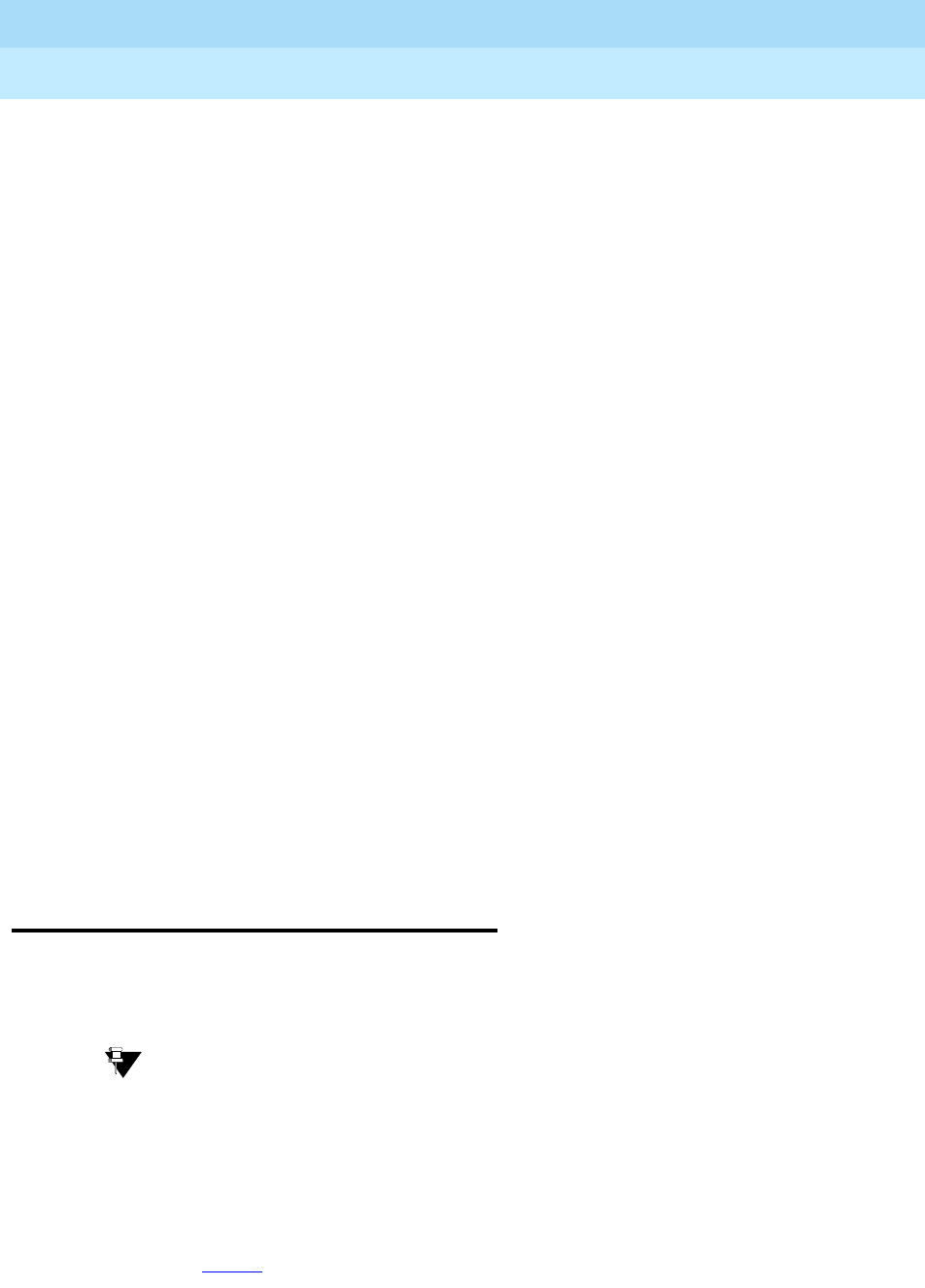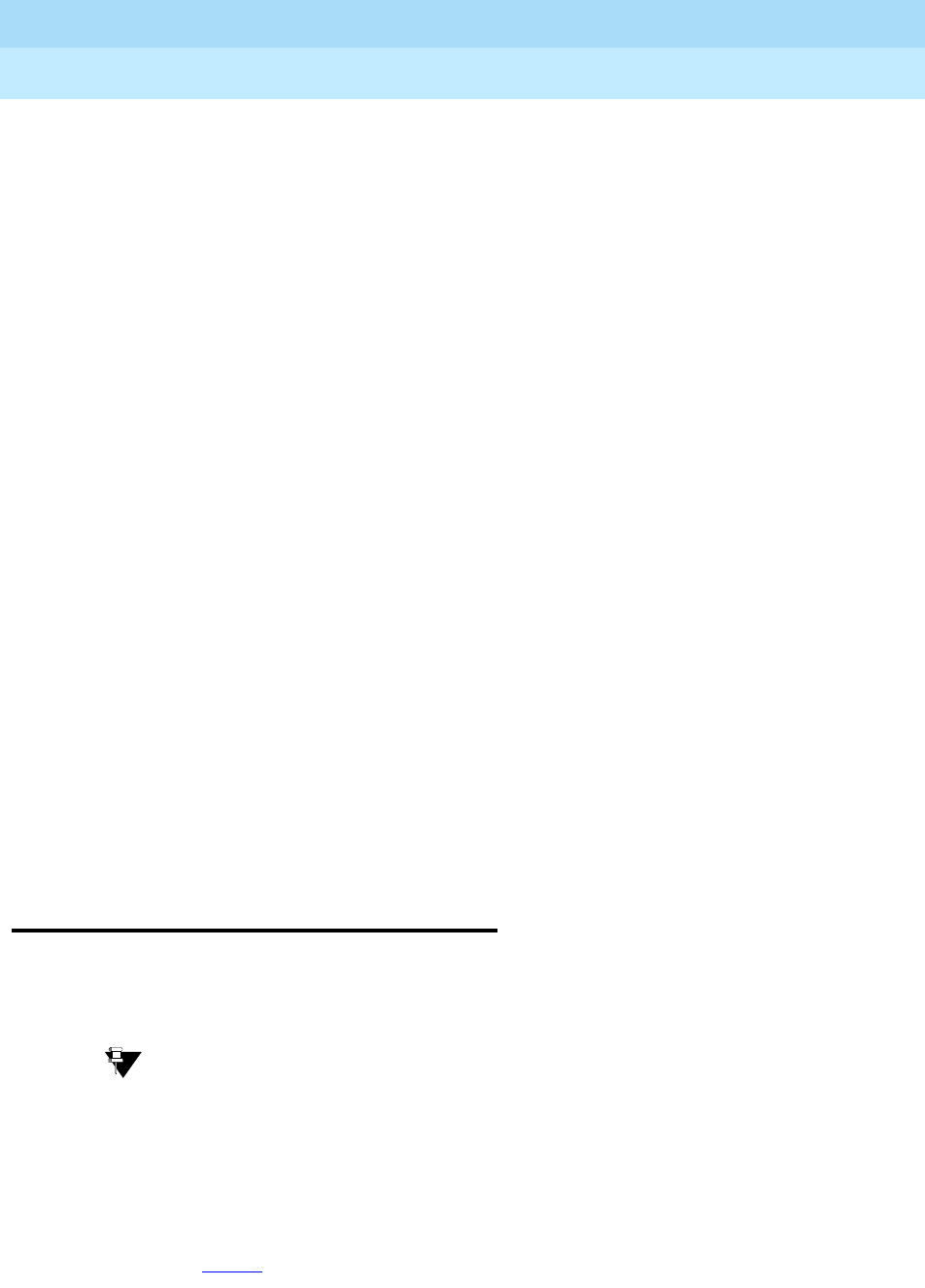
DEFINITY ECS Release 8.2
Administrator’s Guide
555-233-506
Issue 1
April 2000
Managing phones
44Upgrading phones
3
It will be much easier to monitor and test your system if you have a phone with:
■ a large multi-button display (such as 8434D or 8410D)
■ a class of service (cos) that has console permissions
■ the following feature buttons
— ACA and Security Violations (assign to lamp buttons)
— Busy verify
— Cover message retrieval button
— Major/minor alarm buttons
— Trunk ID buttons
— Verify button
Once you select a phone, you’ll want to determine if you want to place this phone
at your desk or in the switch room. If the phone is in the switch room (near the
system administration terminal), you can quickly add or remove feature buttons to
test features and facilities. You may decide that you want a phone at both your
desk and in the switch room — it’s up to you.
You may also find it handy to set up multiple phones for testing applications and
features before you provide them to users. You may want to have a phone that
mimics each type of user phone in your organization. For example, if you have
four basic phone templates, one for executives, one for marketing, one for
technicians, and one for other employees, you may want to have examples of each
of these phones so you can test new features or options. Once you are satisfied that
a change works on the test phone, you can make the change for all the users in that
group.
Upgrading phones
If you want to change phone types for a user and do not need to change locations,
you can just access the station screen for that extension and enter the new model
number.
Tip:
This method can be used only if the new phone type matches the existing port
type (such as digital phone with a digital port).
For example, if a user at extension 4556 currently has a 7410+ phone and you
want to replace it with a new 8411D phone:
1. Type
change station 4556 and press RETURN.
The Station
screen for 4556 appears.