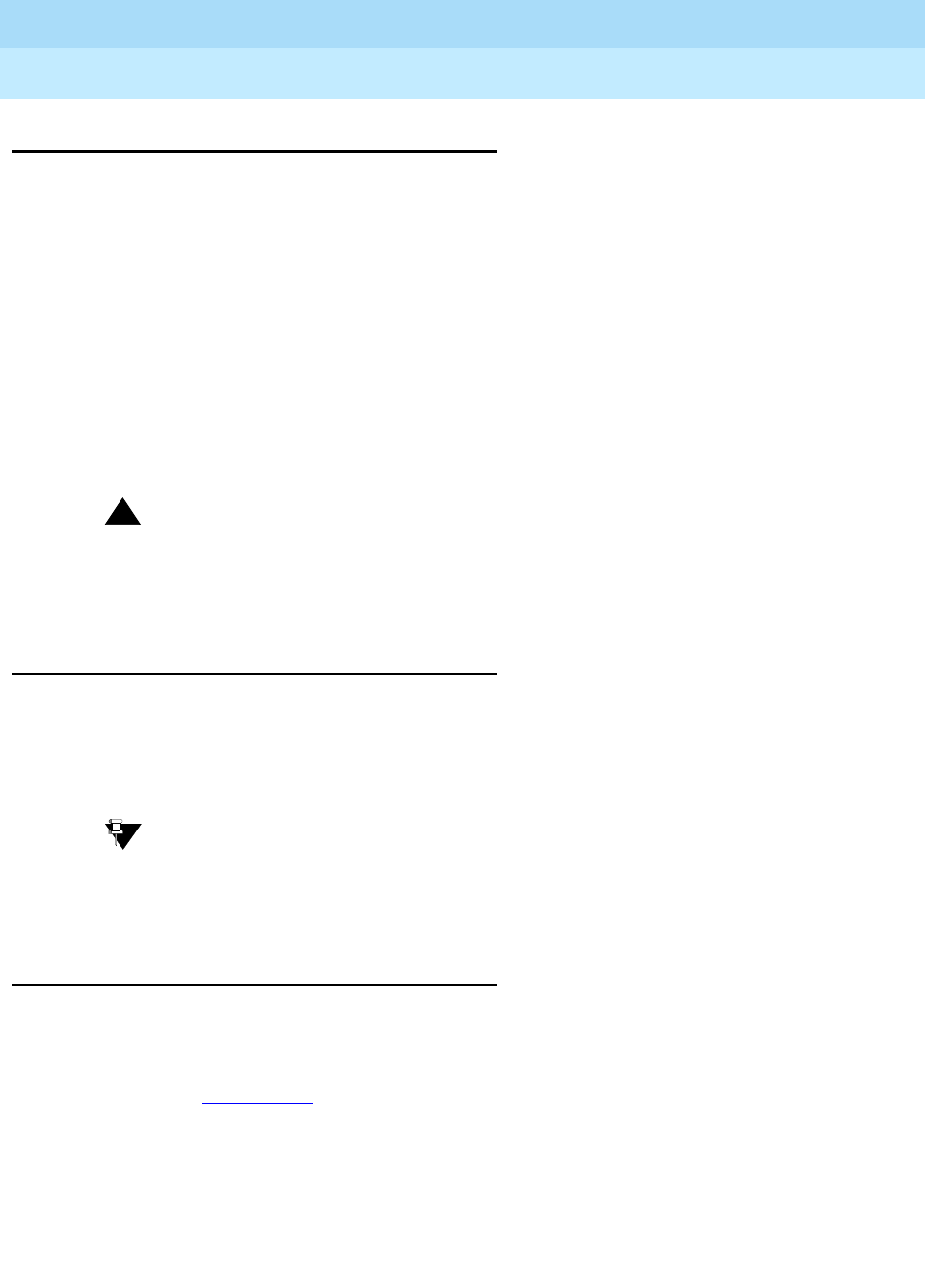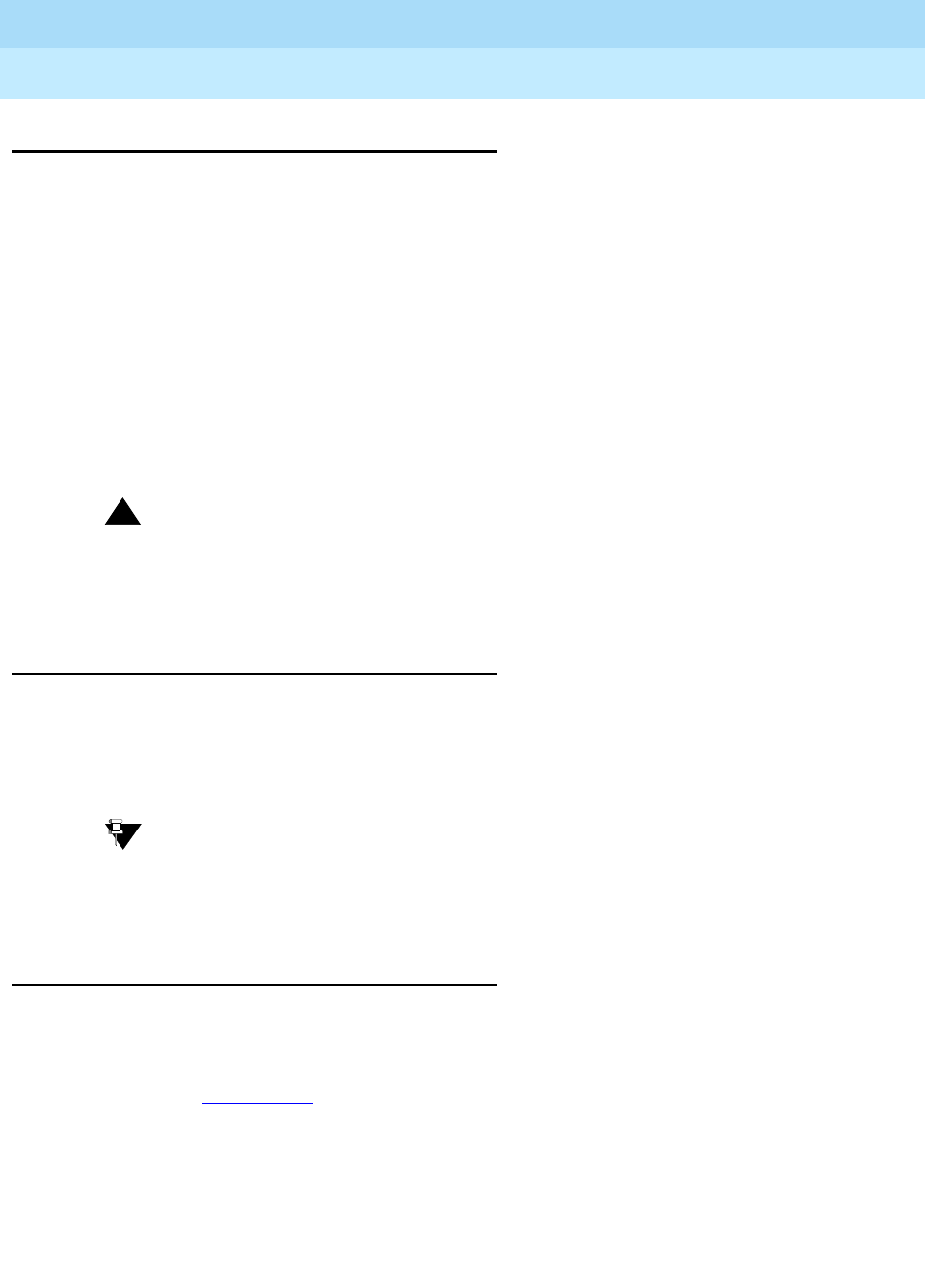
DEFINITY ECS Release 8.2
Administrator’s Guide
555-233-506
Issue 1
April 2000
Managing trunks
343Adding a DID trunk group
12
Adding a DID trunk group
In most cases, Lucent recommends leaving the default settings in fields that aren’t
specifically mentioned in the following instructions. Your Lucent representative or
network service provider can give you more information. For Direct Inward
Dialing (DID) trunk groups, settings in the following fields must match your
provider’s settings:
■ Direction
■ Comm Type
■ Trunk Type
■ Expected Digits (only if the digits your provider sends do not match your
dial plan)
!
CAUTION:
Use the list above as a starting point and talk to your service provider.
Depending on your particular application, you may need to coordinate
additional administration with your service provider.
Before you start
Before you can administer any trunk group, you must have one or more circuit
packs of the correct type with enough open ports to handle the number of trunks
you need to add. To find out what circuit packs you need, refer to the DEFINITY
ECS System Description.
Tip:
In the DID/Tie/ISDN Intercept Treatment field on the Feature-Related
System parameters screen, enter
attd
. Incoming calls to invalid extensions
will be routed to the attendant.
Instructions
To add the new Direct Inward Dialing (DID) trunk-group:
1. Type
add trunk-group next and press RETURN.
The Trunk Group
screen appears. The system assigns the next available
trunk group number to this group. In our example, we’re adding trunk
group 5.