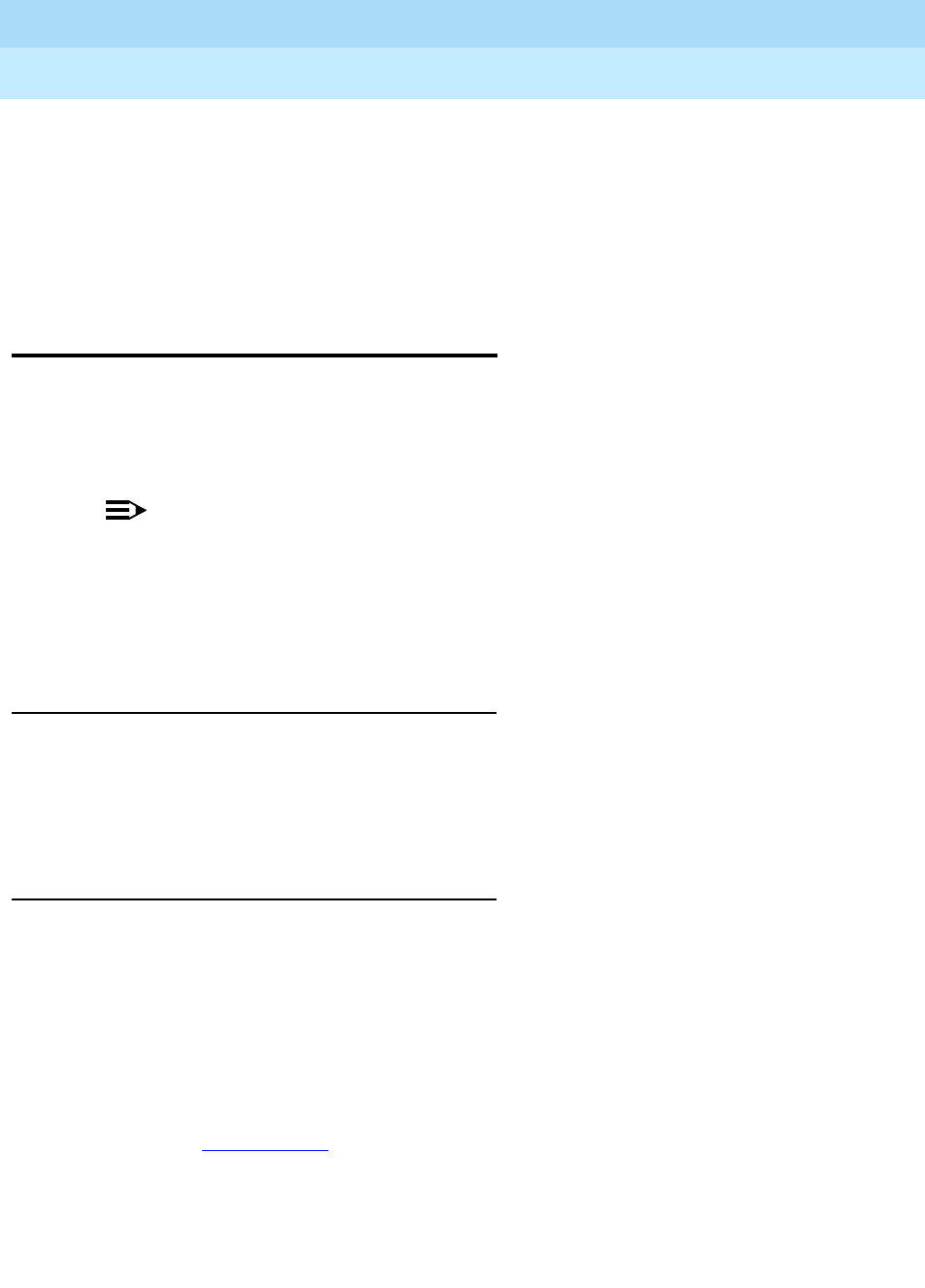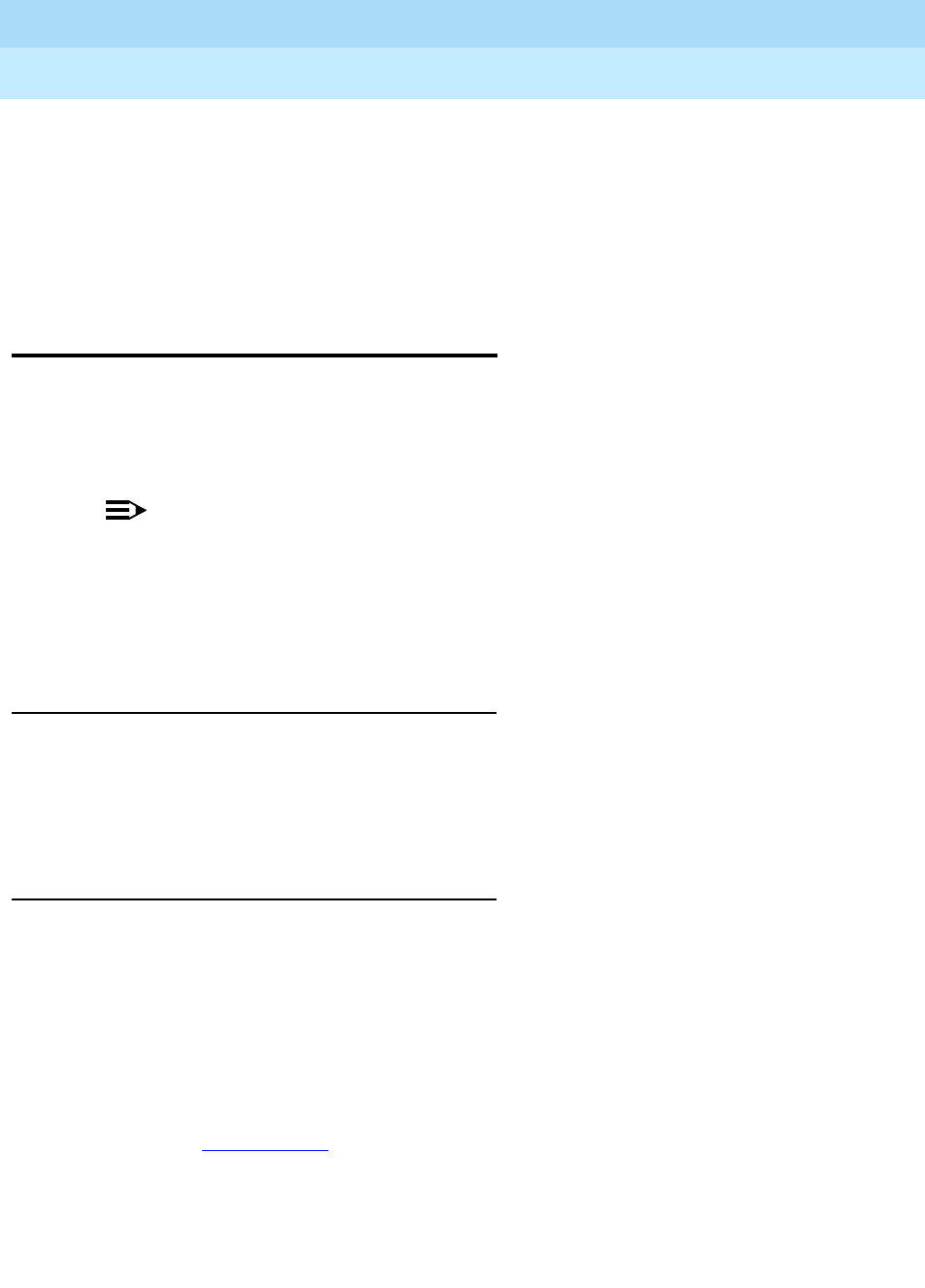
DEFINITY ECS Release 8.2
Administrator’s Guide
555-233-506
Issue 1
April 2000
System basics
9Setting the system date and time
1
Displaying daylight savings time rules
To display daylight savings time rules:
1. Type
display daylight-savings-rules and press RETURN.
The Daylight Savings Rule screen appears. Verify the information you
entered is correct.
Setting the system date and time
Update the date and time for events such as a leap year, the change to or from
daylight savings time, or a system restart after a power failure. The correct date
and time assure that CDR records are correct. CDR does not work until the date
and time have been entered.
NOTE:
Changing the date and time may modify CDR data by 9 hours and 59
minutes. Therefore, you should change the date and time after normal
business hours. After you change the date and time, review the time settings
for any adjunct (other than AUDIX) linked to your system that uses the
system time.
Before you start
Before you can set the date and time, you need to know whether it is currently
daylight savings or standard time and know which daylight savings rule number
you want to use. Daylight savings rule numbers are located on the Daylight
Savings Rule screen.
Instructions
Setting the system date and time
In our example, we set the date and time to Tuesday, November 3 at 8:30 p.m.
standard time.
To set the system date and time:
1. Type
set time and press RETURN.
The Date and Time
screen appears.