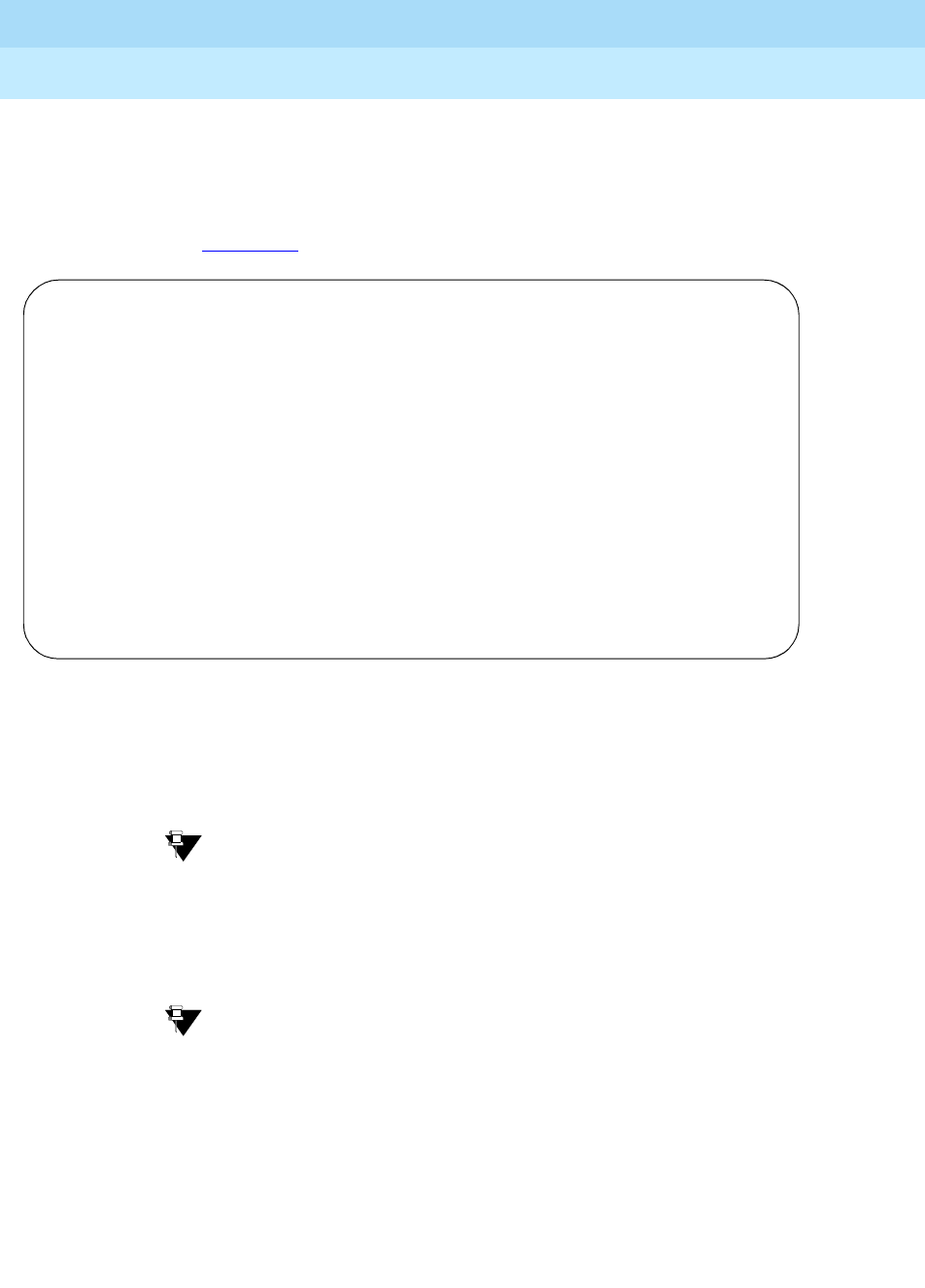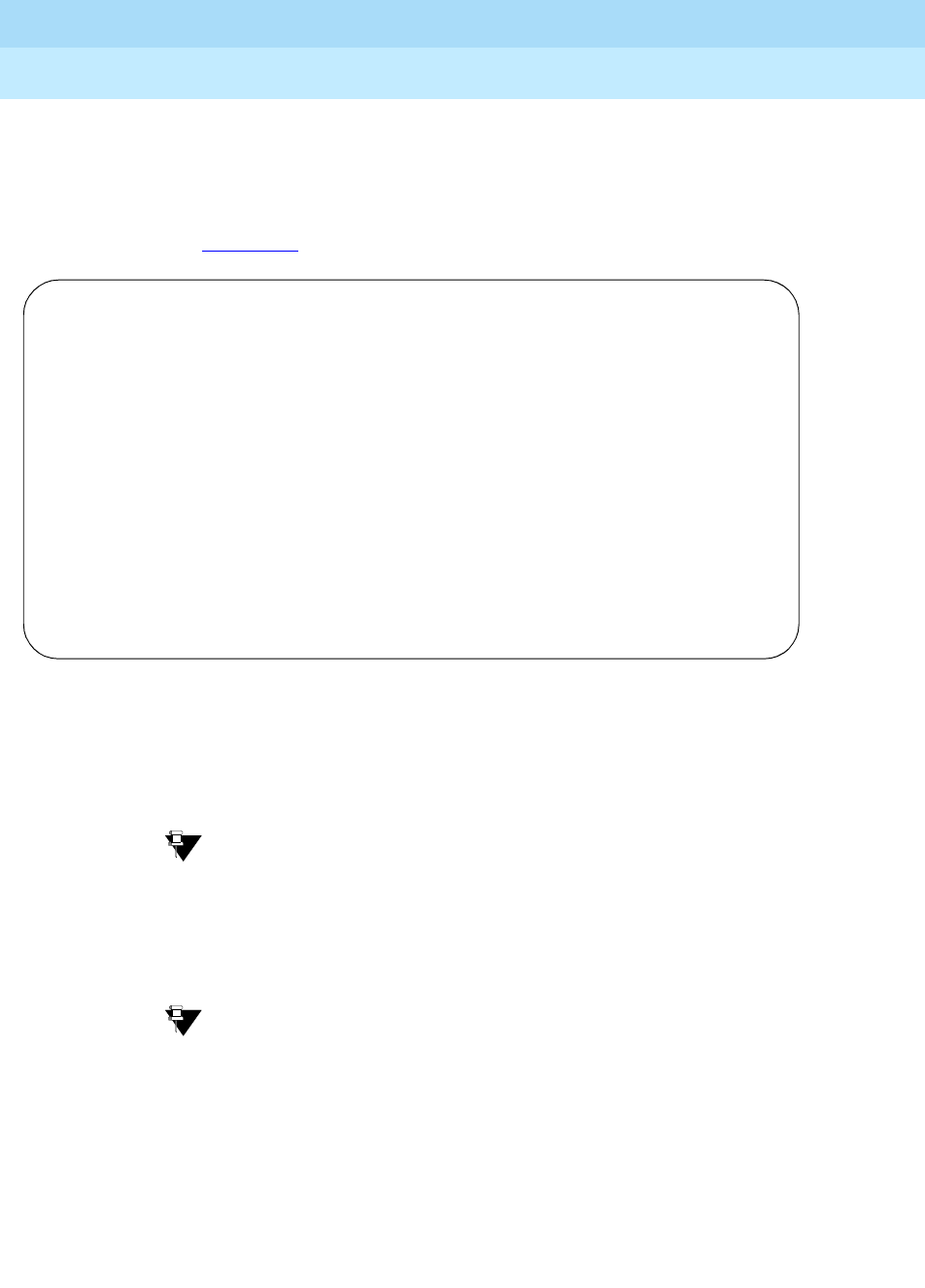
DEFINITY ECS Release 8.2
Administrator’s Guide
555-233-506
Issue 1
April 2000
Handling incoming calls
159Managing vectors and VDNs
7
Instructions
To write a vector:
1. Type
change vector 1 and press RETURN.
The Call Vector
screen appears.
The vector Number field on the left side of the screen is filled in
automatically.
2. In the Name field, type a description for the vector.
In our example, type
main number calls.
Tip:
The information in the heading of the Call Vector screen is display
only. Use
display system-parameters customer-options
to see the
features that are turned on in your switch.
3. Type your vector steps in the numbered column on the left of the screen.
Tip:
When you type in your vector steps, the switch automatically
completes some of the vector step information for you. For example, if
you type “q” in a vector step field, the switch fills in “queue-to.”
Also, additional fields appear when you complete a field and press
TAB. This makes it very easy to type in your vector steps.
Now that vector 1 is set up, let’s add a vector step to it to tell the switch how to
handle the calls to our main number.
CALL VECTOR
Number: 1 Name: main number calls ______ Multimedia? n Lock? n
Basic? y EAS? n G3V4 Enhanced? n ANI/II-Digits? n ASAI Routing? n
Prompting? y LAI? n G3V4 Adv Route? n CINFO? n BSR? n
01 ____________
02 ____________
03 ____________
04 ____________
05 ____________
06 ____________
07 ____________
08 ____________
09 ____________
10 ____________
11 ____________