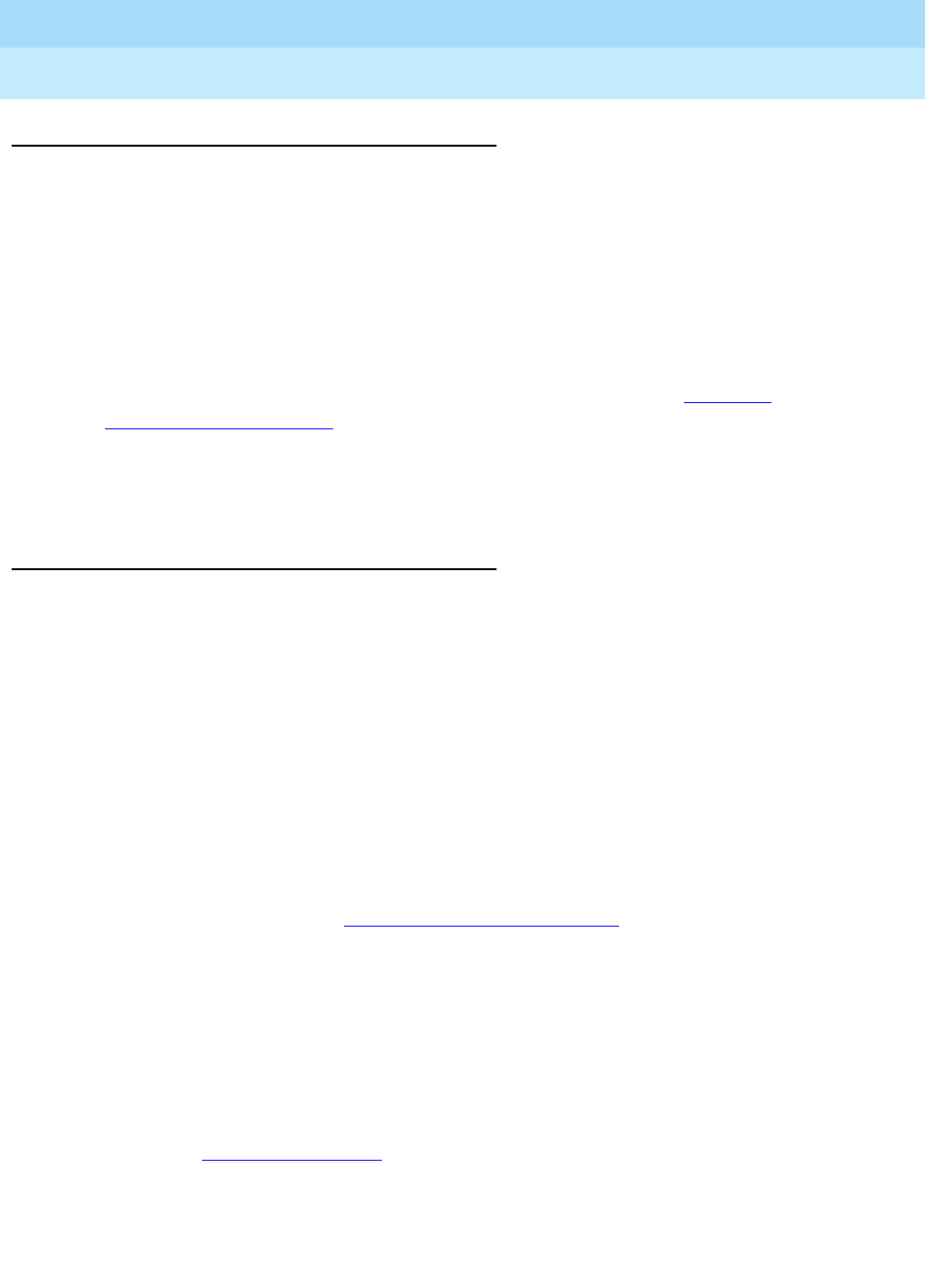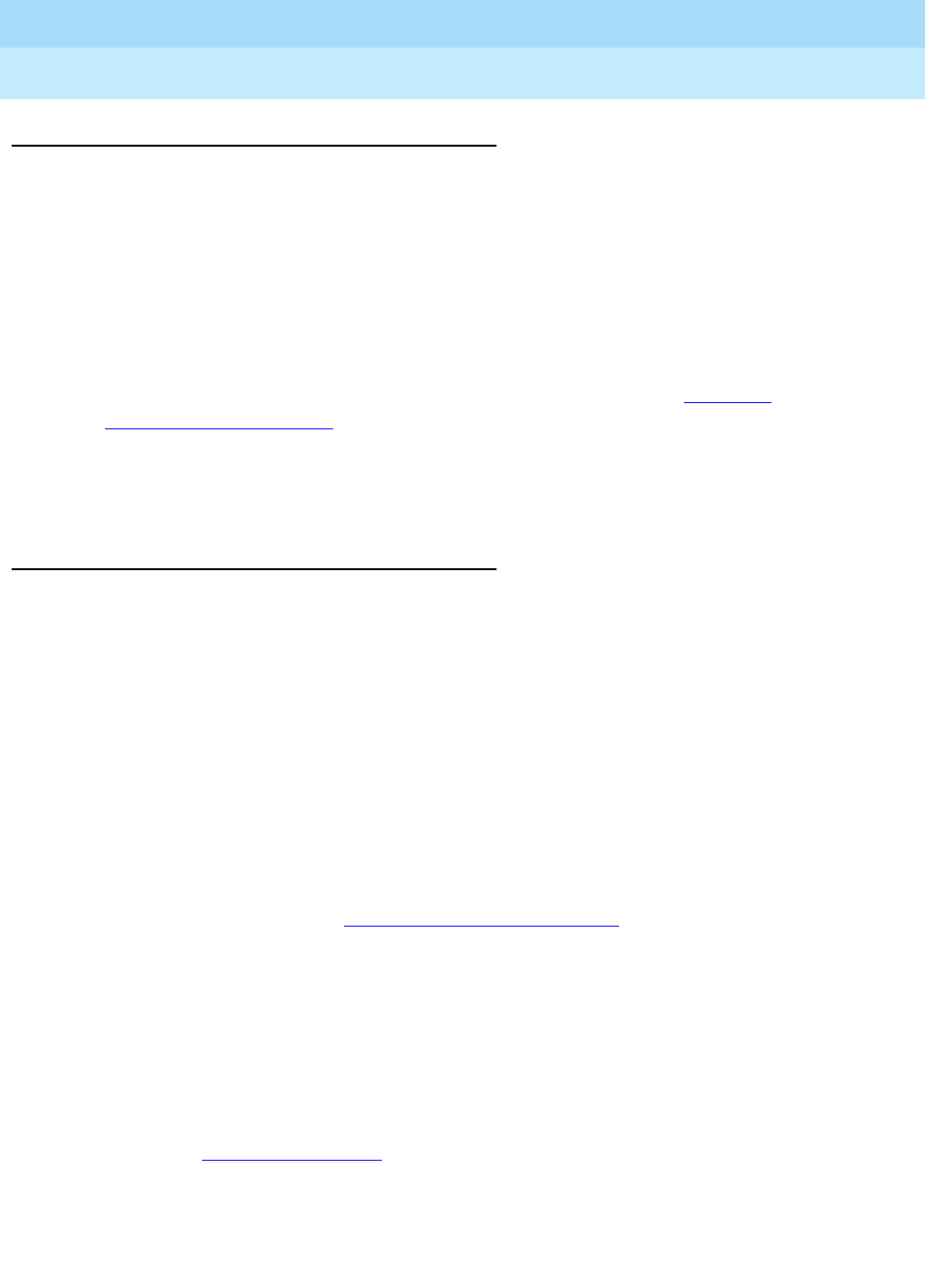
DEFINITY ECS Release 8.2
Administrator’s Guide
555-233-506
Issue 1
April 2000
Introduction to the DEFINITY system
23Controlling the calls your users can make and receive
2
Strategies for assigning CORs
The best strategy is to make it as simple as possible for you and your staff to know
which COR to assign when administering your system. You can create a unique
COR for each type of user or facility, for example, call center agents, account
executives, administrative assistants, WATS trunks, paging zones or data modules.
You can also create a unique COR for each type of restriction, for example, toll
restriction, or outward restriction. If you have a number of people who help you
administer your system, using this method would also require the additional step
of explaining where you wanted to use each type of restriction. See ‘‘
Class of
Restriction’’ on page 1304 for more information.
To find out what CORs are administered in your system already, type
list cor. You
can also display information for a single COR by typing
list cor #.
Allowing users to change CORs
You can allow specific users to change their class of restriction COR from their
telephones using a Change COR feature access code. You can also limit this
feature by insisting that the user enter a password as well as a feature access code
before they can change their COR.
Before you start
■ Be sure that Change COR by FAC field is set to y on the
System-Parameters Customer-Options screen. Note that you cannot have
both Change COR by FAC and Tenant Partitioning enabled.
■ Be sure that each user (who you want to allow to change a COR) has a class
of service with console permissions. For more information about console
permissions, refer to ‘‘
Class of Service’’ on page 532.
Instructions
To allow users to change their own class of restriction, you must define a feature
access code and can, optionally, create a password. For example, let’s create a
change COR feature access code of *55 and a password of 12344321.
1. Type
change feature-access-codes and press ENTER.
The Feature Access Code
screen appears.
2. Move the cursor to the Change COR Access Code field.
3. Type
*
55 in the access code field.
4. Press
ENTER to save your changes.