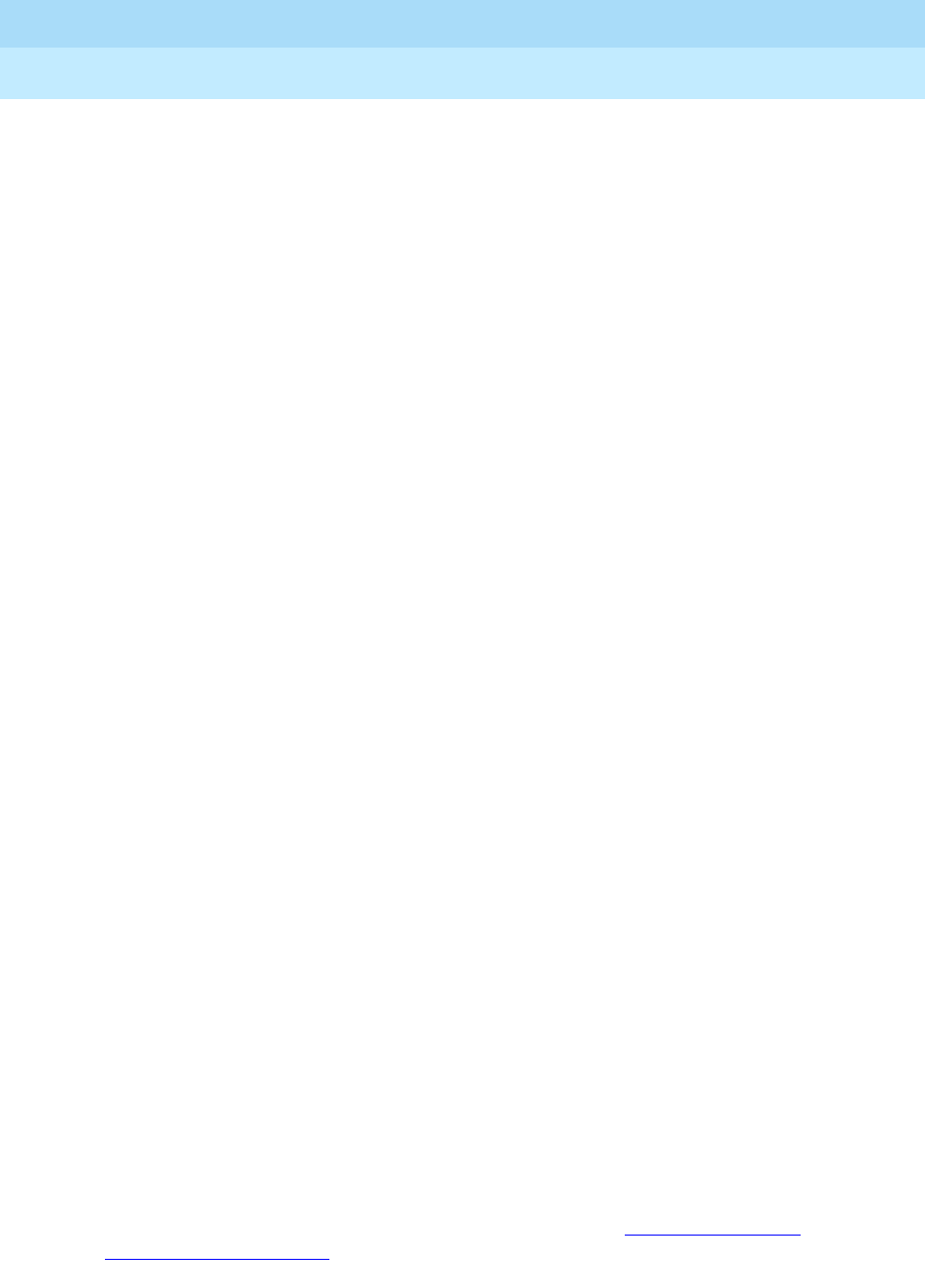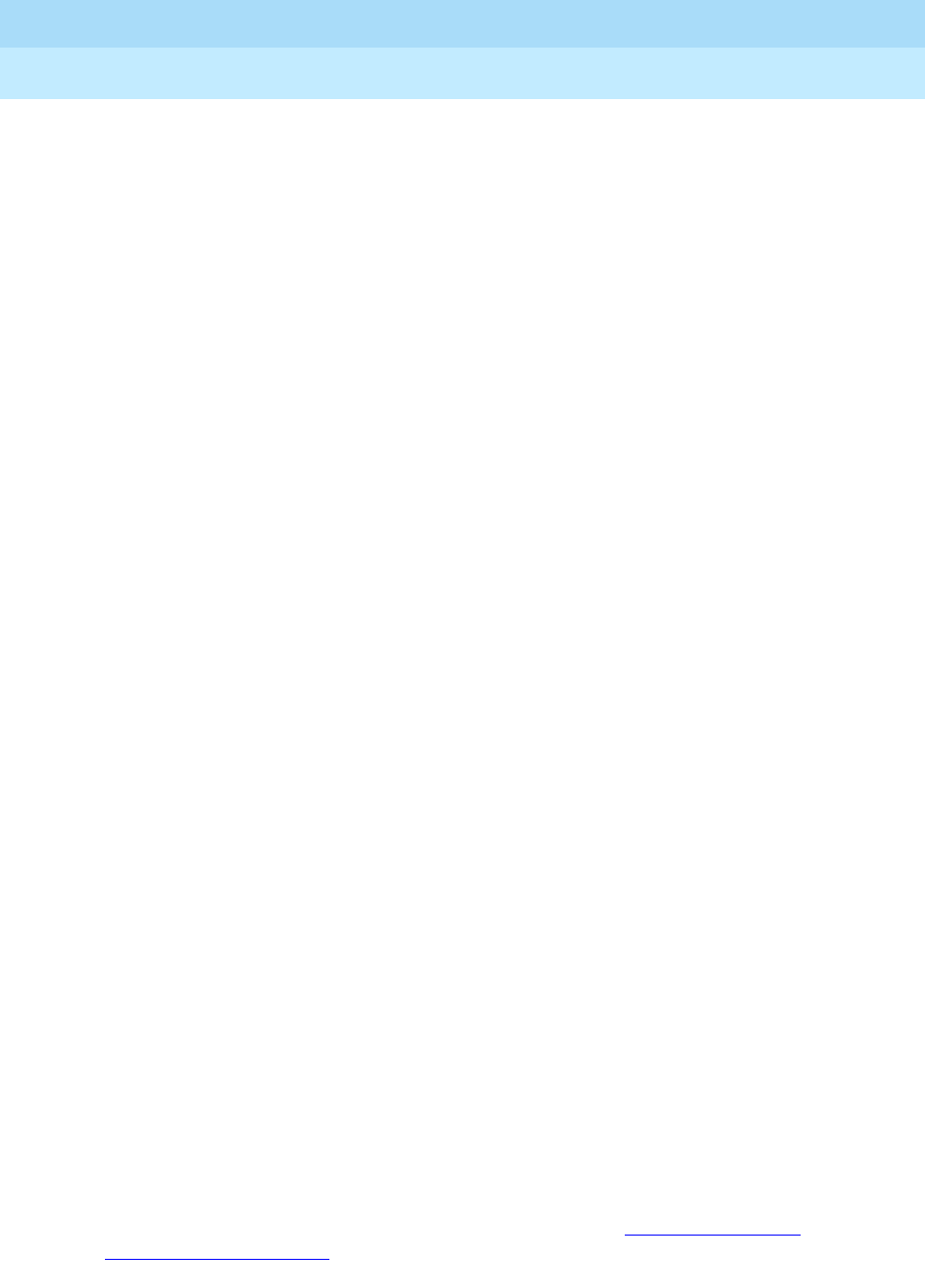
DEFINITY ECS Release 8.2
Administrator’s Guide
555-233-506
Issue 1
April 2000
Managing trunks
342Adding a CO, FX, or WATS trunk group
12
4. Type 85 in the COR field.
This field controls which users can make and receive calls over this trunk
group. Assign a class of restriction that’s appropriate for the COR calling
permissions administered on your system.
5. In the TAC field, type
105.
This field defines a unique code that you or your users can dial to access
this trunk group. The code also identifies this trunk group in call detail
reports.
6. In the Direction field, type
two-way.
This field defines the direction of traffic flow on this trunk group.
7. Type
1234 in the Night Service field.
This field assigns an extension to which calls are routed outside of business
hours.
8. In the Incoming Destination field, type
attd.
This field assigns an extension to which incoming calls are routed during
business hours. By entering attd in this field, incoming calls go to the
attendant and the system treats the calls as Listed Directory Number calls.
9. In the Comm Type field, type
voice.
This field defines whether a trunk group can carry voice, data, or both.
Analog trunks only carry voice and voice-grade data.
10. In the Trunk Type field, type
ground-start.
This field tells the system what kind of signaling to use on this trunk group.
To prevent glare, ground start signaling is recommended for most two-way
CO, FX, and WATS trunk groups.
11. In the Outgoing Dial Type field, type
tone.
This field tells the switch how digits are to be transmitted for outgoing
calls. Entering tone actually allows the trunk group to support both DTMF
and rotary signals, so Lucent recommends that you always put tone in this
field.
12. In the Trunk Termination field, type
rc.
Use rc in this field when the distance to the central office or the switch at
the other end of the trunk is more than 3,000 feet. Check with your service
provider if you’re not sure of the distance to your central office.
13. Press
ENTER to save your changes.
Now you’re ready to add trunks to this trunk group. Refer to ‘‘
Adding trunks to a
trunk group’’ on page 355.