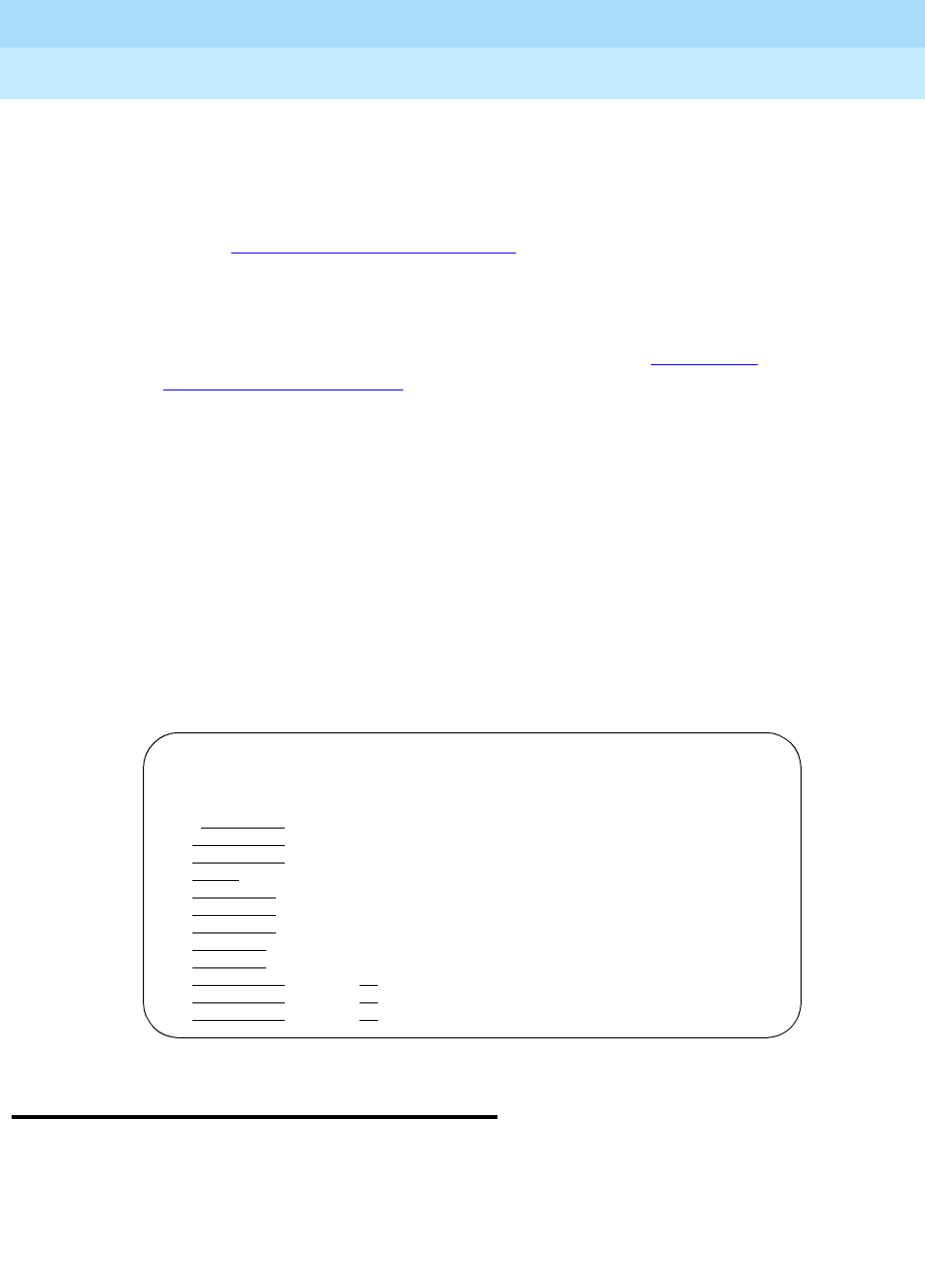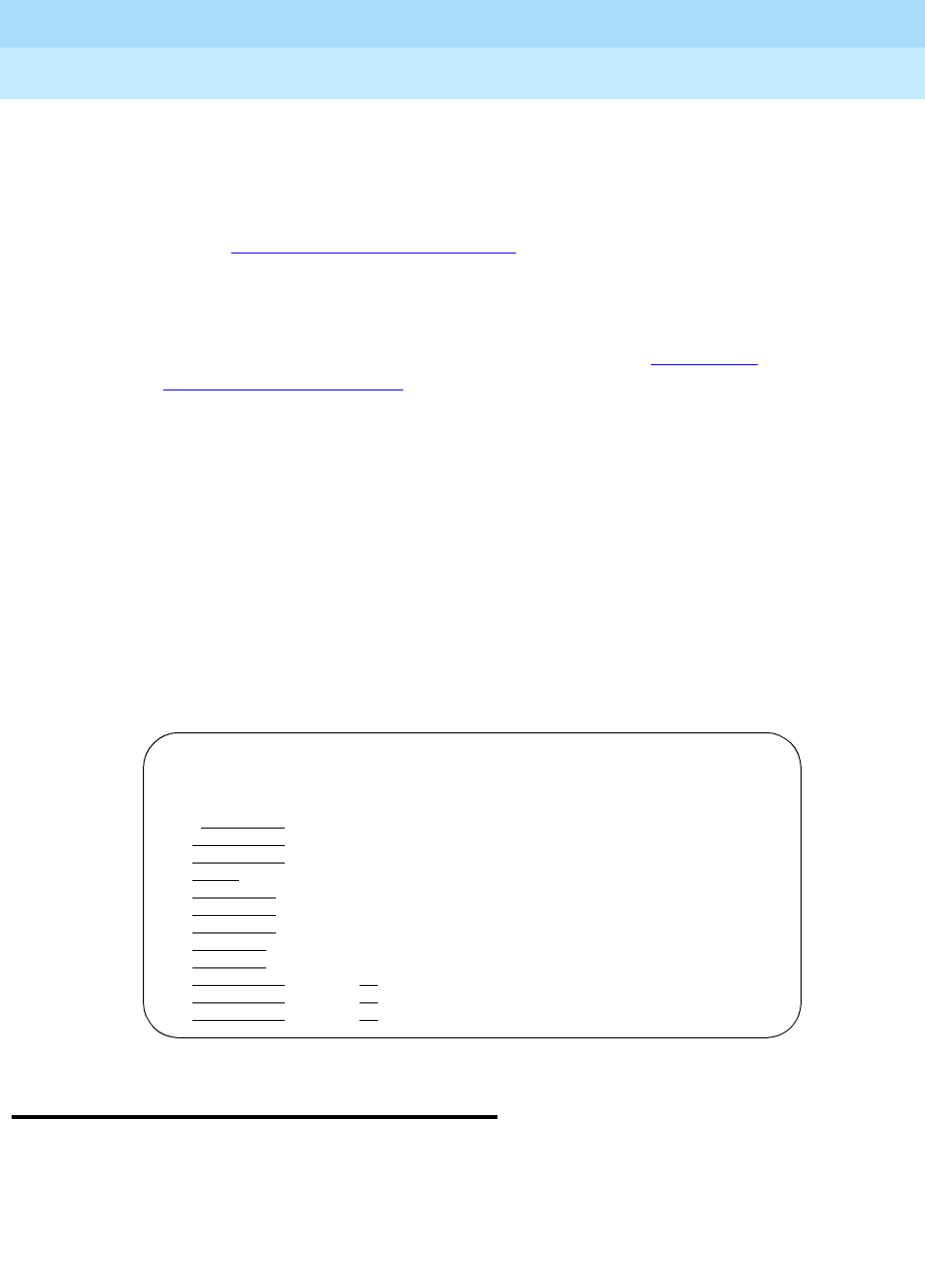
DEFINITY ECS Release 8.2
Administrator’s Guide
555-233-506
Issue 1
April 2000
Managing phone features
58Telephone feature buttons
4
2. Press NEXT PAGE until you locate the Feature Button Assignment fields.
Some phones have several feature button groups. Make sure that you are
changing the correct button. If you do not know which button on the phone
maps to which button-assignment field, refer to your phone’s manual, or
refer to ‘‘
Phone reference’’ on page 1065.
3. Move the cursor to the field you want to change.
4. Type the button name that corresponds to the feature you want to add.
To determine feature button names, press
HELP or refer to‘‘Telephone
feature buttons’’ on page 58.
5. Press
ENTER to save your changes.
Some phones have default assignments for buttons. For example, the following
figure shows that the 8411D includes defaults for 12 softkey buttons. It already
has assignments for features like Leave Word Calling and Call Forwarding.
If you do not use an alias, you can easily assign different features to these buttons
if you have different needs.
If you use an alias you must leave the default softkey button assignments. The
system allows you to change the button assignments on the screen and the features
work on the alias phone, however the labels on the display do not change.
Telephone feature buttons
The following table provides descriptions of the feature buttons that you can
administer on multiappearance telephones. It also lists the administrable software
names and recommended button label names. Display buttons support telephones
STATION
SOFTKEY BUTTON ASSIGNMENTS
1: lwc-store
2: lwc-cancel
3: auto-cback
4: timer
5: call-fwd Ext: _____
6: call-park
7: date-time
8: priority
9: abr-prog
10: abr-spchar Char: ~p
11: abr-spchar Char: ~m
12: abr-spchar Char: ~w