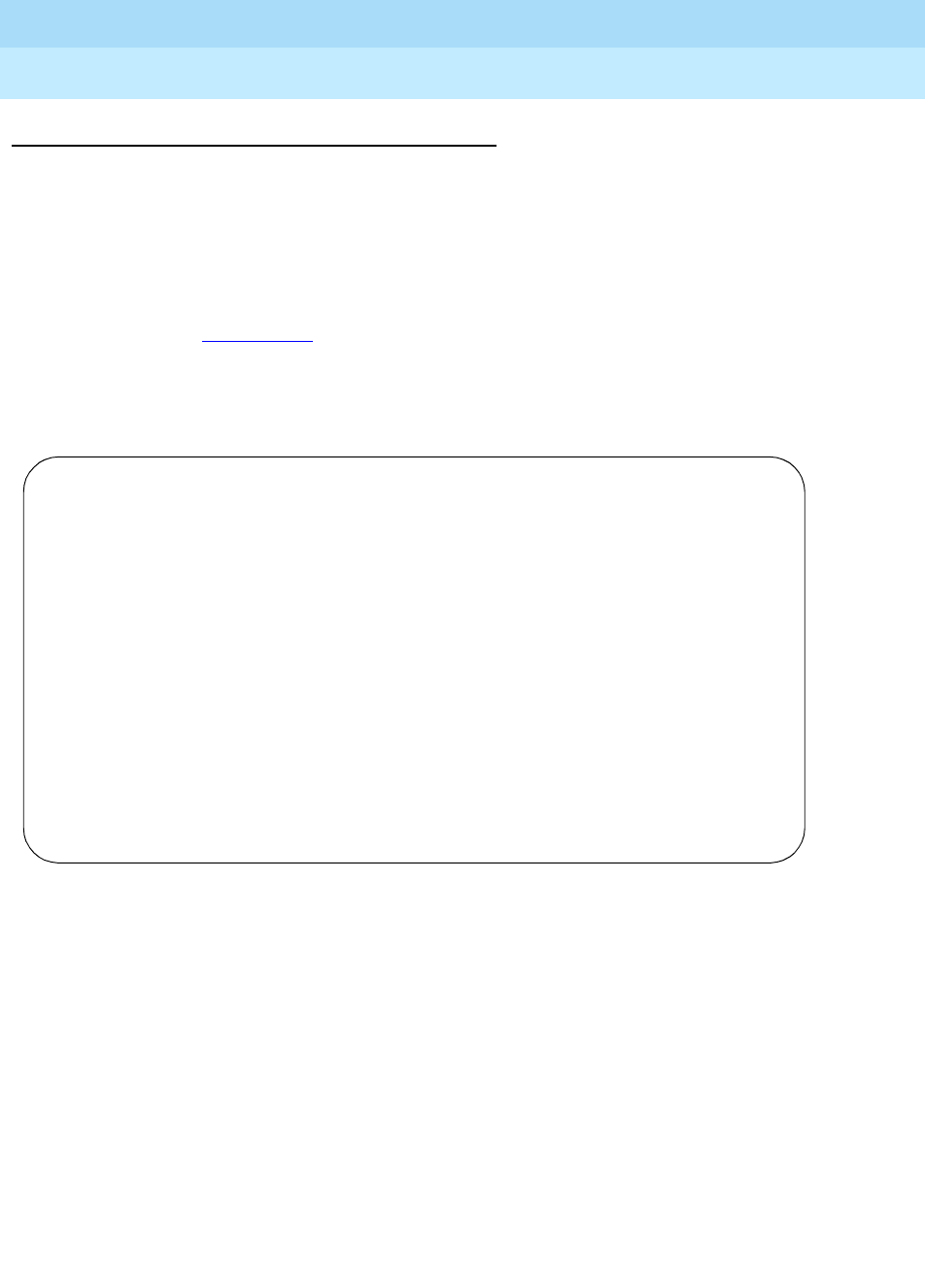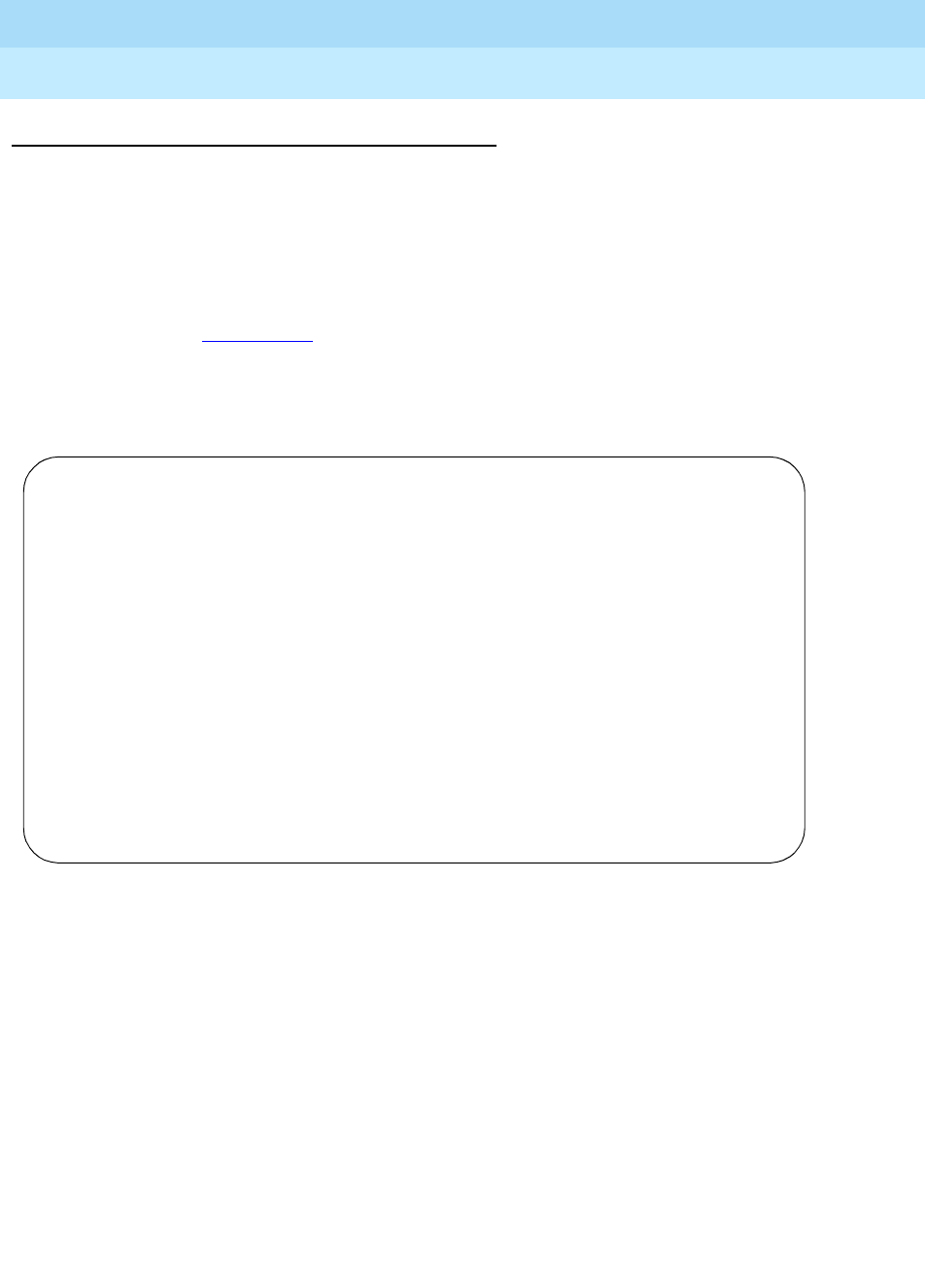
DEFINITY ECS Release 8.2
Administrator’s Guide
555-233-506
Issue 1
April 2000
Managing trunks
356Adding trunks to a trunk group
12
Instructions
As an example, let’s assign 5 trunks to a new tie trunk group, trunk group 5. We’ll
use ports on several circuit packs for members of this group.
To assign trunks to trunk group 5:
1. Type
change trunk-group 5 and press RETURN.
The Trunk Group
screen appears.
2. Move to the Group Member Assignments page.
Some of the fields on this screen won’t appear for every trunk group.
3. In the Port field in row 1, type
1B1501.
This field assigns the first member of the trunk group to a port on a circuit
pack.
4. In the Name field in row 1, type
5211.
This is the extension assigned to this trunk. In general, type the circuit ID
or telephone number for each trunk in this field. The information is helpful
for tracking your system or troubleshooting problems. Update these fields
whenever the information changes.
TRUNK GROUP
Administered Members(min/max): xxx/yyy
Total Administered Members: xxx
GROUP MEMBER ASSIGNMENTS
Port Code Sfx Name Night Mode Type Ans Delay
1: 1B1501_ TN464 F 5211_______ _____ e&m_____ t1-comp ____
2: 1B1502_ TN464 F 5212_______ _____ e&m_____ t1-comp ____
3: 1B1601_ TN464 F 5213_______ _____ e&m_____ t1-comp ____
4: 1B1602_ TN464 F 5214_______ _____ e&m_____ t1-comp ____
5: 1B1701_ TN464 F 5215_______ _____ e&m_____ t1-comp ____
6: _______ ___________ _____ ________ _______ ____
7: _______ ___________ _____ ________ _______ ____
8: _______ ___________ _____ ________ _______ ____
9: _______ ___________ _____ ________ _______ ____
10: _______ ___________ _____ ________ _______ ____
11: _______ ___________ _____ ________ _______ ____
12: _______ ___________ _____ ________ _______ ____
13: _______ ___________ _____ ________ _______ ____
14: _______ ___________ _____ ________ _______ ____
15: _______ ___________ _____ ________ _______ ____