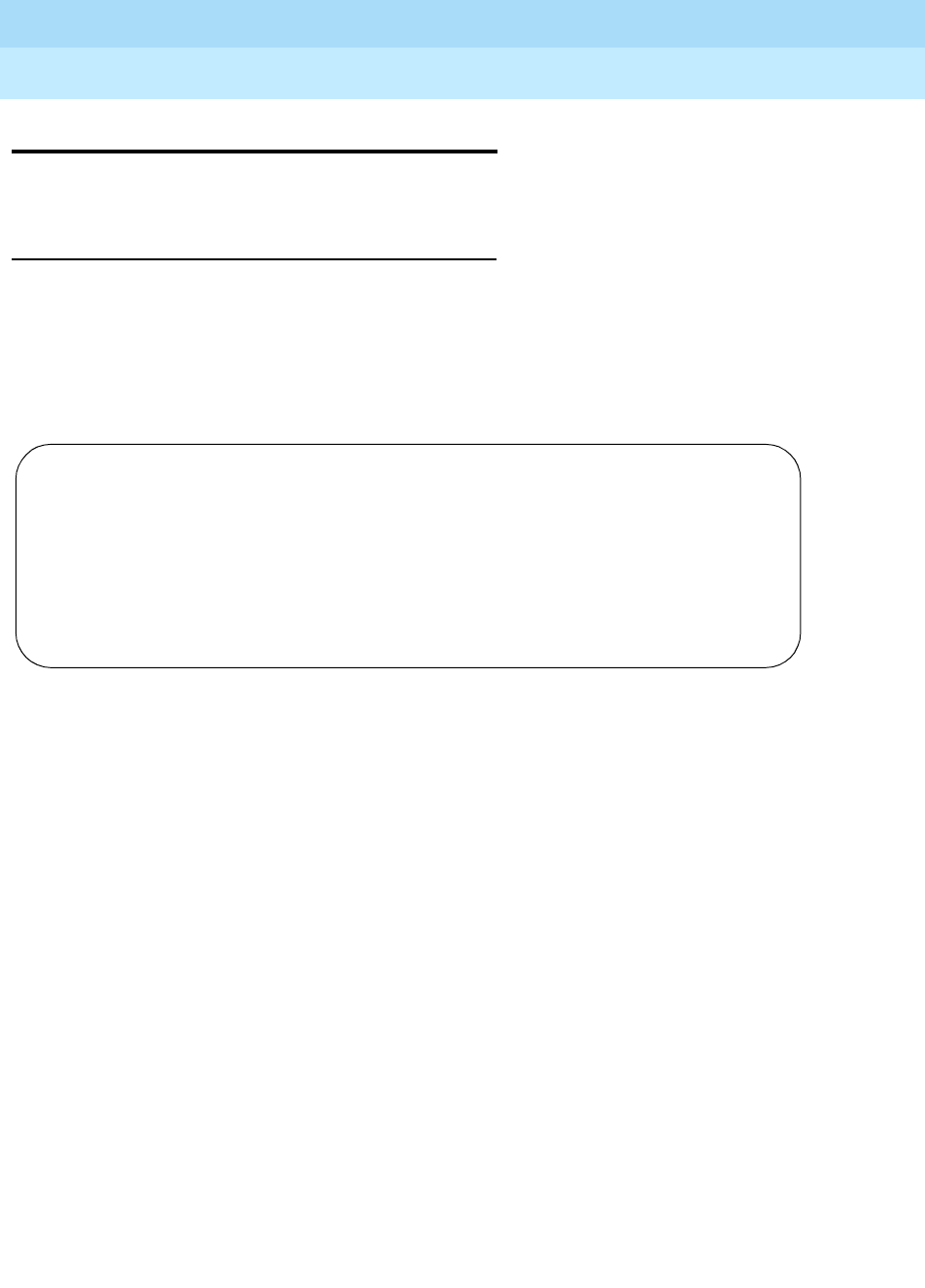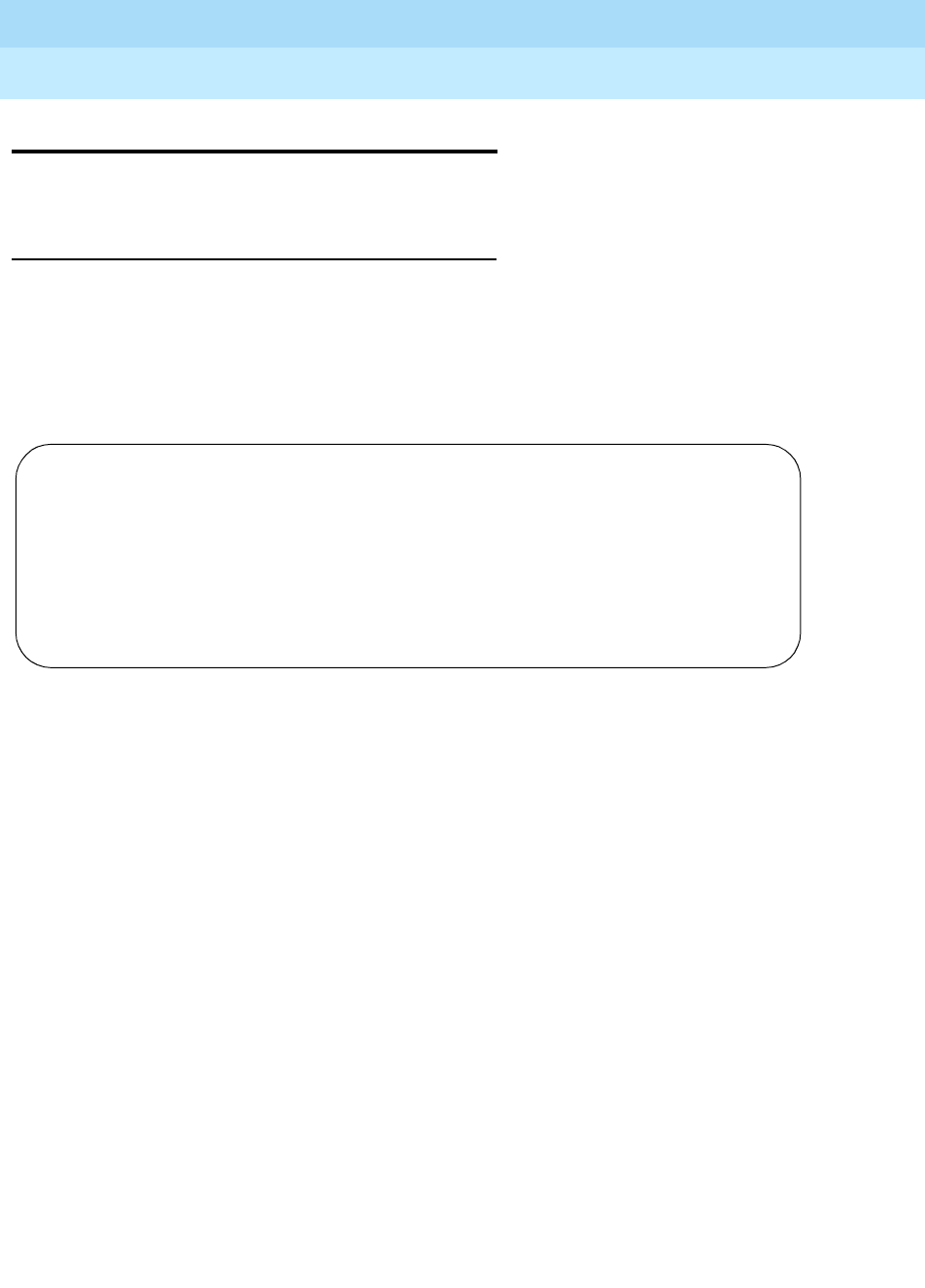
DEFINITY ECS Release 8.2
Administrator’s Guide
555-233-506
Issue 1
April 2000
Enhancing system security
326Changing passwords
11
Changing passwords
This section shows you how to change a user’s password.
Instructions
We will change the password for login
angi3 to g3or5e.
To change passwords:
1. Type
change password angi3 and press RETURN.
The Password Administration screen appears.
2. In the Password of Login Making Change field, type your password to
change any field on this screen.
We’ll type
angi3.
3. In the Login’s Password field, type the initial password for this login.
We’ll type
g3or5e.
Notify the owner of the login to change their password immediately. The
password does not appear on the screen as you type.
4. In the Reenter Login’s Password field, retype the login’s password as
above, for verification.
We’ll type
g3or5e.
The password does not appear on the screen as you type.
5. Press
ENTER to save your changes.
PASSWORD ADMINISTRATION
Password of Login Making Change: angi3
LOGIN BEING CHANGED
Login Name:
LOGIN’S PASSWORD INFORMATION
Login’s Password:
Reenter Login’s Password: