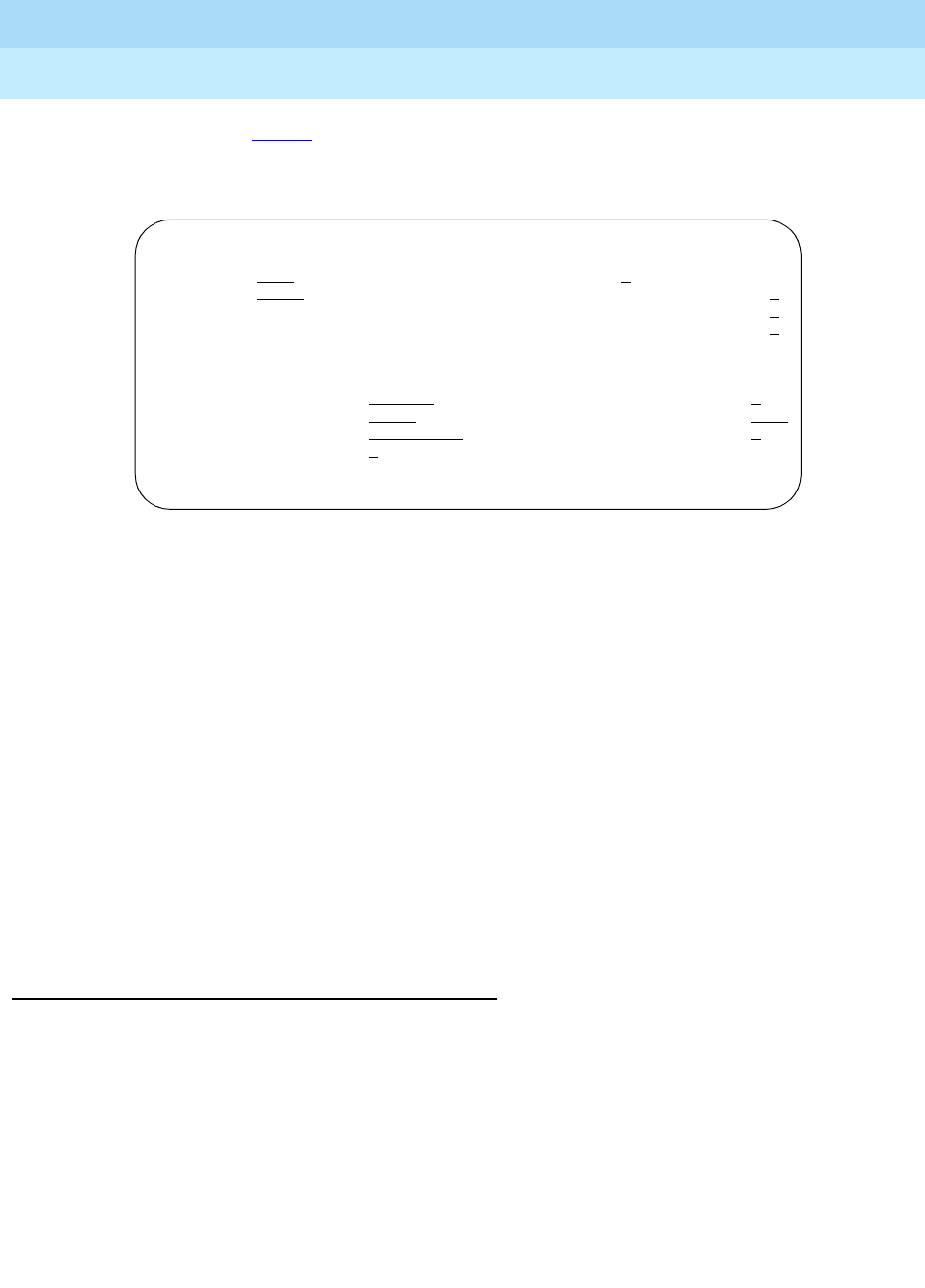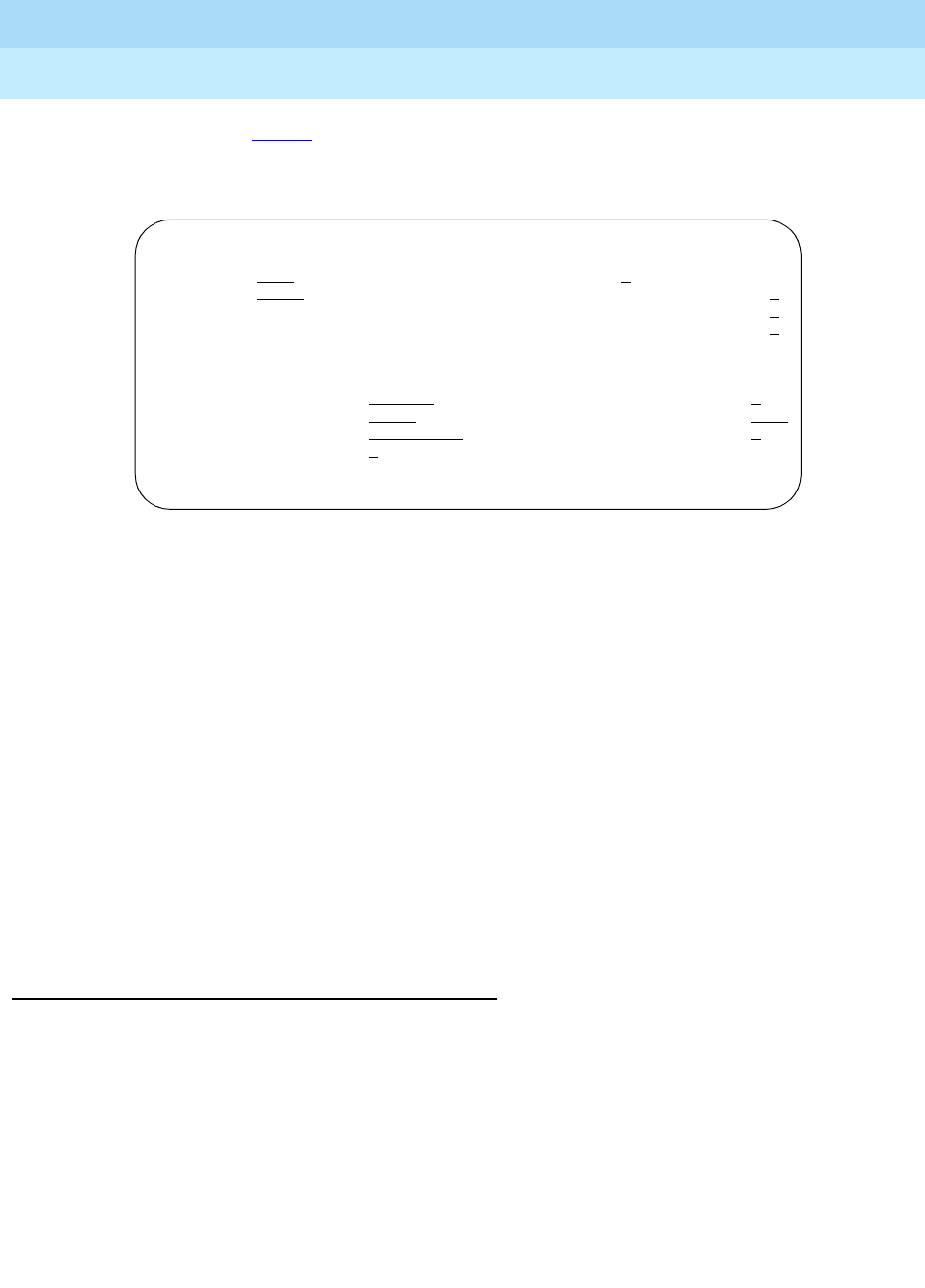
DEFINITY ECS Release 8.2
Administrator’s Guide
555-233-506
Issue 1
April 2000
Managing phones
40Adding new phones
3
When the Station screen appears, you see the extension number and some
default field values. For example, the following screen is for a new phone at
extension 2345.
2. Type the model number of the phone into the Type field.
For example, to install a 8411D phone, type
8411D in the Type field. Note
that the displayed fields may change depending on the model you add.
3. Type the port address in the Port field.
4. Type a name to associate with this phone in the Name field.
The name you enter displays on called phones that have display
capabilities. Also, some messaging applications, such as I
NTUITY,
recommend that you enter the user’s name (last name first) and their
extension to identify the phone.
5. Press
ENTER to save your changes.
To make changes to this new phone, such as assigning coverage paths or feature
buttons, type
change station
nnnn
and press RETURN, where nnnn is the
extension of the new phone.
Adding or changing feature buttons
Once you add a phone to the system, you can use the station screen to change the
settings for the phone, such as adding or changing feature button assignments. The
system allows you to assign features or functionality to each programmable
button. It is up to you to decide which features you want for each phone and which
feature you want to assign to each button.
STATION
Extension: 2345
Lock Messages? _ BCC: _
Type: 8411D
Security Code: _________ TN: 1_
Port: _______________ Coverage Path 1: ____ COR: 1
Name: _____________________ Coverage Path 2: ____ COS: 1
Hunt-to Station: _____
STATION OPTIONS
Data Option: none
Personalized Ringing Pattern: 1
Speakerphone: 2-way Message Lamp Ext: 2345
Display Language: english___ Mute Button Enabled? y
PassageWay? n
MM Complex Data Ext:____