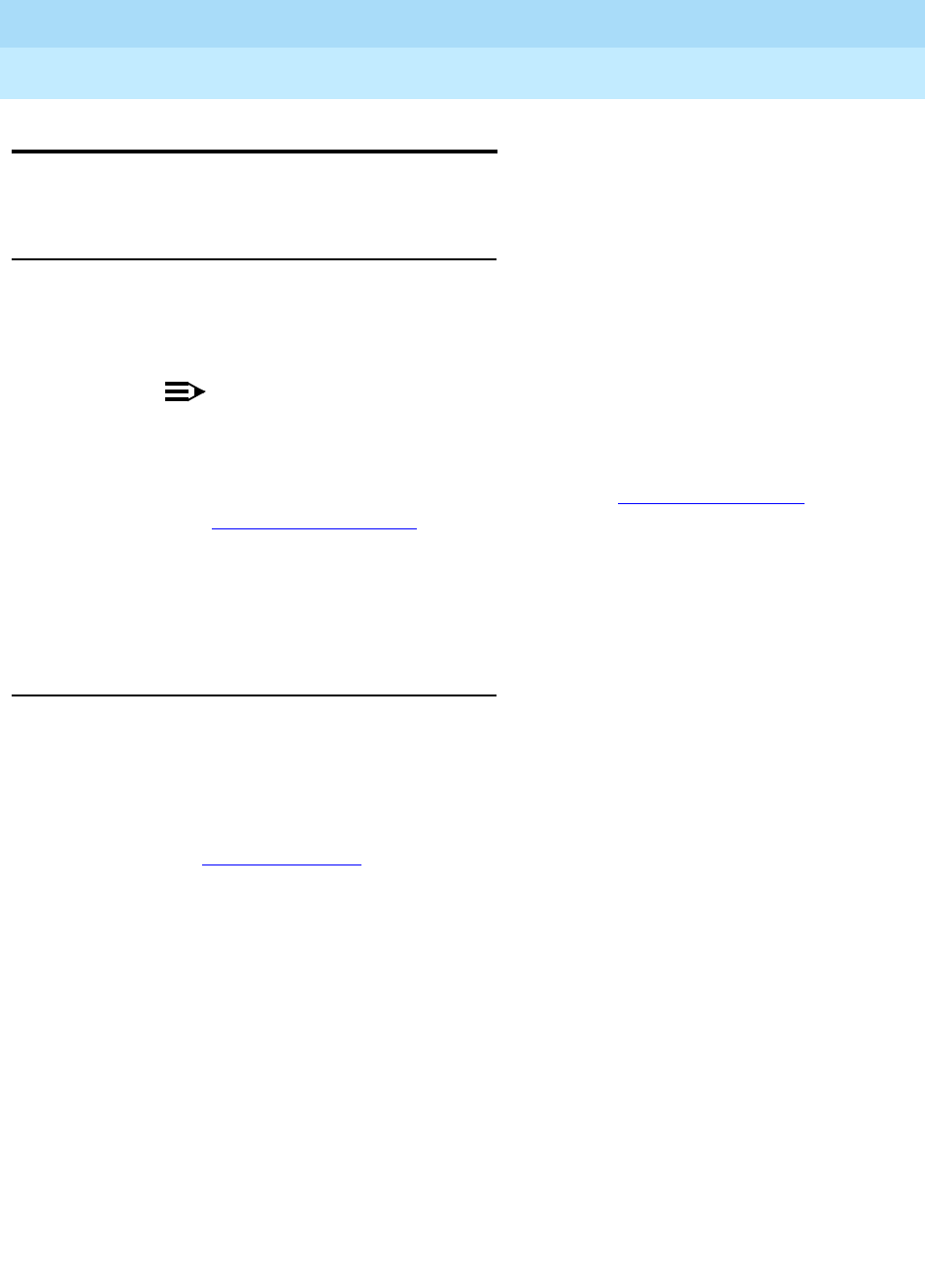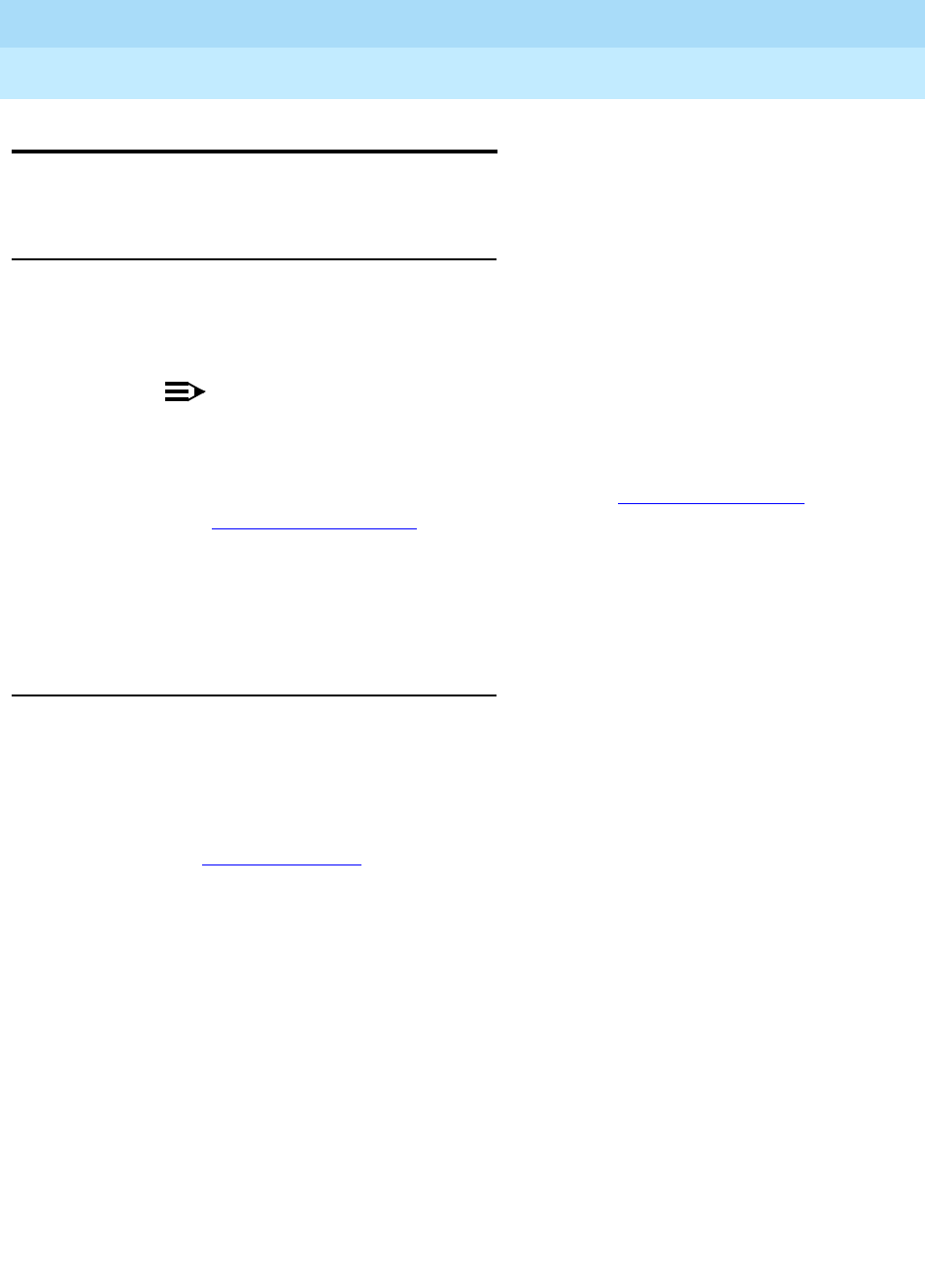
DEFINITY ECS Release 8.2
Administrator’s Guide
555-233-506
Issue 1
April 2000
Managing displays
112Changing the display language
6
Changing the display language
This section explains how to change the display language.
Before you start
■ Make sure the 64/84xx Display Character Set field on the System
Parameters Country-Options screen is set to the character type you want to
displa
y. This field is set by Lucent.
NOTE:
Note: If you change the 64/84xx Display Character Set field to
Roman after you have administered non-Roman characters, you must
change the display field values back to Roman characters on each
administrable language display screen. Refer to ‘‘Feature information
displays’’ on page 1506 for more information.
■ Be sure the type of phone your company uses supports the characters you
want to display. Each character set requires specific phones. Call your
Lucent Technologies representative for details.
Instructions
Let’s change the display message language to German for the user at attendant
console 1, a 40-character display model. Also change the “transfer completed”
message from English to German.
1. Type
change attendant 1 and press ENTER.
The Attendant Console
screen appears.