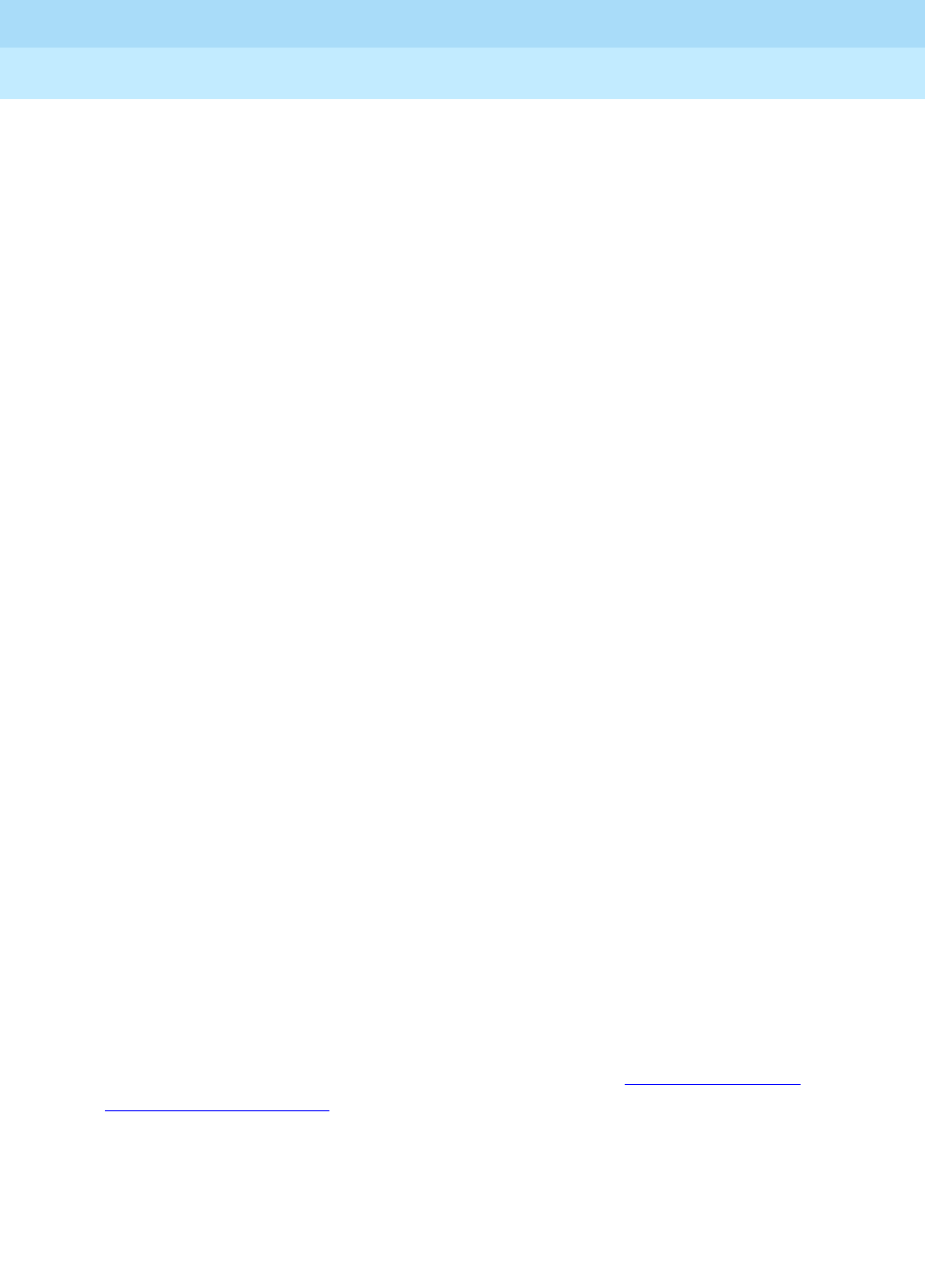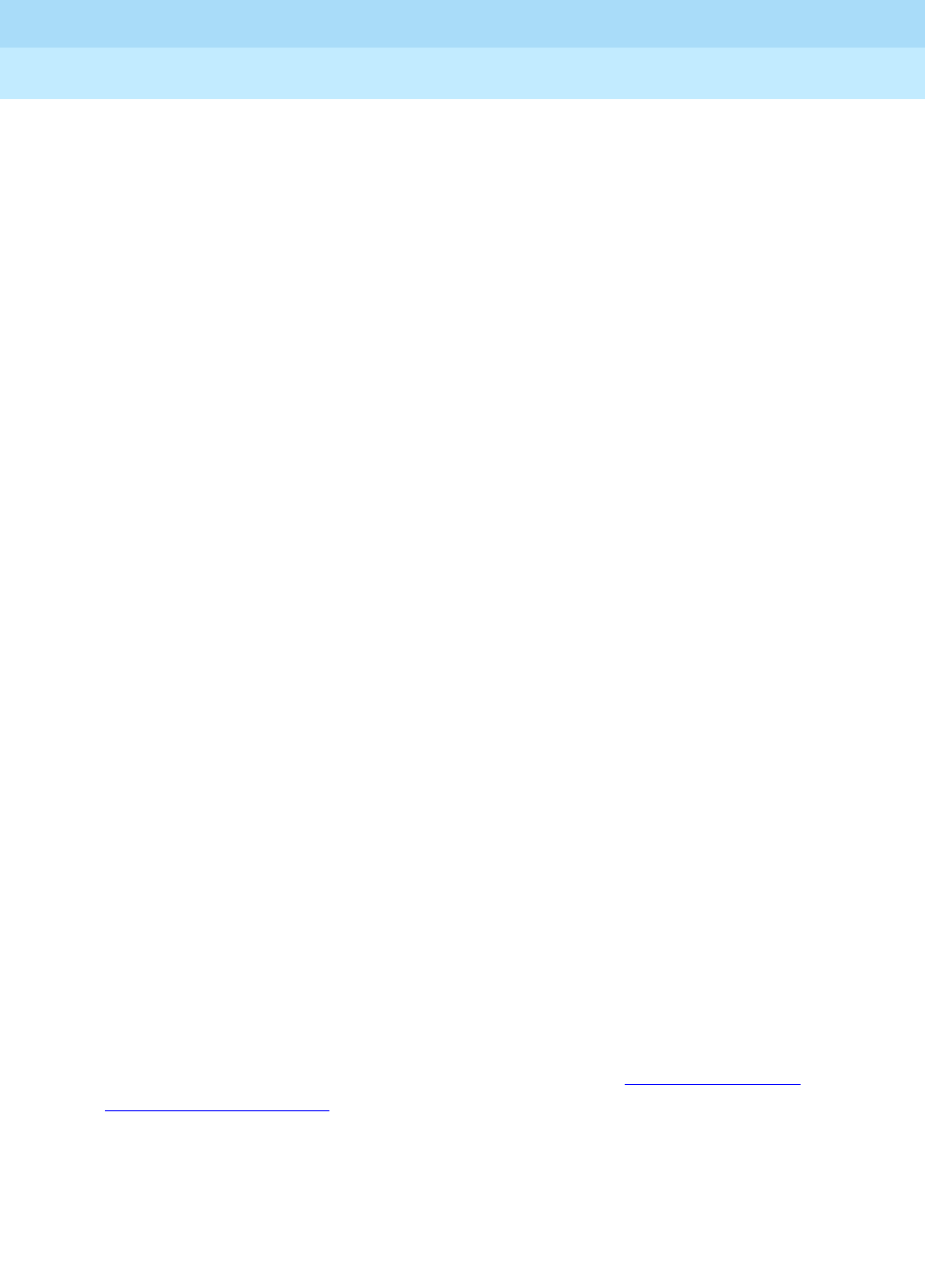
DEFINITY ECS Release 8.2
Administrator’s Guide
555-233-506
Issue 1
April 2000
Managing trunks
350Adding a Tie or Access trunk group
12
3. In the Group Name field, type Outside calls.
This name will be displayed, along with the group number, for outgoing
calls if you set the Outgoing Display? field to y. You can type any name up
to 27 characters long in this field.
4. Type
85 in the COR field.
This field controls which users can make or receive calls over this trunk
group. Assign a class of restriction that’s appropriate for the COR calling
permissions administered on your system.
5. In the TAC field, type
105.
This field defines a unique code users can dial to access this trunk group.
6. In the Direction field, type
two-way.
This field defines the direction of traffic flow on this trunk group.
7. Type
1234 in the Night Service field.
This field assigns an extension to which calls are routed outside of business
hours.
8. In the Comm Type field, type
voice.
This field defines whether a trunk group can carry voice, data, or both.
Analog trunks only carry voice and voice-grade data. If you’re
administering a T1 connection in North America, type
rbavd in this field.
9. In the Trunk Type field, type
wink/wink.
This field tells the system what kind of signaling to use on this trunk group.
Because we’re receiving and sending digits over this trunk group, we’re
using wink/wink signaling to minimize the chance of losing part of the
digit string in either direction.
10. Type
tone in both the Outgoing Dial Type and Incoming Dial Type fields.
These fields tell the switch how digits are transmitted for incoming calls.
Entering tone actually allows the trunk group to support both DTMF and
rotary signals, so Lucent recommends that you always put tone in this field.
11. Press
ENTER to save your changes.
Now you’re ready to add trunks to this trunk group. Refer to ‘‘
Adding trunks to a
trunk group’’ on page 355.