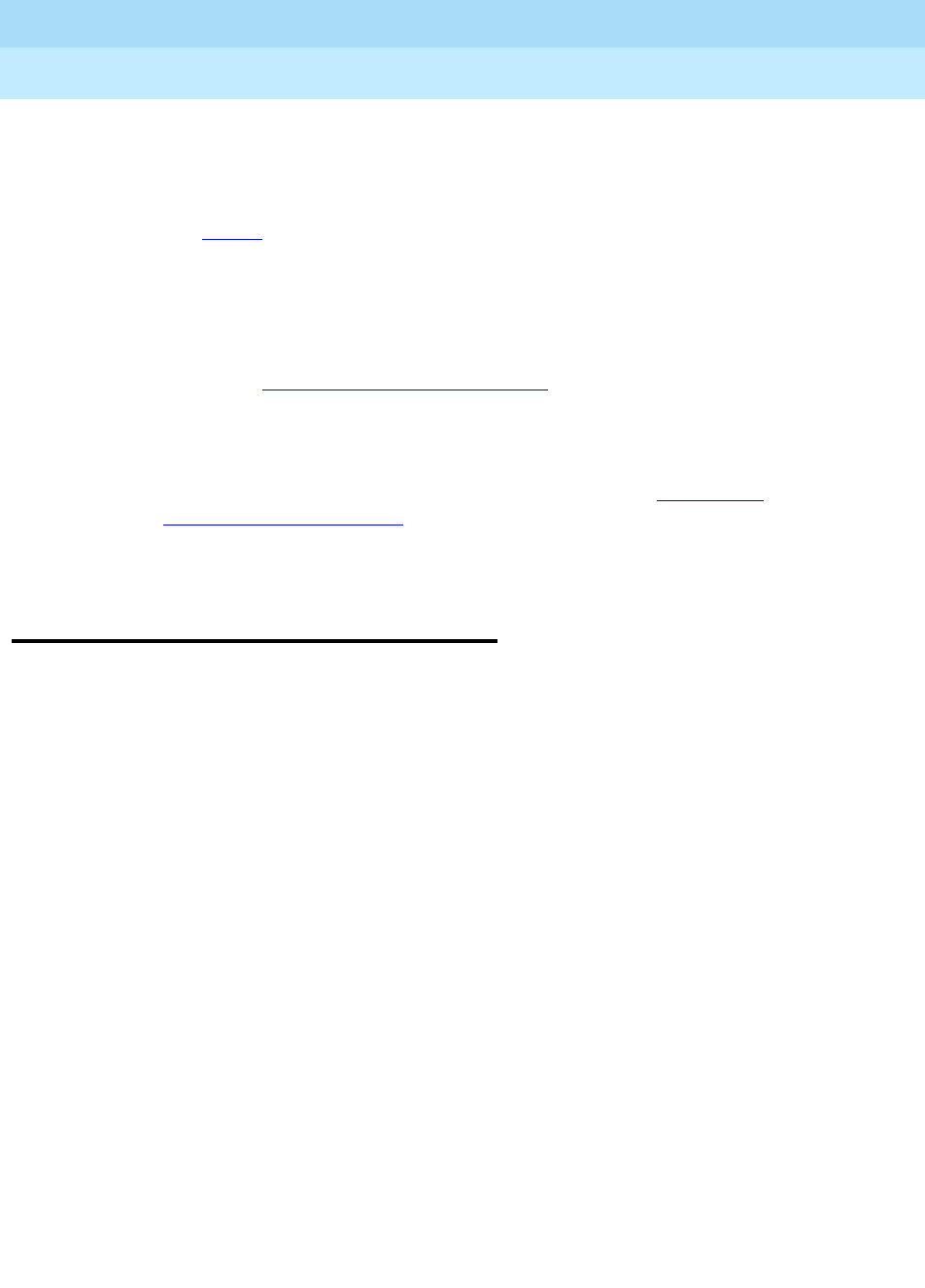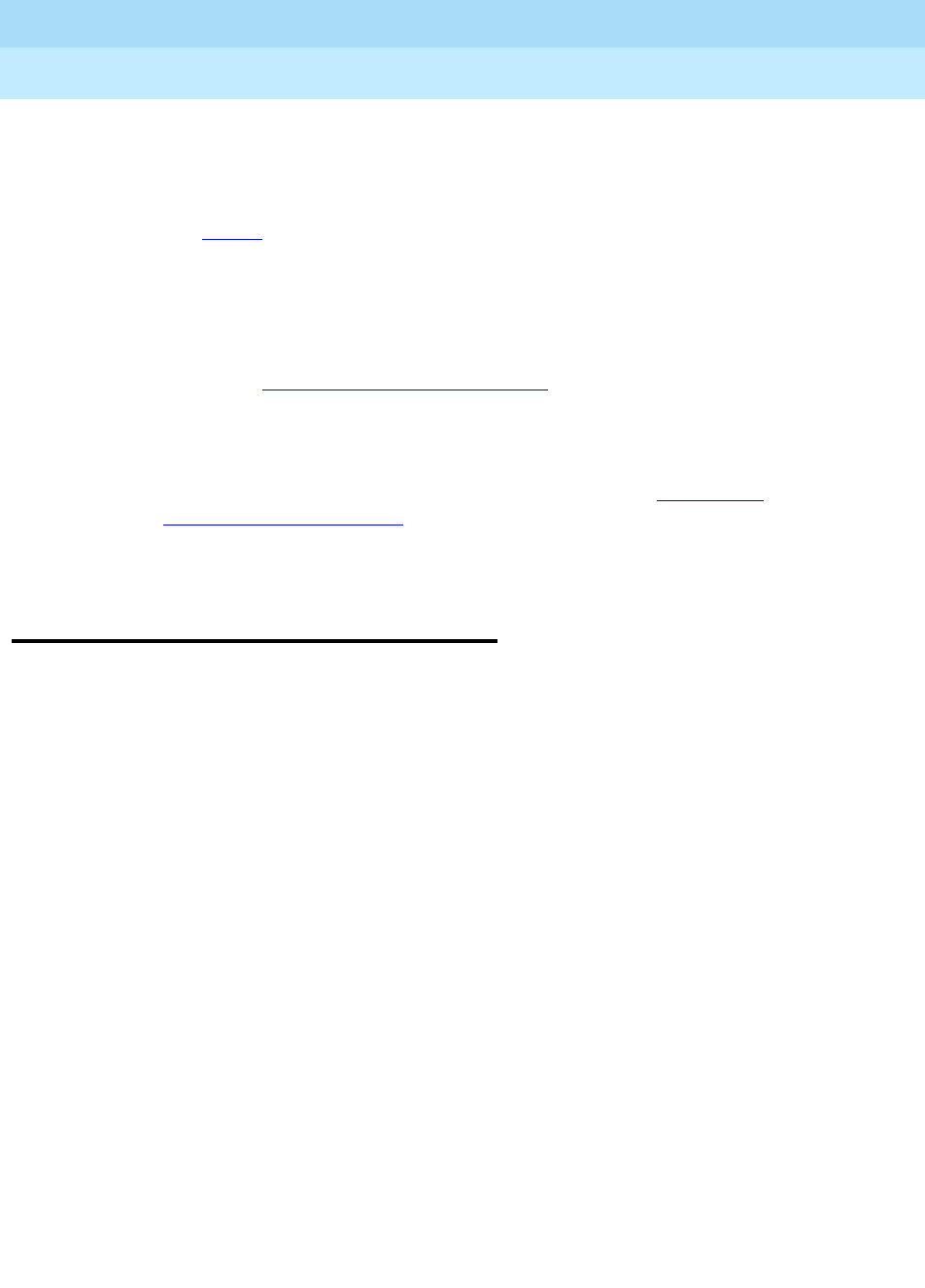
DEFINITY ECS Release 8.2
Administrator’s Guide
555-233-506
Issue 1
April 2000
Managing phones
41Using templates to add phones
3
To assign feature buttons:
1. Type
change station
nnnn
and press ENTER, where nnnn is the extension
for the phone you want to modify.
The Station
screen appears.
2. Press
NEXT PAGE until you locate the Feature Button Assignment fields.
Some phones have several feature button groups. Make sure that you are
changing the correct button. If you do not know which button on the phone
maps to each button-assignment field, refer to your phone’s manual, or
refer to the ‘‘
Phone reference’’ on page 1065.
3. Move the cursor to the field you want to change.
4. Type the button name that corresponds to the feature you want to add.
To determine feature button names, press
HELP or refer to ‘‘Telephone
feature buttons’’ on page 58.
5. Press
ENTER to save your changes.
Using templates to add phones
A quick way to add phones is to copy the information from an existing phone and
modify it for each new phone. For example, you can configure one phone as a
template for an entire work group. Then, you merely duplicate the template station
screen to add all the other extensions in the group.
Note that only phones of the same model can be duplicated. The duplicate
command copies all the feature settings from the template phone to the new
phones.
To duplicate an existing phone:
1. Type
display station
nnnn
and press RETURN.
nnnn is the extension of the station screen you want to duplicate to use as a
template. Verify that this extension is the one you want to duplicate.
2. Press
CANCEL to return to the command prompt.
3. Type
duplicate station
nnnn
and press RETURN, where nnnn is the
extension you want to duplicate.
The system displays a blank Duplicate Station screen.