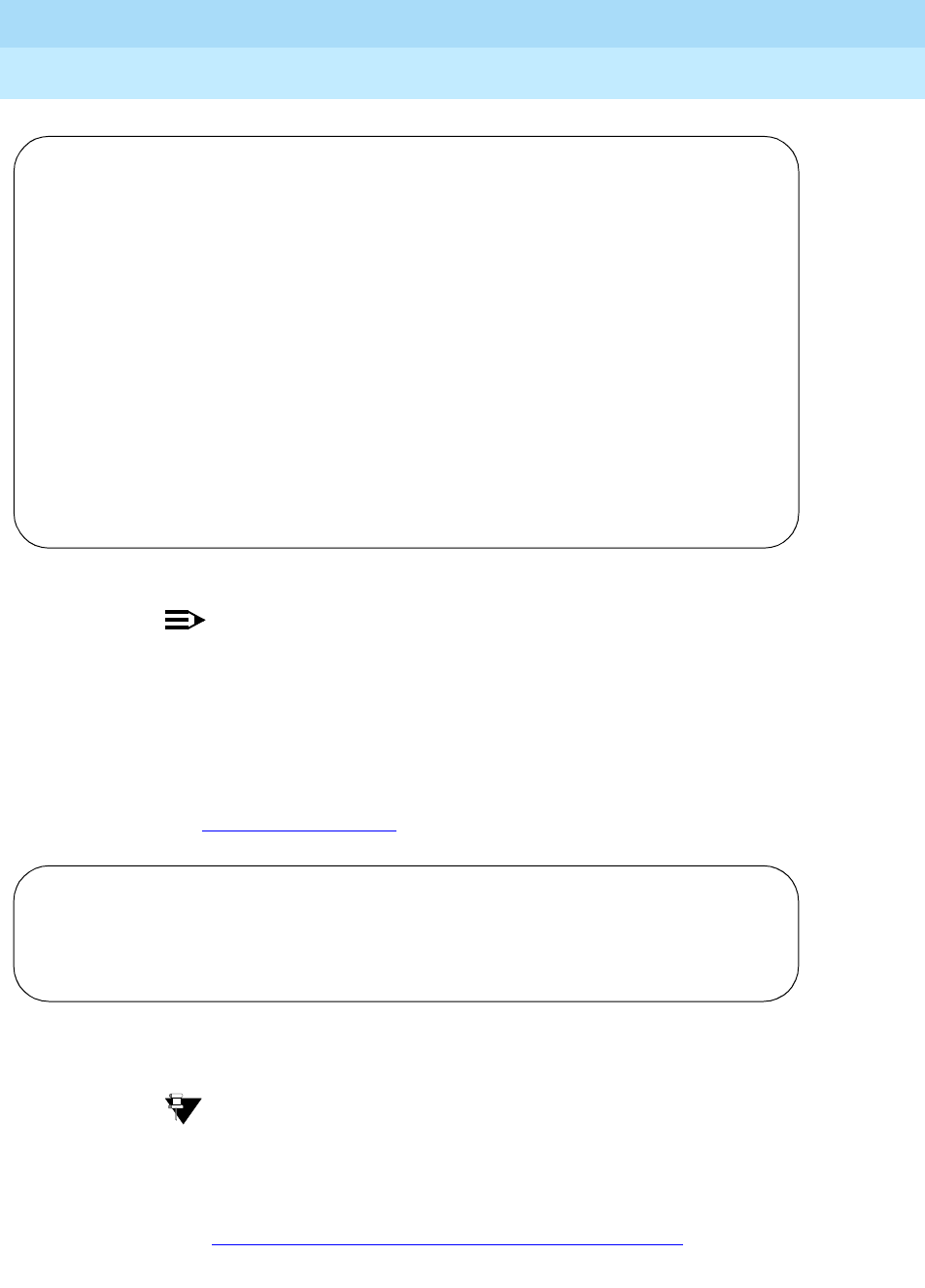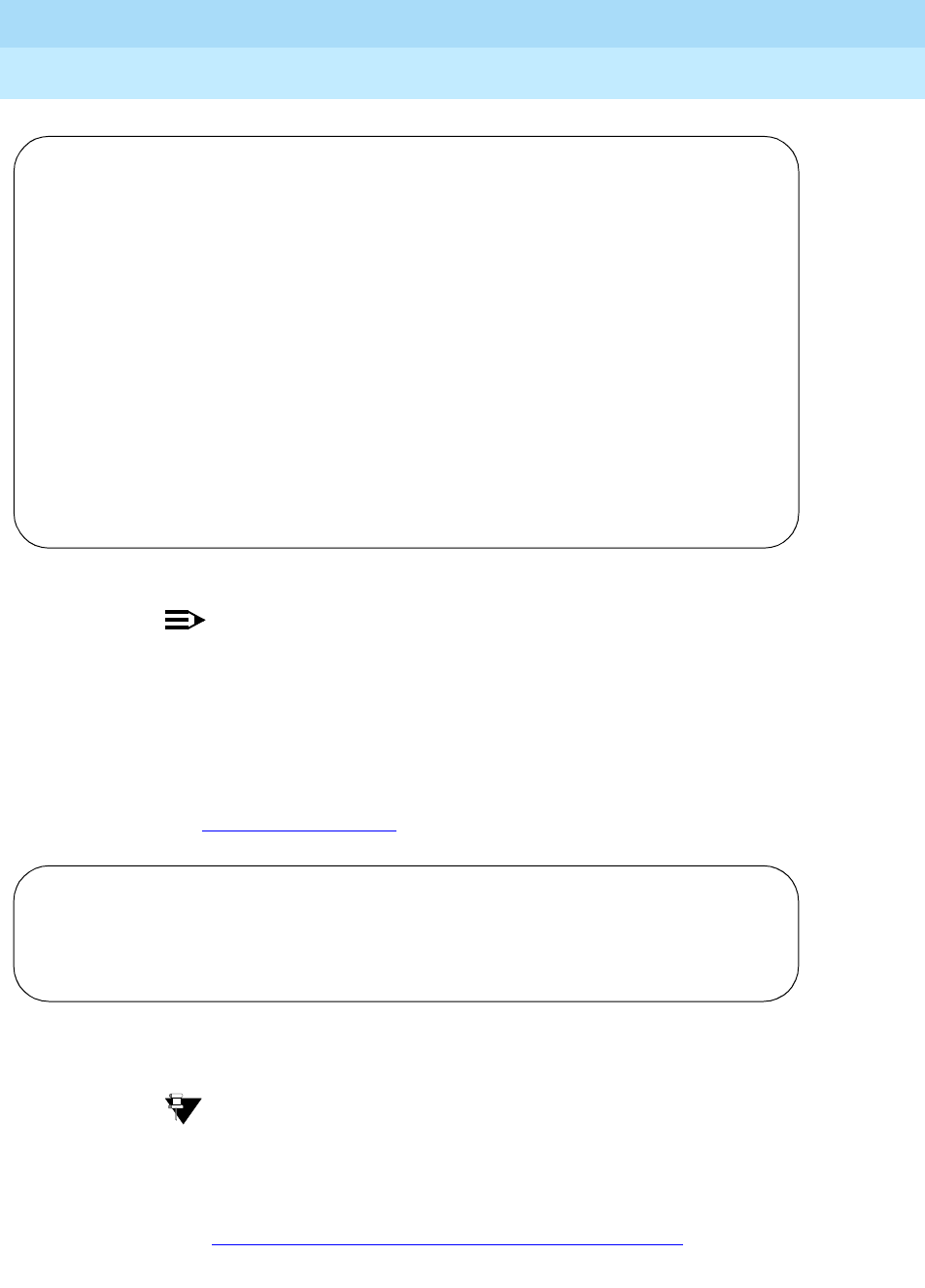
DEFINITY ECS Release 8.2
Administrator’s Guide
555-233-506
Issue 1
April 2000
Managing displays
113Changing the display language
6
2. Type user-defined in the Display Language field.
NOTE:
If “user-defined” is selected for the display language and no
translations are defined on the Language Translation screens, all
display messages appear as a string of asterisks.
3. Press
ENTER to save your changes.
4. Type
change display-language transfer and press ENTER.
The Language Translations
screen for Transfer Completed appears.
5. Type
abtretung abgeschlossen in the Translation field and press ENTER to
save your changes.
Tip:
To include European, Katakana, or Ukrainian fonts in your display
message, use a tilde (~) before and after a Roman character that
maps to the character you wish to display. For example, type ~i~ to
create the character ä in your German display messages. Refer to
‘‘Mapping enhanced display characters’’ on page 1528
for character
set maps.
change attendant 1 Page 1 of 3
ATTENDANT CONSOLE 1
Type: console Name: Gunther
Extension: 1000 Group: 1 Auto Answer: none
Console Type: principal TN: 1 Data Module? n
Port: 01C1106 COR: 1 Disp Client Redir? n
COS: 1 Display Language: user-defined
DIRECT TRUNK GROUP SELECT BUTTON ASSIGNMENTS (Trunk Access Codes)
Local Remote Local Remote Local Remote
1: 9 5: 9:
2: 82 6: 10:
3: 7: 11:
4: 8: 12:
HUNDREDS SELECT BUTTON ASSIGNMENTS
1: 5: 9: 13: 17:
2: 6: 10: 14: 18:
3: 7: 11: 15: 19:
4: 8: 12: 16: 20:
change display-language transfer Page 1 of 1
Language Translations
1. English: Transfer completed.
Translation: abtretung abgeschlossen