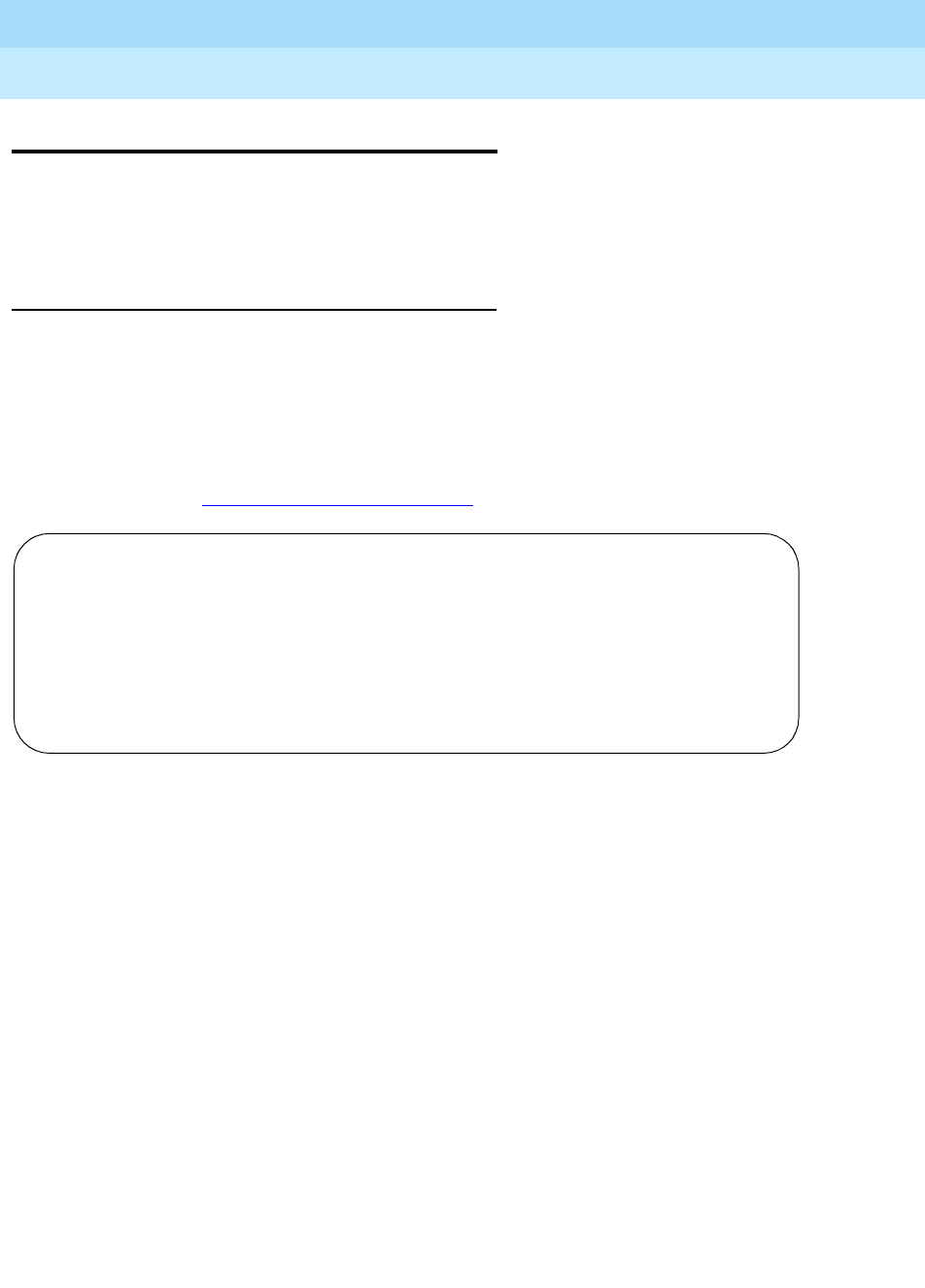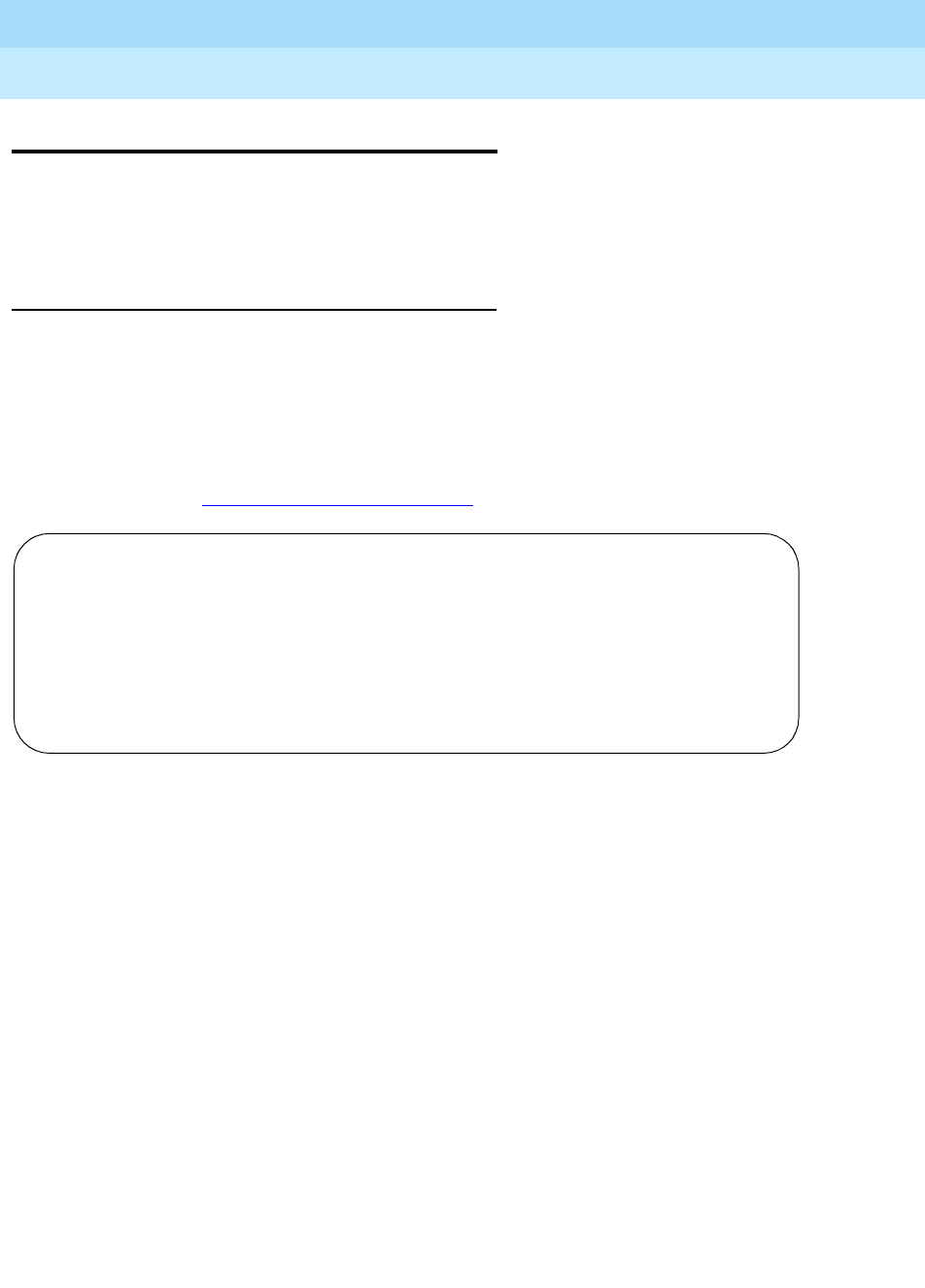
DEFINITY ECS Release 8.2
Administrator’s Guide
555-233-506
Issue 1
April 2000
Managing announcements
367Adding announcement extensions
13
Adding announcement extensions
You need to assign an extension for each announcement that you want to record.
After you define an announcement extension, you use it to record and access the
announcement.
Instructions
Let’s use extension 1234 for an announcement about business hours. We’ll use the
integrated announcement circuit pack located on 01B18.
To add an announcement extension 1234:
1. Type
change announcements and press RETURN.
The Announcements/Audio Sources
screen appears.
2. In the Ext field, type
1234.
3. In the Type field, type
integrated.
4. In the Name field, type business hours.
5. In the Q field, type y.
This sets up an announcement queue so calls wait in a queue to hear an
announcement if all the ports on the announcement circuit pack are busy.
If you leave this field n, there is no announcement queue. When all the
announcement ports are busy the caller hears busy or other feedback
depending upon how the announcement was accessed.
6. N/A appears in the QLen (queue length) field. You cannot change this field
for integrated announcements because they have a pre-set queue length.
7. In the Pro (protected) field, type
n.
If you enter
n, users with console permissions can change the
announcement. If you enter
y, the announcement cannot be changed.
This field appears only if the Type field is integrated.
ANNOUNCEMENTS/AUDIO SOURCES
Ext. Type COR TN Name Q QLen Pro Rate Port
1: 1234_ integrated 1_ 1_ business hours n N/A n 32 01B18
2: _____ _________ 1_ 1_ _______________ n
3: _____ _________ 1_ 1_ _______________ n
4: _____ _________ 1_ 1_ _______________ n
5: _____ _________ 1_ 1_ _______________ n
6: _____ _________ 1_ 1_ _______________ n