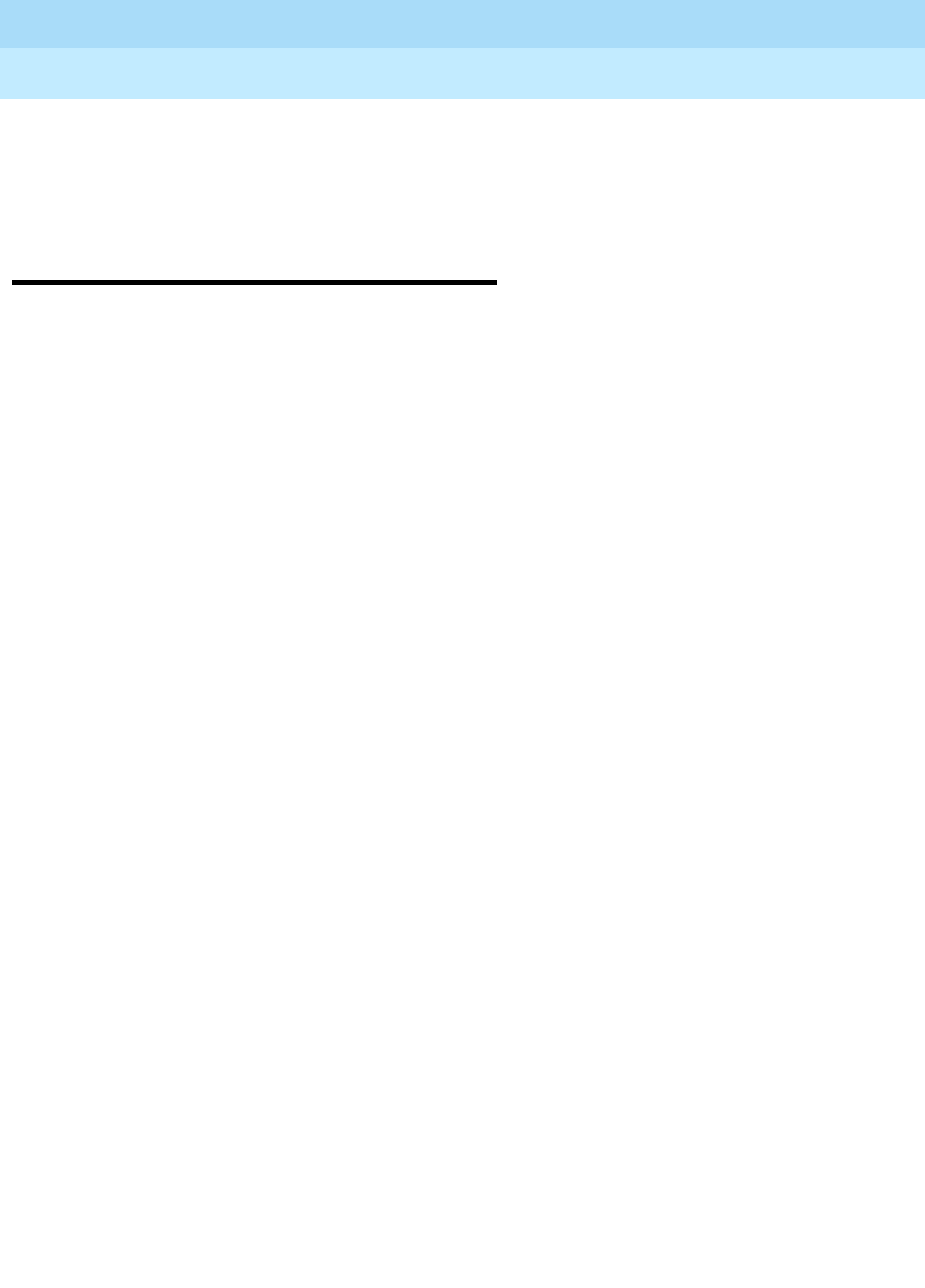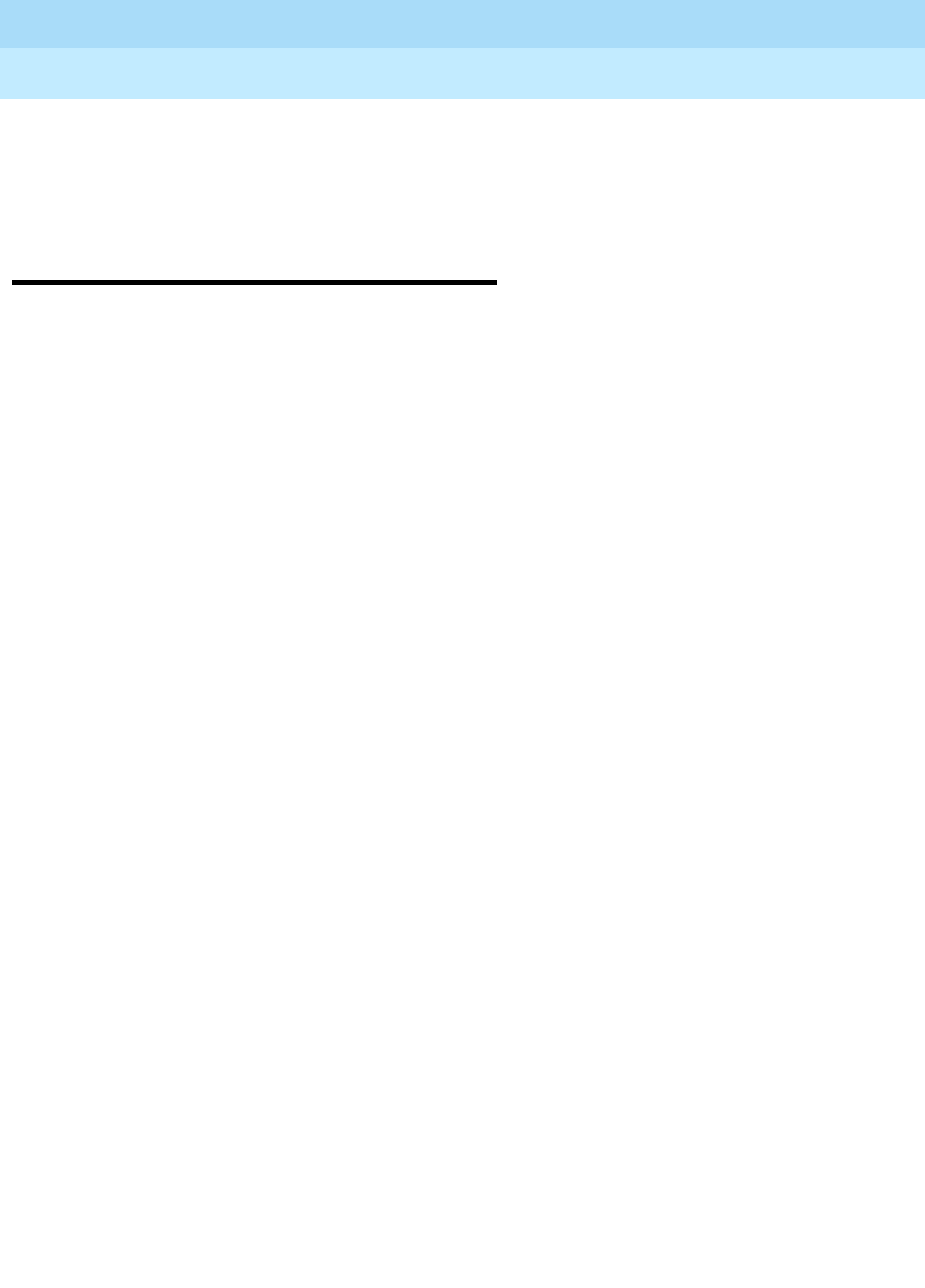
DEFINITY ECS Release 8.2
Administrator’s Guide
555-233-506
Issue 1
April 2000
Managing phones
45Swapping phones
3
2. Overwrite 7410+ with 8411D in the Type field.
Now you can access the functions and feature buttons that correspond to an
8411D phone.
Swapping phones
You will often find that you need to move or swap phones. For example,
employees moving from one office to another may want to bring their phones. In
this case, you can use X ports to easily swap the phones.
In general, to swap one phone (phone A) with another phone (B), you change
phone A’s port assignment to
x, change phone B’s port assignment to A’s old port,
and, finally, change the
x for phone A to B’s old port. Note that these swapping
instructions work only if the two phones are the same type (both digital or both
analog, etc.).
For example, to swap phones for extension 4567 (port 01C0505) and extension
4575 (port 01C0516), complete the following steps:
1. Type
change station 4567 and press RETURN.
2. Record the current port address (
01C0505) and type x in the Port field.
3. Press
ENTER to save your changes.
4. Type
change station 4575 and press RETURN.
5. Record the current port address (
01C0516).
6. Type
01C0505 in the Port field.
7. Update the Room and Jack fields.
8. Press
ENTER to save your changes.
9. Type
change station 4567 again and press RETURN.
10. Type
01C0516 in the Port field.
This is the port that used to be assigned to extension 4575.
11. Update the Room and Jack fields.
12. Press
ENTER to save your changes.
13. Physically unplug the phones and move them to their new locations.
When you swap phones, the system keeps the old button assignments. If you are
swapping to a phone with softkeys, the phone could have duplicate button
assignments, because softkeys have default assignments. You may want to check
your button assignments and modify them as necessary.