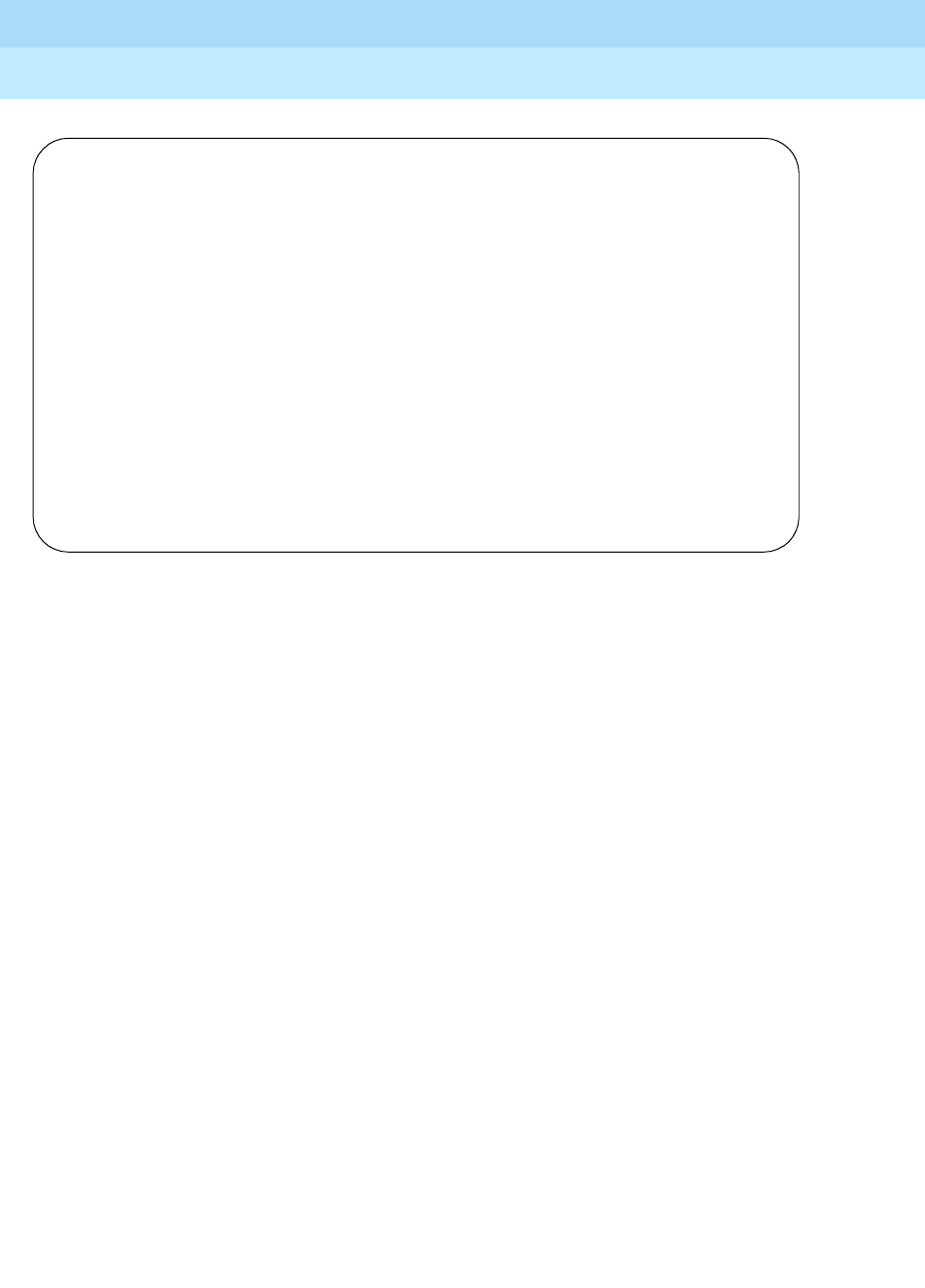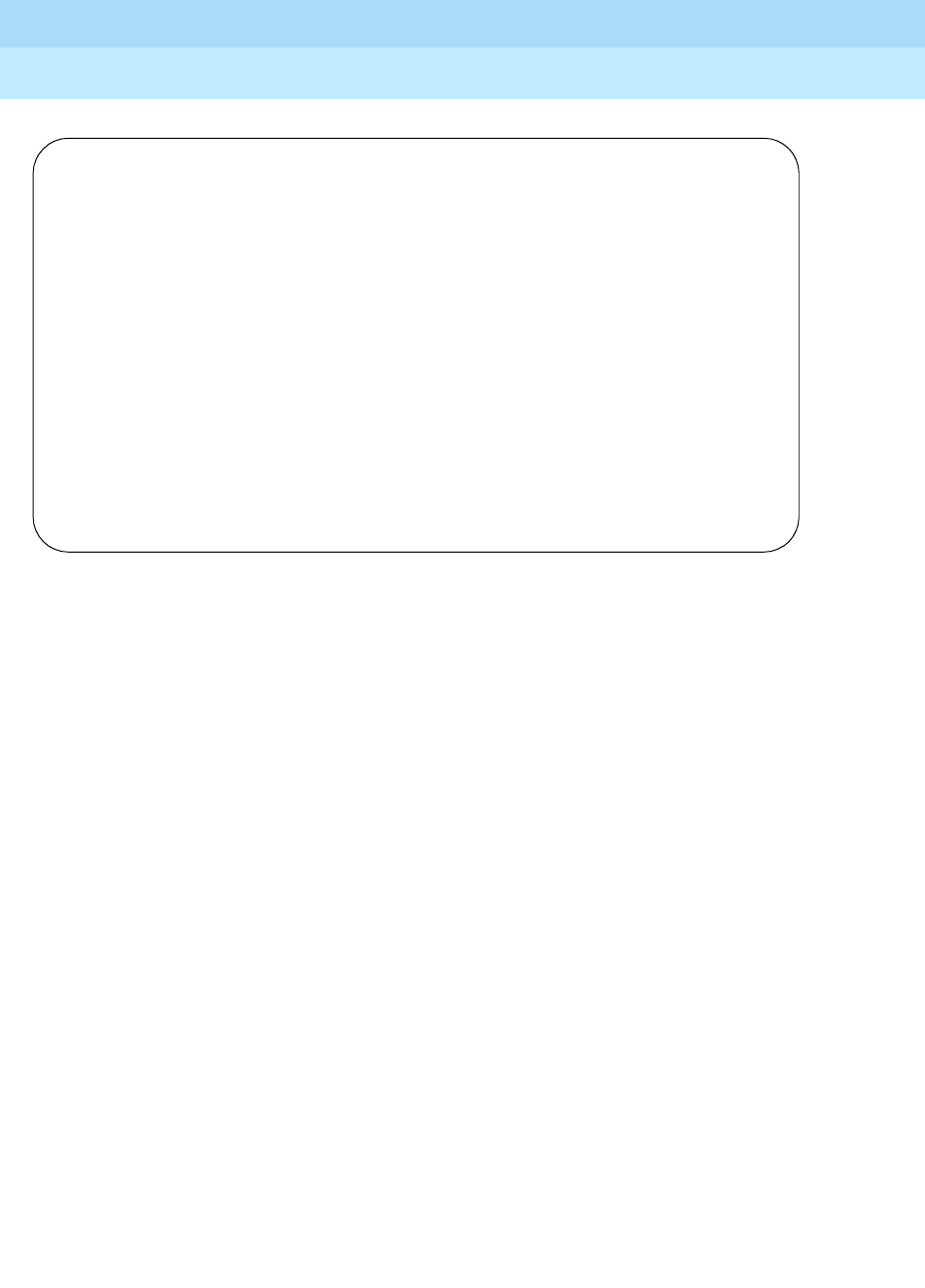
DEFINITY ECS Release 8.2
Administrator’s Guide
555-233-506
Issue 1
April 2000
Managing trunks
344Adding a DID trunk group
12
2. In the Group Type field, type did.
This field specifies the kind of trunk group you’re creating.
3. In the Group Name field, type
Incoming calls.
You can type any name up to 27 characters long in this field.
4. Type
85 in the COR field.
This field controls which users can receive calls over this trunk group.
Assign a class of restriction that’s appropriate for the COR calling
permissions administered on your system.
5. In the TAC field, type
105.
This code identifies the trunk group on CDR reports.
6. In the Trunk Type field, type
wink-start.
This field tells the system what kind of signaling to use on this trunk group.
In most situations, use wink start for DID trunks to minimize the chance of
losing any of the incoming digit string.
7. In the Incoming Dial Type field, type
tone.
This field tells the switch how digits are transmitted for incoming calls.
Entering tone actually allows the trunk group to support both DTMF and
rotary signals, so Lucent recommends that you always put tone in this field.
8. In the Trunk Termination field, type
rc.
Use rc in this field when the distance to the central office or the switch at
the other end of the trunk is more than 3,000 feet. Check with your service
provider if you’re not sure of the distance to your central office.
TRUNK GROUP
Group Number: 5 Group Type: did CDR Reports: y
Group Name: Incoming calls COR: 85 TN: 1 TAC: 105
Country: 1
Auth Code? n
TRUNK PARAMETERS
Trunk Type: wink-start Incoming Rotary Timeout(sec): 5
Incoming Dial Type: tone
Trunk Termination: rc Disconnect Timing(msec): 500
Digit Treatment: insertion Digits: 6
Expected Digits: 4 Sig Bit Inversion: none
Analog Loss Group: ___ Digital Loss Group: ___
Extended Loop Range? n Trunk Gain: high Drop Treatment: silence
Disconnect Supervision - In? y