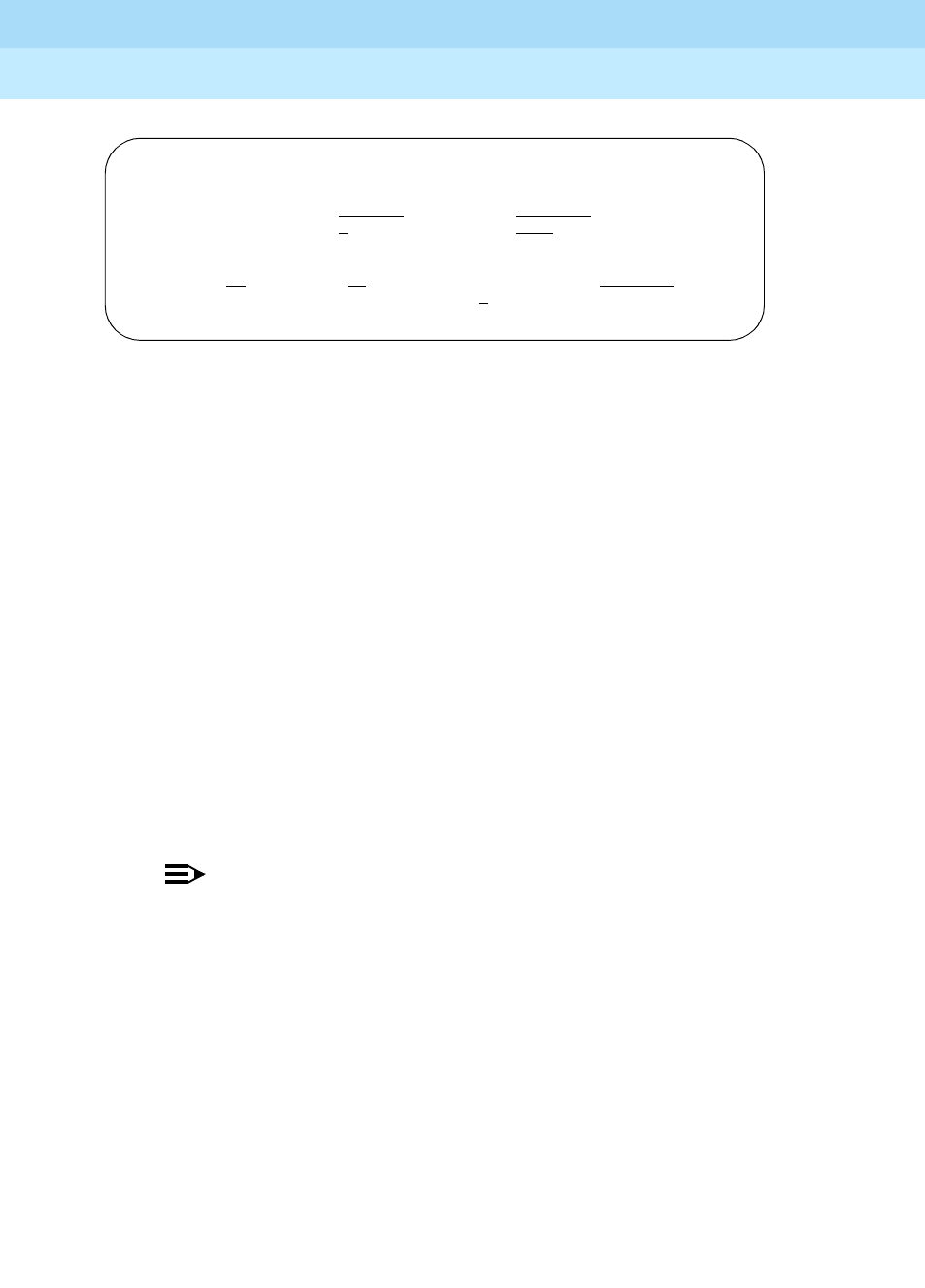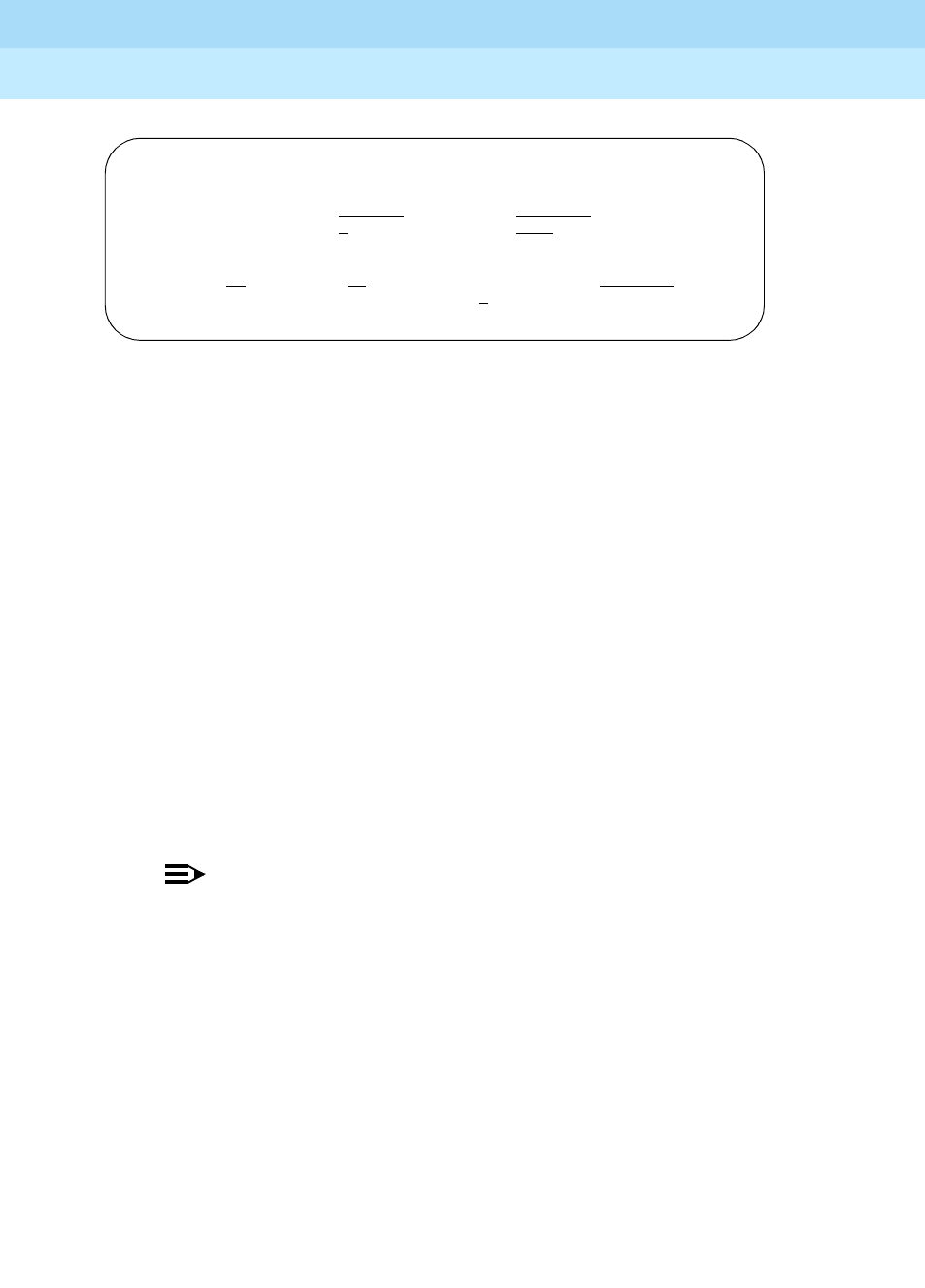
DEFINITY ECS Release 8.2
Administrator’s Guide
555-233-506
Issue 1
April 2000
System basics
10Setting the system date and time
1
2. Complete the Date fields.
a. Type
Monday in the Day of the Week field.
b. Type
November in the Month field.
c. Type
3 in the Day of the Month field.
d. Type
1998 in the Year field.
3. Complete the Time fields.
Use the 24-hour clock to set the hour, so if the current time is 2:00 p.m.,
you enter
14:00. You cannot update Second — it automatically resets to 0
when you save your changes.
a. Type
20 in the Hour field.
b. Type
30 in the Minute field (8:30 p.m.).
c. Type
standard in the Type field.
d. Type
1 in the Daylight Savings Rule field.
4. Press
ENTER to save your changes.
NOTE:
When you change the date or time, some display phones may not
automatically refresh the display. If this occurs, have each user press
the date/time button on their phone to update the display.
Displaying the system date and time
To display the system date and time:
1. Type
display time and press RETURN.
The Date and Time screen appears. Verify the information you entered is
correct.
DATE AND TIME
DATE
Day of the Week: Tuesday
Month: November
Day of the Month: 3 Year: 1998
TIME
Hour: 20
Minute: 30 Second: XX Type: standard
Daylight Savings Rule: 1