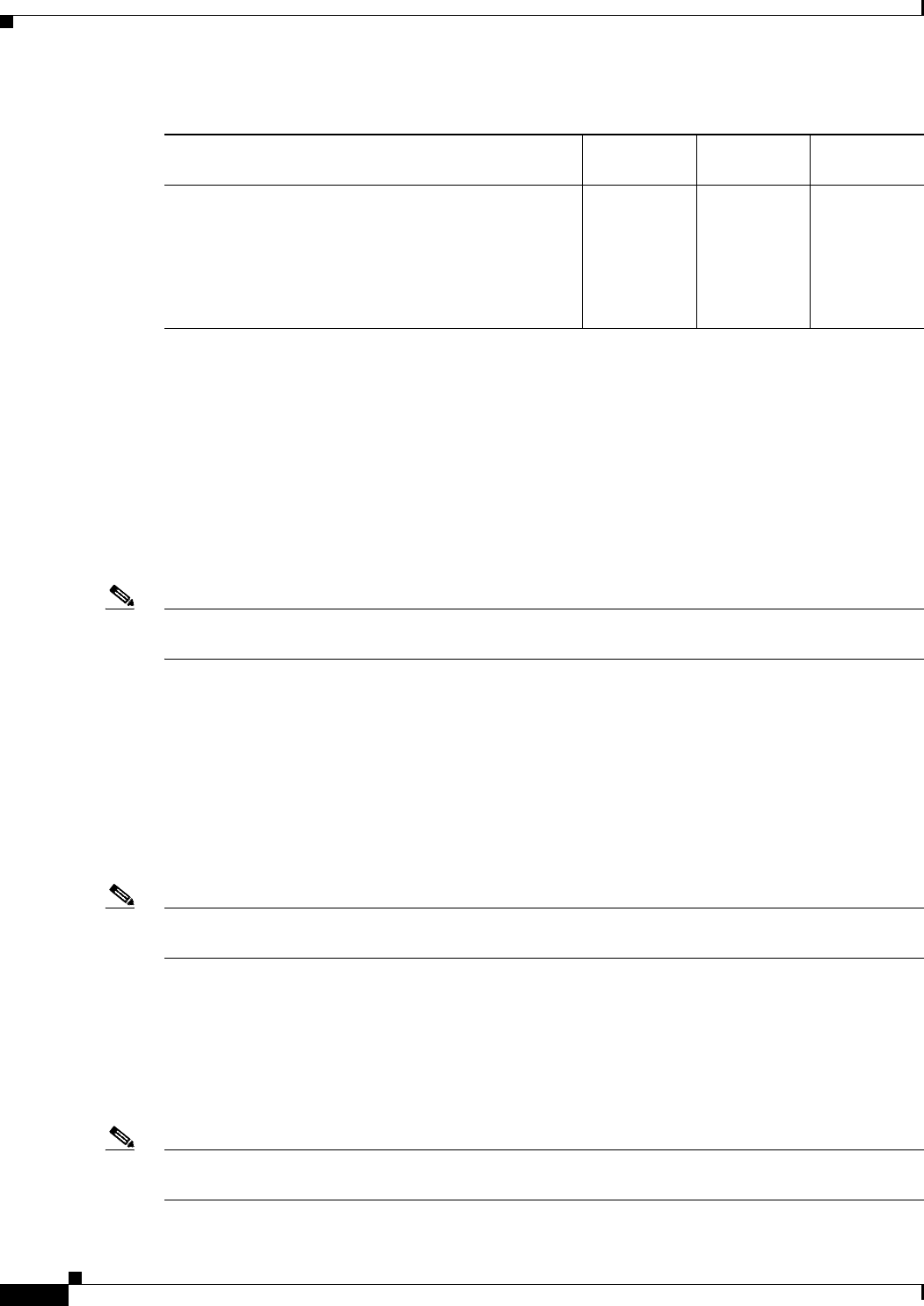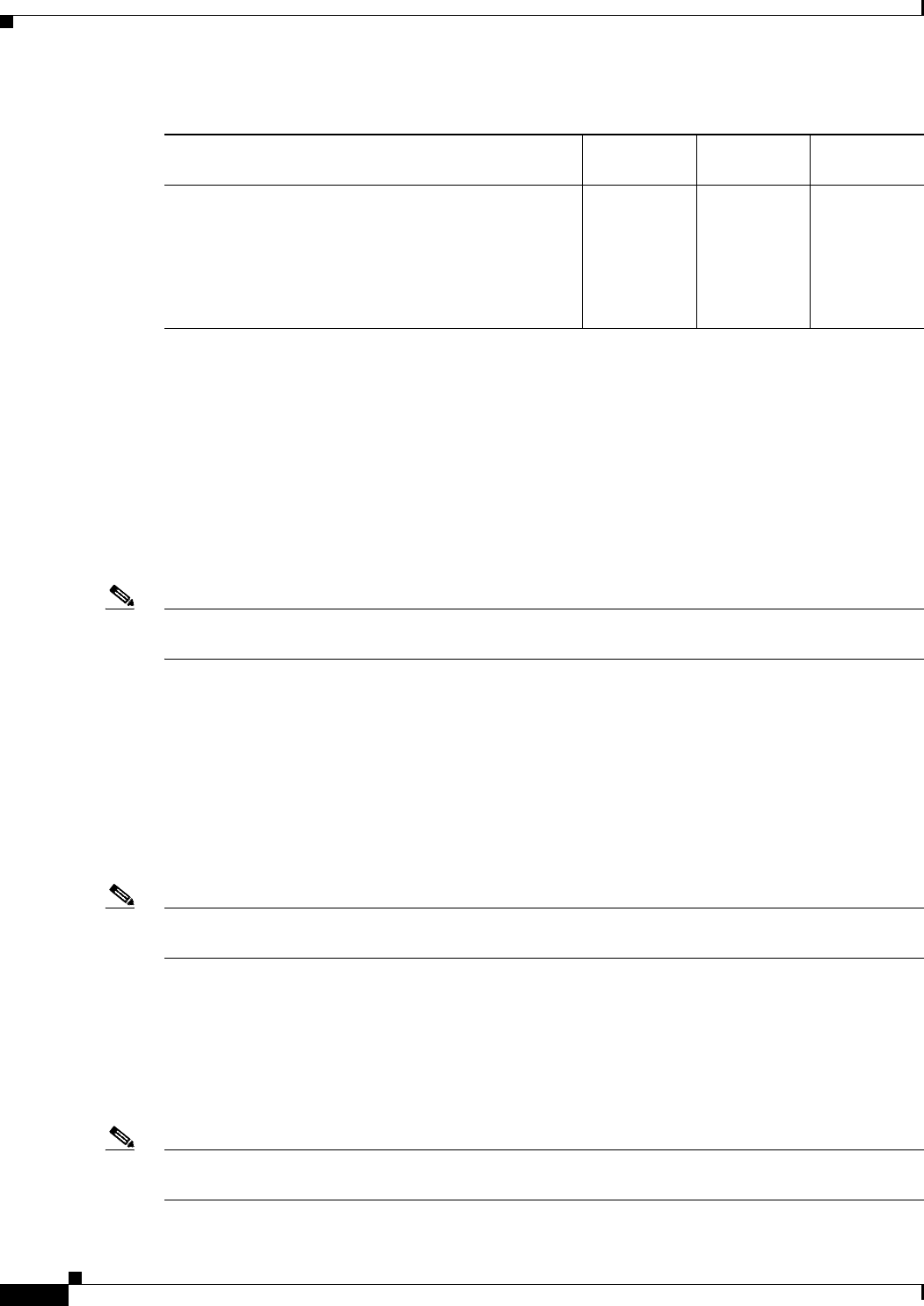
24-30
User Guide for Cisco Security Manager 4.4
OL-28826-01
Chapter 24 Managing Site-to-Site VPNs: The Basics
Creating or Editing VPN Topologies
Either during or after you create a VPN topology, you can also create the following advanced
configurations when editing endpoints:
• VRF-Aware IPsec on a hub in a hub-and-spoke topology (see Configuring VRF Aware IPsec
Settings, page 24-46).
• A VPNSM or VPNSPA/VSPA on a Catalyst 6500/7600 in a hub-and-spoke, point-to-point, or full
mesh VPN topology (see Configuring VPNSM or VPN SPA/VSPA Endpoint Settings, page 24-41).
• A Firewall Services Module together with a VPN Services Module or VPN SPA on a Catalyst
6500/7600 device in a hub-and-spoke, point-to-point, or full mesh VPN topology (see Configuring
a Firewall Services Module (FWSM) Interface with VPNSM or VPNSPA/VSPA, page 24-45).
Note You can create a visual representation of your VPN topology with all its elements in the Map view. For
more information, see Creating VPN Topologies in Map View, page 34-21.
Related Topics
• Configuring VPN Topologies in Device View, page 24-19
• Understanding IPsec Technologies and Policies, page 24-5
• Using Wizards, page 1-44
Defining the Name and IPsec Technology of a VPN Topology
Note This topic does not apply to Extranet VPNs. For information about configuring the name of an Extranet
VPN, see Creating or Editing Extranet VPNs, page 24-63.
Use the Name and Technology page (or tab) of the Create VPN wizard and Edit VPN dialog box to define
a name and description for the VPN topology. When creating a new topology, you must select the IPsec
technology that will be assigned to it, but you cannot change the technology when editing an existing
topology.
For information on opening the Create VPN wizard or Edit VPN dialog box, see Creating or Editing VPN
Topologies, page 24-28.
Note If you are editing an existing VPN, the assigned IPsec technology and type is displayed, but you cannot
change them. To change the technology or type, you must delete the topology and create a new one.
Synchronize Keys dialog box. When completing the
Create VPN wizard for a GET VPN, you are asked if
you want to synchronize keys. Clicking Yes initiates the
process.
See Generating and Synchronizing RSA Keys,
page 28-13.
— — Step 6 (GET
VPN only.)
Table 24-4 Create/Edit VPN Wizard Pages (Continued)
Page
Hub and
Spoke VPN
Point to Point
VPN
Full Mesh
VPN