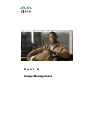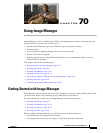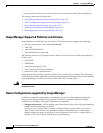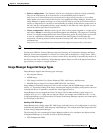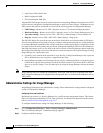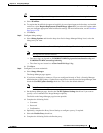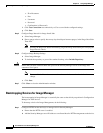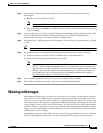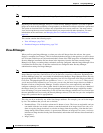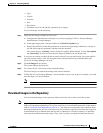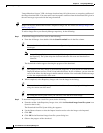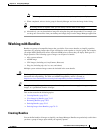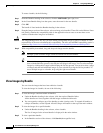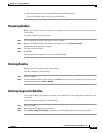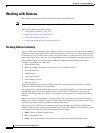70-7
User Guide for Cisco Security Manager 4.4
OL-28826-01
Chapter 70 Using Image Manager
Working with Images
Step 2 Ensure that the configuration register setting is set to boot with the image list in the running
configuration.
a. Register value: 0x1,0x3,0x5, 0x7, 0x9
Note Register value: 0x1 is the recommended setting.
b. Do not set to boot to rommon mode. (Otherwise device will not be rebooted and the image upgrade
will be aborted.)
Step 3 In Security Manager, go to Tools > Security Manager Administration > Device Communication > SSL
Certificate Parameters. In the SSL Certificate Parameters area, set PIX/ASA/FWSM Device
Authentication Certificates to Do not use certificate authentication.
Step 4 Ensure that there is sufficient space in the flash memory of the device(s) to hold the images you intend
to load.
Tip If necessary, you can delete other images you do not intend to use from the device(s).
Step 5 We recommend that you unmanage the Boot-Image/Configuration policy for ASA, as follows:
a. In Security Manager, navigate to Tools > Administration > Policy Management.
b. Uncheck the Boot Image/Configuration policy selection.
Note Image Manager configures boot image and ASDM image as part of the image installation
job. So, if the Boot Image/Configuration policy is not unmanaged, then any configuration
deployment after the image installation will remove these boot commands added by Image
Manager. To prevent this, the Boot Image/Configuration policy should be unmanaged in
Security Manager. This can be done from Security Manager administration settings ->
Device Exception Settings -> Firewall Policies node.
Step 6 We recommend that the device not be set as a priority monitored device in HPM.
Step 7 Ensure that all configuration changes on the device are submitted and deployed.
Working with Images
Image Manager provides access to images on Cisco.com as well as images on your network. When an
image shows a location of Repository, it means that image has already been downloaded (either from
Cisco.com or from a local file system). Conversely, an image that shows location as Cisco.com has not
been downloaded into the repository. Navigating to the Repository Images in the Images section of the
selector enables you to examine a list of all the images. You can also filter, sort, and search the images
available. Filtering, in particular, is a good way to navigate within Image Manager. Beginning with all
images, you can use the headings in the main repository view to locate images by a variety of attributes
including name, version, and type.
Image Manager does not manage ASA-CX images. Any CX images available on Cisco.com will not be
shown in Image Manager for download. You also cannot add any CX images from the file-system.