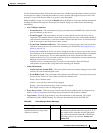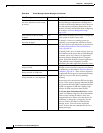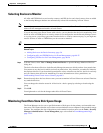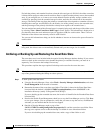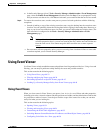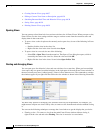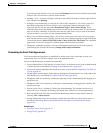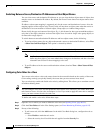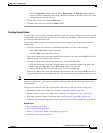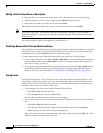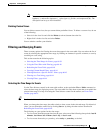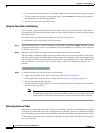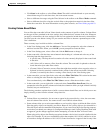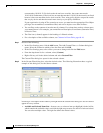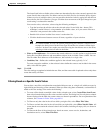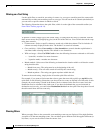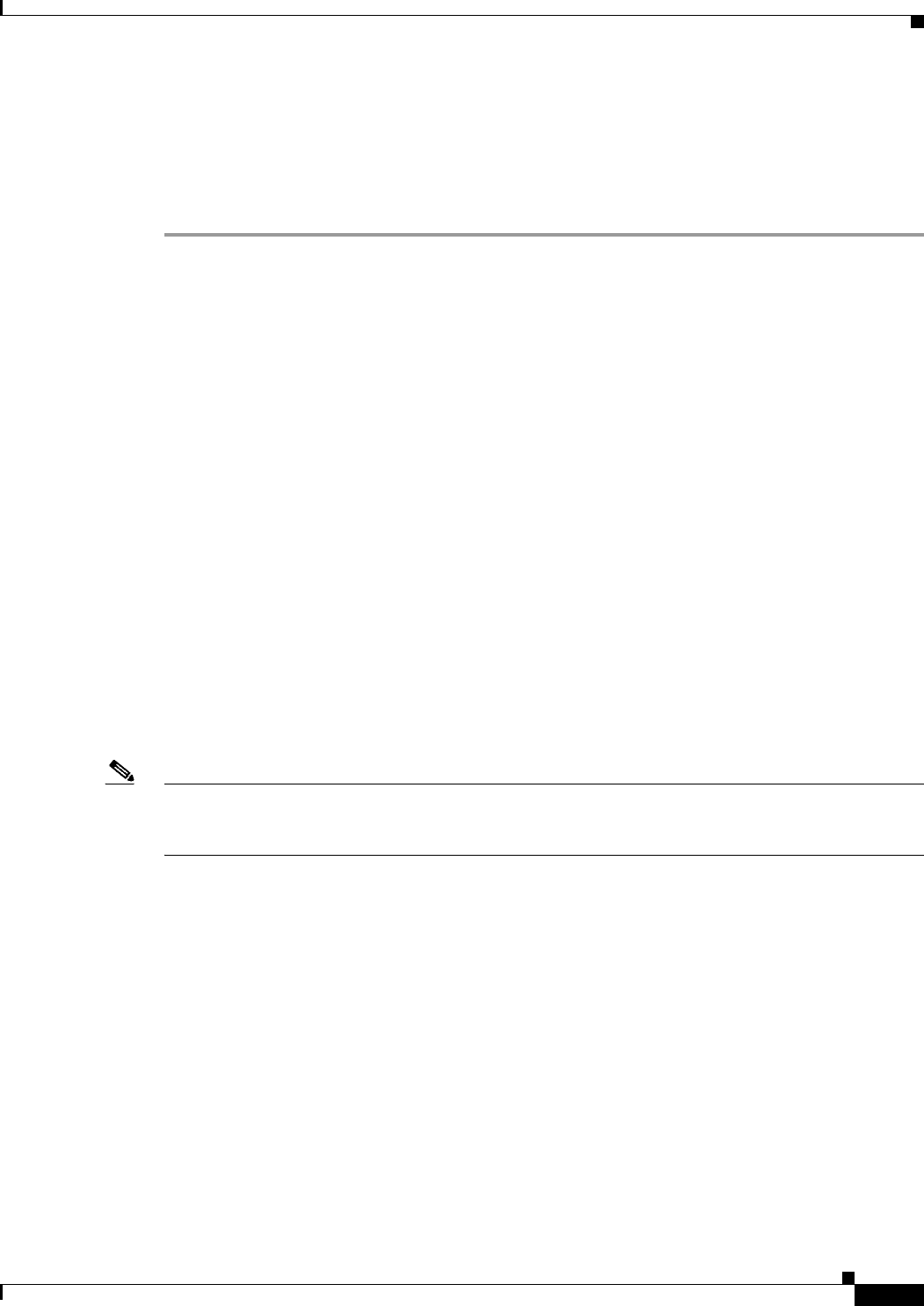
66-37
User Guide for Cisco Security Manager 4.4
OL-28826-01
Chapter 66 Viewing Events
Using Event Viewer
–
Use the Foreground (which is the text color), Background, and Font Type (either Bold or
Italics) controls to define how the severity should be presented in the table. The Preview Text
area shows how your rule will look.
• To edit a rule, select it and click the Edit button.
• To delete a rule, select it and click the Delete button.
Creating Custom Views
A custom view is one in which you define the filters in the view settings. Using custom views, you can
configure filter rules to pin-point specific areas for monitoring and analysis. Custom views are private
and cannot be shared between users.
You basically have two options for creating custom views, creating a view from scratch or from an
existing view:
• To create a custom view that has no predefined column filters, do one of the following:
–
Select File > New View from the menu bar.
–
Click the New button above the view list.
Then, enter a name for the view and optionally a description of the view and click OK. The view is
added to the My Views folder in the views list.
• To create a custom view based on an existing view, do one of the following:
–
With the desired base view open, click the down arrow on the Save button in the event table
toolbar and select Save As, or select File > Save As from the menu bar.
–
Right-click the desired base view in the views list and select Save As.
Then, enter a name for the view and optionally a description of the view and click OK. The view is
added to the My Views folder in the views list. The new view has the same filters as the base view.
Note View names can be up to 128 characters and contain alphanumeric characters, spaces, hyphens (-),
underscore characters (_), plus signs (+), periods, and ampersands (&). The description can be up to
1024 characters.
After you create the new view, you can customize it the same way that you can an existing view:
• Define filters in the view settings. See Creating Column-Based Filters, page 66-41.
• Define color rules in the view settings. See Configuring Color Rules for a View, page 66-36.
• Select the columns to display in the event table. See Columns in Event Table, page 66-16.
• Customize the event table appearance. See Customizing the Event Table Appearance, page 66-35.
Related Topics
• Views and Filters, page 66-3
• Event Table Toolbar, page 66-14
• Editing a Custom View Name or Description, page 66-38
• Deleting Custom Views, page 66-39