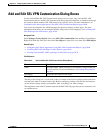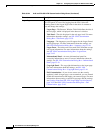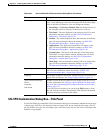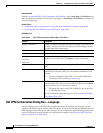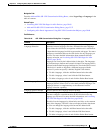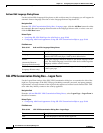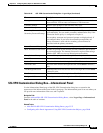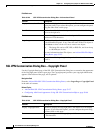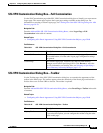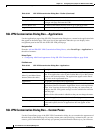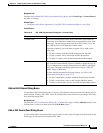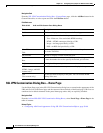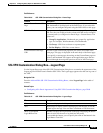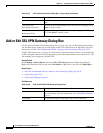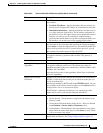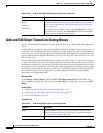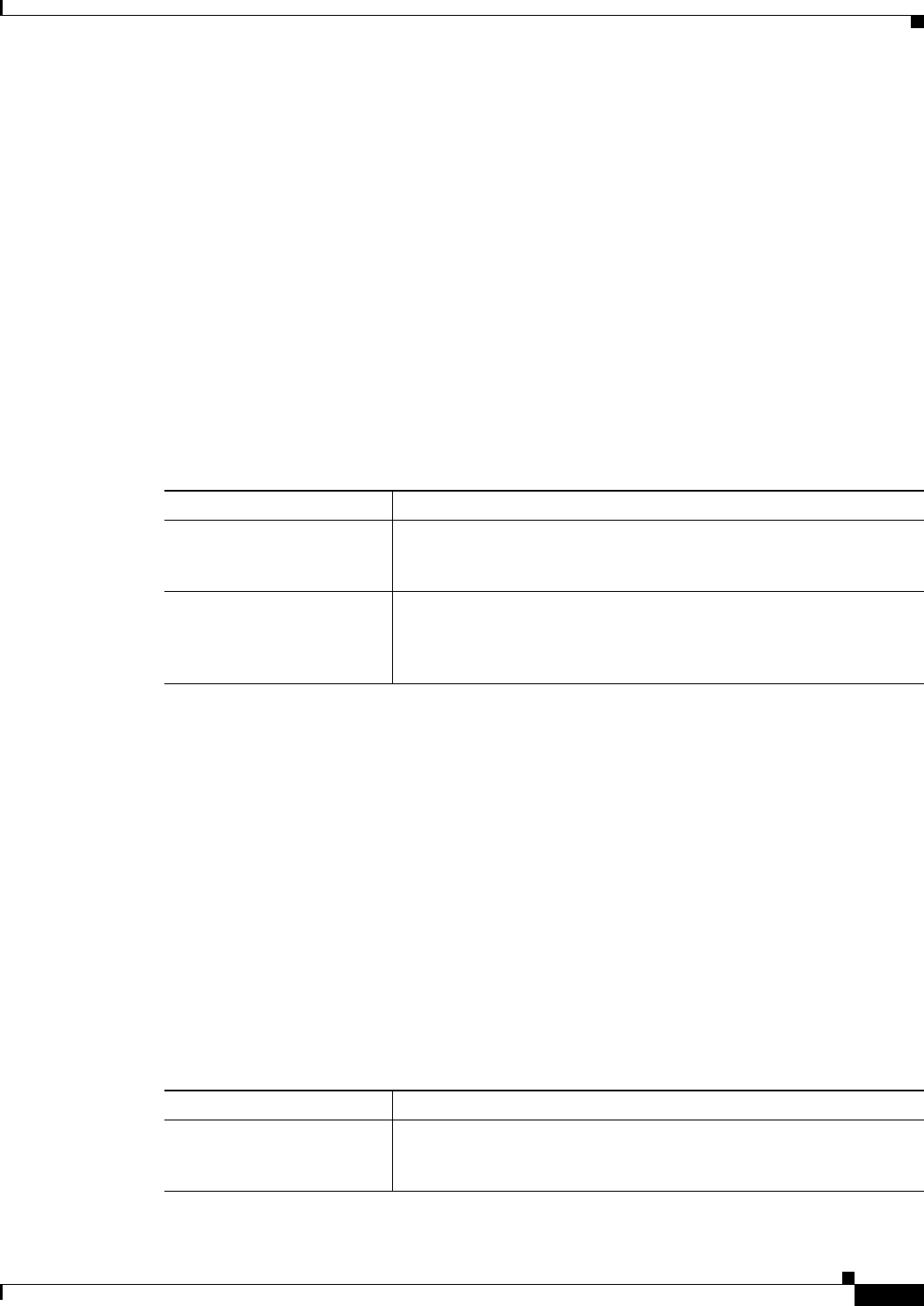
33-45
User Guide for Cisco Security Manager 4.4
OL-28826-01
Chapter 33 Configuring Policy Objects for Remote Access VPNs
Add and Edit SSL VPN Customization Dialog Boxes
SSL VPN Customization Dialog Box—Full Customization
Use the Full Customization page of the SSL VPN Customization dialog box to identify your own custom
Logon page. The custom page replaces the Logon page settings available on the dialog box. For
information on creating a custom Logon page, see Creating Your Own SSL VPN Logon Page for ASA
Devices, page 30-70.
Navigation Path
From the Add and Edit SSL VPN Customization Dialog Boxes, select Logon Page > Full
Customization in the table of contents.
Related Topics
• Configuring ASA Portal Appearance Using SSL VPN Customization Objects, page 30-66
Field Reference
SSL VPN Customization Dialog Box—Toolbar
Use the Toolbar page of the SSL VPN Customization dialog box to customize the appearance of the
toolbar in the Portal page. The toolbar appears above the main body of the Portal page and includes a
field to allow users to enter URLs to browse. The toolbar is optional.
Navigation Path
From the Add and Edit SSL VPN Customization Dialog Boxes, select Portal Page > Toolbar in the table
of contents.
Related Topics
• Configuring ASA Portal Appearance Using SSL VPN Customization Objects, page 30-66
Field Reference
Table 33-31 SSL VPN Customization Dialog Box—Full Customization
Element Description
Enable Full Customization Whether you want to use your own custom Logon page. If you enable
full customization, all of the other Logon page configuration settings
are ignored.
Custom Page The custom Logon page. You must copy the file to the Security
Manager server before specifying it here. Click Browse to select the
file. For information on selecting files, see Selecting or Specifying a
File or Directory in Security Manager, page 1-47.
Table 33-32 SSL VPN Customization Dialog Box—Toolbar
Element Description
Display Toolbar Whether to display the toolbar. The default is to not display the toolbar.
If you select this option, you can configure the toolbar using the other
fields on this page.