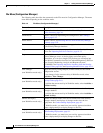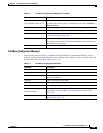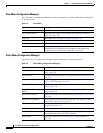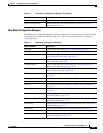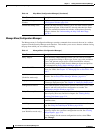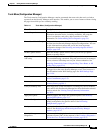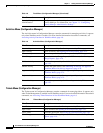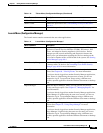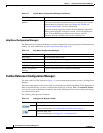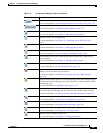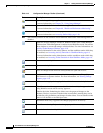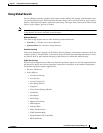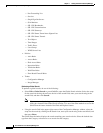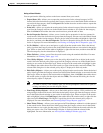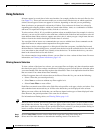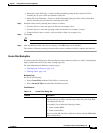1-36
User Guide for Cisco Security Manager 4.4
OL-28826-01
Chapter 1 Getting Started with Security Manager
Understanding Basic Security Manager Interface Features
Help Menu (Configuration Manager)
The Help menu in Configuration Manager contains commands for accessing product documentation and
training. For more information, see Accessing Online Help, page 1-49.
Toolbar Reference (Configuration Manager)
The main toolbar (see the illustration Figure 1-1) contains buttons that perform actions in Configuration
Manager.
The buttons that appear on the main toolbar vary depending on whether Workflow/Ticket Management
mode is enabled and how you have customized the toolbar. By selecting View > Customized Toolbar,
you can select some of the buttons included in the toolbar. Many buttons are on the toolbar permanently;
you cannot remove them.
The following table presents all buttons.
Health & Performance
Monitor
Opens the Health & Performance Monitor (HPM), where you can view
device status and traffic information across your network, and view and
acknowledge device-specific alerts. See Chapter 68, “Health and
Performance Monitoring” for more information.
If you have already logged into another Security Manager application,
HPM is opened using the same user account; you are not prompted to
log in. To open HPM using a different user account, open the
application from the Windows Start menu or desktop icon.
Table 1-11 Launch Menu (Configuration Manager) (Continued)
Menu Command Description
Table 1-12 Help Menu (Configuration Manager)
Menu Command Description
Help Topics Opens the online help system.
Help About This Page Open online help for the active page.
JumpStart Opens the JumpStart.
Security Manager Online Opens the Security Manager web page on Cisco.com.
About Configuration
Manager
Displays information about Configuration Manager.
Table 1-13 Configuration Manager Toolbar
Button Description
Opens the Device view.
For more information, see Understanding the Device View, page 3-1.
Opens the Map view.
For more information, see Chapter 34, “Using Map View”.