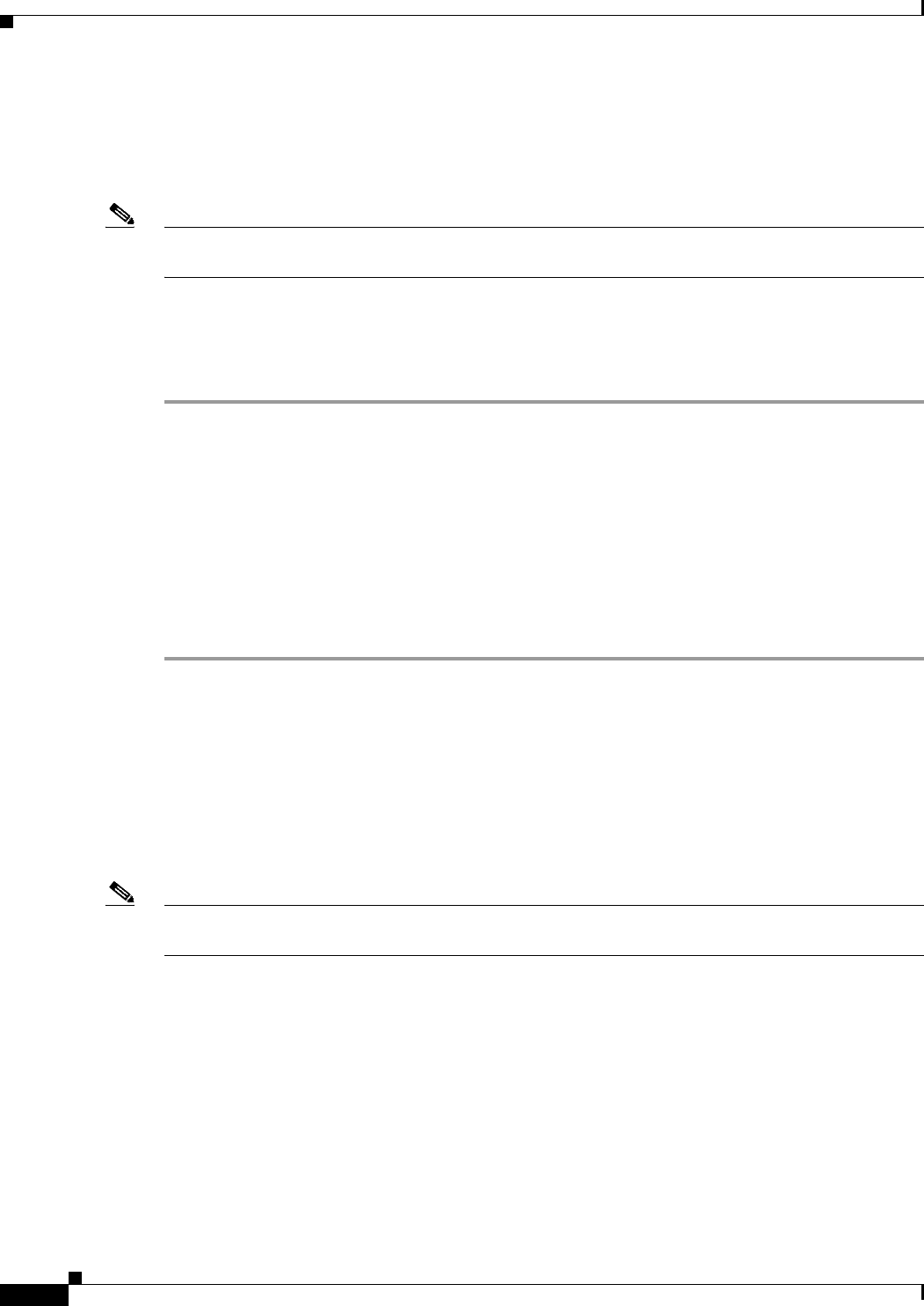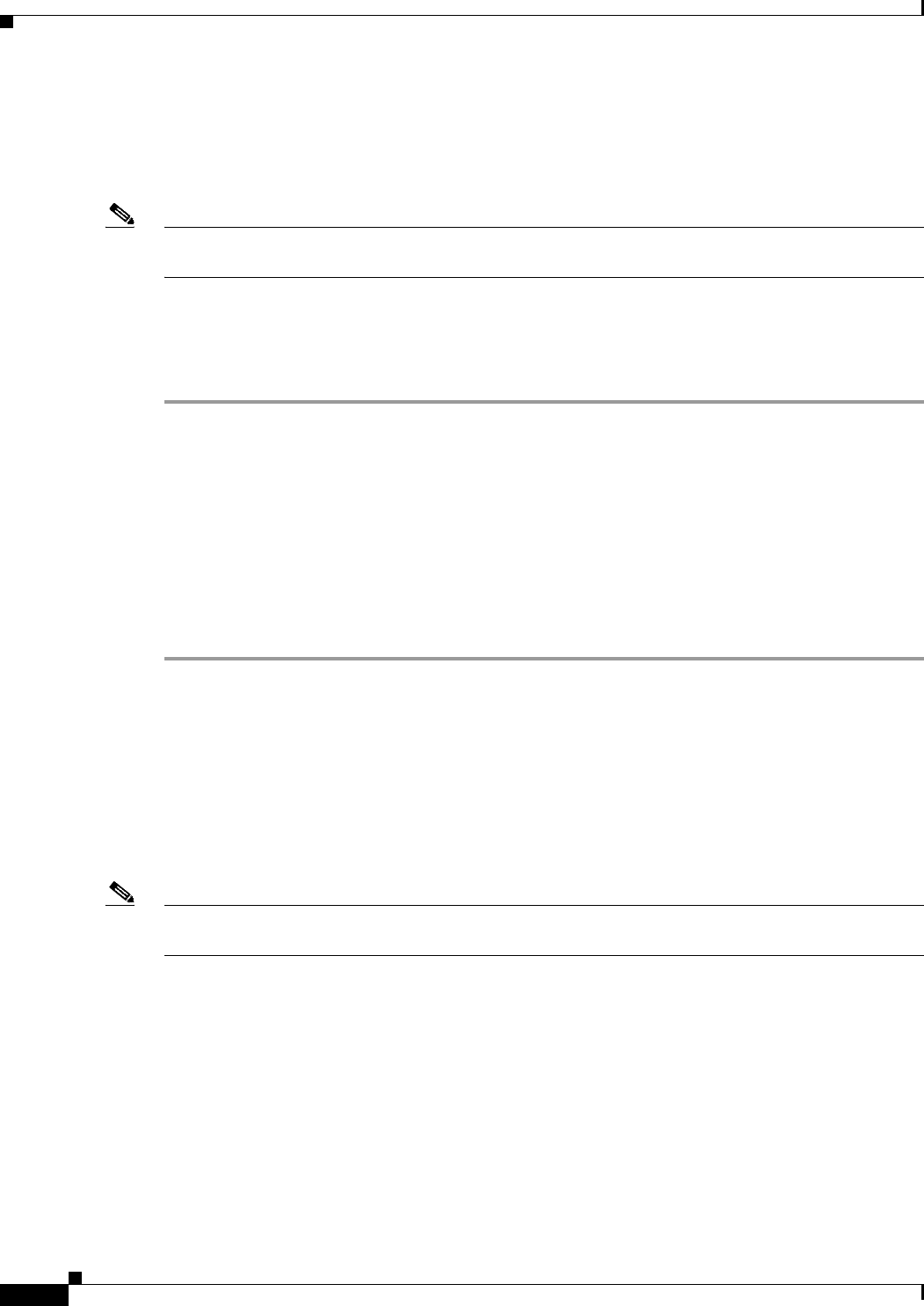
8-40
User Guide for Cisco Security Manager 4.4
OL-28826-01
Chapter 8 Managing Deployment
Working with Deployment and the Configuration Archive
In Workflow mode without a deployment job approver, you can create and approve the job at the same
time. For more information, see Creating and Editing Deployment Jobs, page 8-36.
When you reject a job, the devices in the job immediately become available for inclusion in other jobs.
A rejected job cannot be deployed, but it can be opened for viewing and editing.
Note You enable and disable deployment job approval under Tools > Security Manager Administration >
Workflow. For more information, see Workflow Page, page 11-54
Related Topics
• Deployment Manager Window, page 8-17
• Job States in Workflow Mode, page 8-6
Step 1 Click the Deployment Manager button in the Main toolbar.
The Deployment Manager window appears. Click the Deployment Jobs tab if it is not active.
Step 2 Select a submitted job and do one of the following:
• Click Approve.
• Click Reject.
You are prompted for an optional comment for your action. The comments are preserved in the history
for the job. After submitting your comment, an e-mail notification is sent (if e-mail notifications are
configured) and the job status changes to Approved or Rejected, as appropriate. The job can now be
deployed (see Deploying a Deployment Job in Workflow Mode, page 8-40).
Deploying a Deployment Job in Workflow Mode
When you work in Workflow mode, to deploy configurations to devices you must create a deployment
job and have it approved. If you are working without a separate approver, you can approve and deploy
the job yourself. Otherwise, you must submit it to an approver.
Deploying a deployment job in workflow mode simply starts a job. You cannot change the contents of a
job during deployment.
Note Deployment might take from a few minutes to an hour or more, depending on the number of devices in
the deployment job.
Before You Begin
• Make sure that devices have been bootstrapped. For more information, see Chapter 2, “Preparing
Devices for Management”.
• If you are deploying to a transport server, such as AUS, CNS, or TMS, make sure the server, Security
Manager settings, and device have been set up properly.
• Create a job. For more information, see Creating and Editing Deployment Jobs, page 8-36.
• If using Workflow mode with a deployment job approver, submit the job. For more information, see
Submitting Deployment Jobs, page 8-39.
• Approve the job. For more information, see Approving and Rejecting Deployment Jobs, page 8-39.