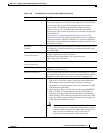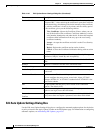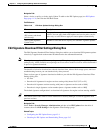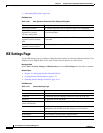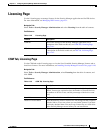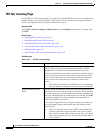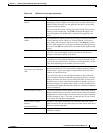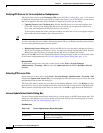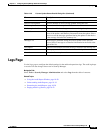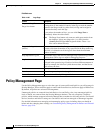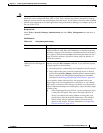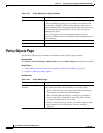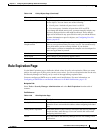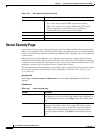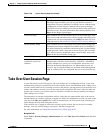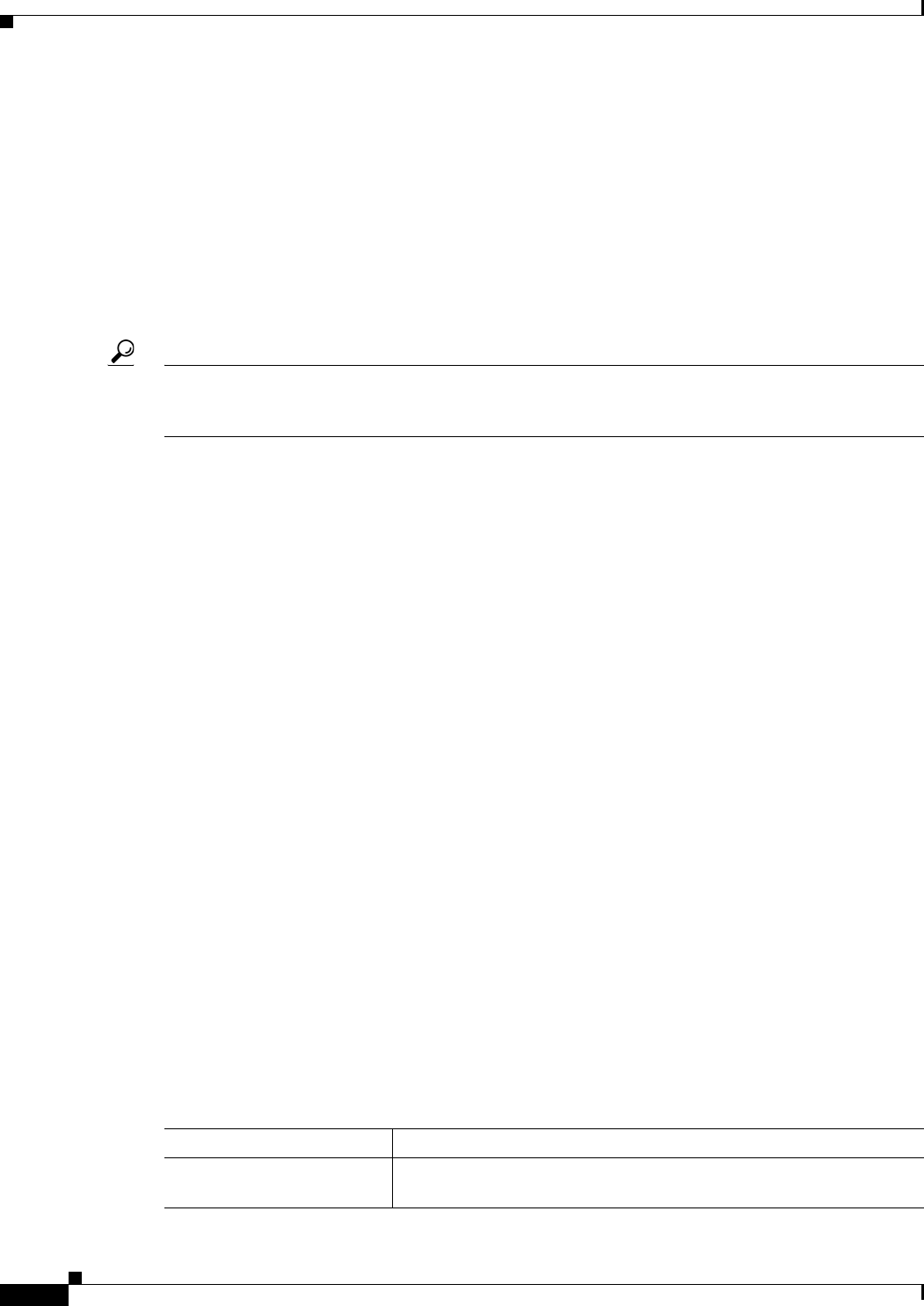
11-44
User Guide for Cisco Security Manager 4.4
OL-28826-01
Chapter 11 Configuring Security Manager Administrative Settings
Licensing Page
Verifying IPS Devices for License Update or Redeployment
When you select a device on the Licensing > IPS tab (see IPS Tab, Licensing Page, page 11-42) and try
to update the license from Cisco.com (CCO) or redeploy the license, you are first shown a list of devices
that will be updated. The name of the dialog box is based on the action you are taking:
• Updating Licenses via CCO dialog box—Review the IPS devices you selected to update from
Cisco.com. The device list displays the IPS devices for which you can update the license from
Cisco.com, which might not be all of the devices you selected.
To successfully update the license using this method, you must have a Cisco.com support contract
that includes the serial numbers of the selected devices.
Tip The Cisco software license server (SWIFT) that contains the licenses might block requests from the same
server for more than 9 licenses within a three minute period. Thus, you should select fewer than 9 devices
at a time when performing manual license updates.
• Redeploying Licenses dialog box—Review the IPS devices you selected for redeploying licenses.
Before you can redeploy a license to a device, you must have already deployed the license. Security
Manager uses the file already associated with the IPS device to redeploy the license.
When you click OK, the License Update Status Details dialog box opens so that you can view the status
of the license redeployment task. See License Update Status Details Dialog Box, page 11-44.
Navigation Path
To open these dialog boxes, select one or more device on the Tools > Security Manager
Administration > Licensing > IPS tab and click Update Selected via CCO or Redeploy Selected
Licenses.
Selecting IPS License Files
If you select one or more device on the Tools > Security Manager Administration > Licensing > IPS
tab and click Update from License File, you are prompted to select the license file you want to use with
the Updating Licenses from File dialog box.
The license file must be stored on a local drive on the Security Manager server. Click Browse to select
the license file. You can select multiple license files using Ctrl+click or a range of files using Shift+click.
When you have selected the license files you want to use, click OK to apply them to the IPS devices.
License Update Status Details Dialog Box
Use the License Update Status Details dialog box to view the status of an IPS license update task. This
dialog box opens whenever you start an update task from the IPS tab of the Licensing page. For more
information, see IPS Tab, Licensing Page, page 11-42.
Field Reference
Table 11-25 License Update Status Details Dialog Box
Element Description
Progress bar Indicates what percentage of the license update task on the current
device has been completed.