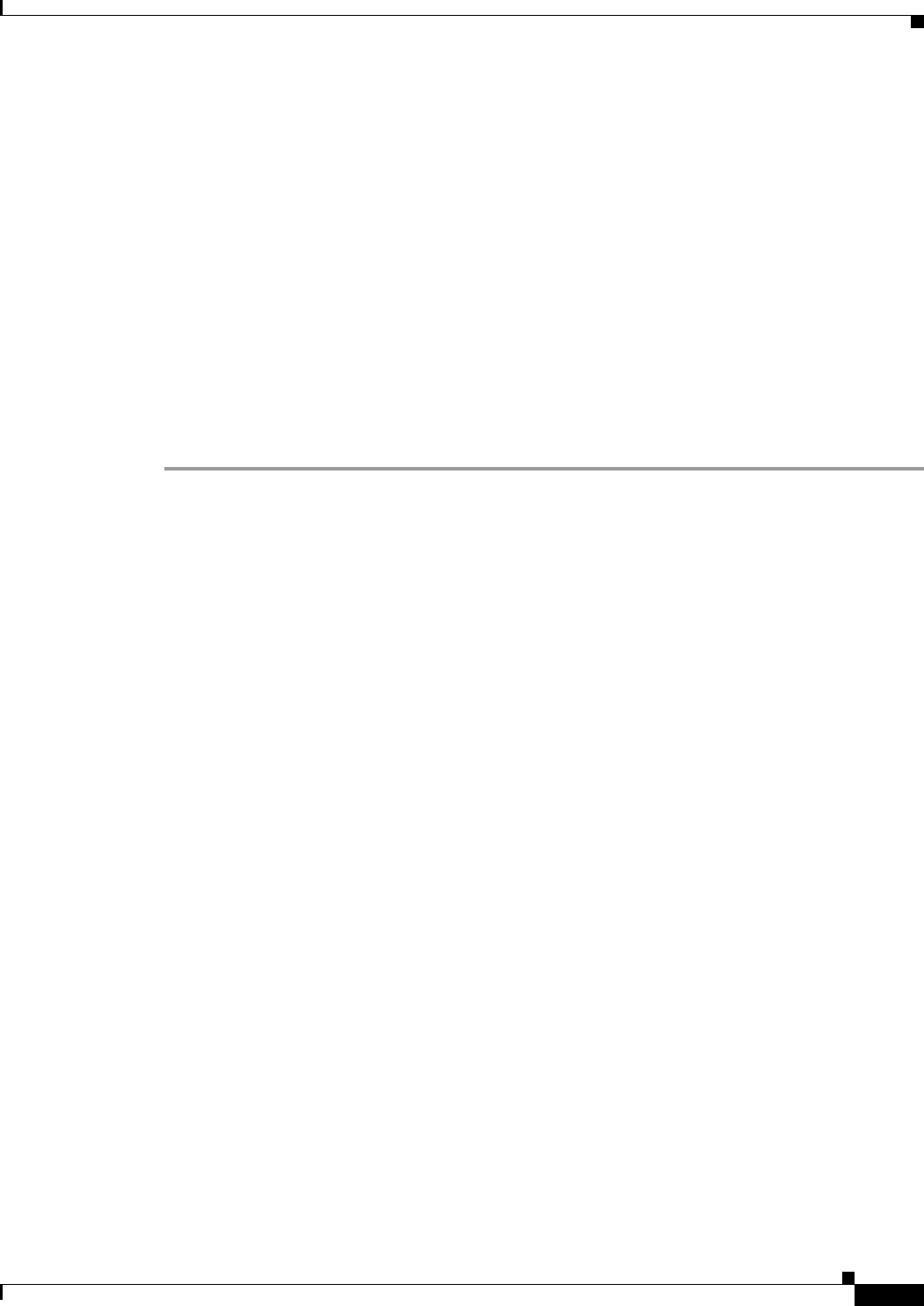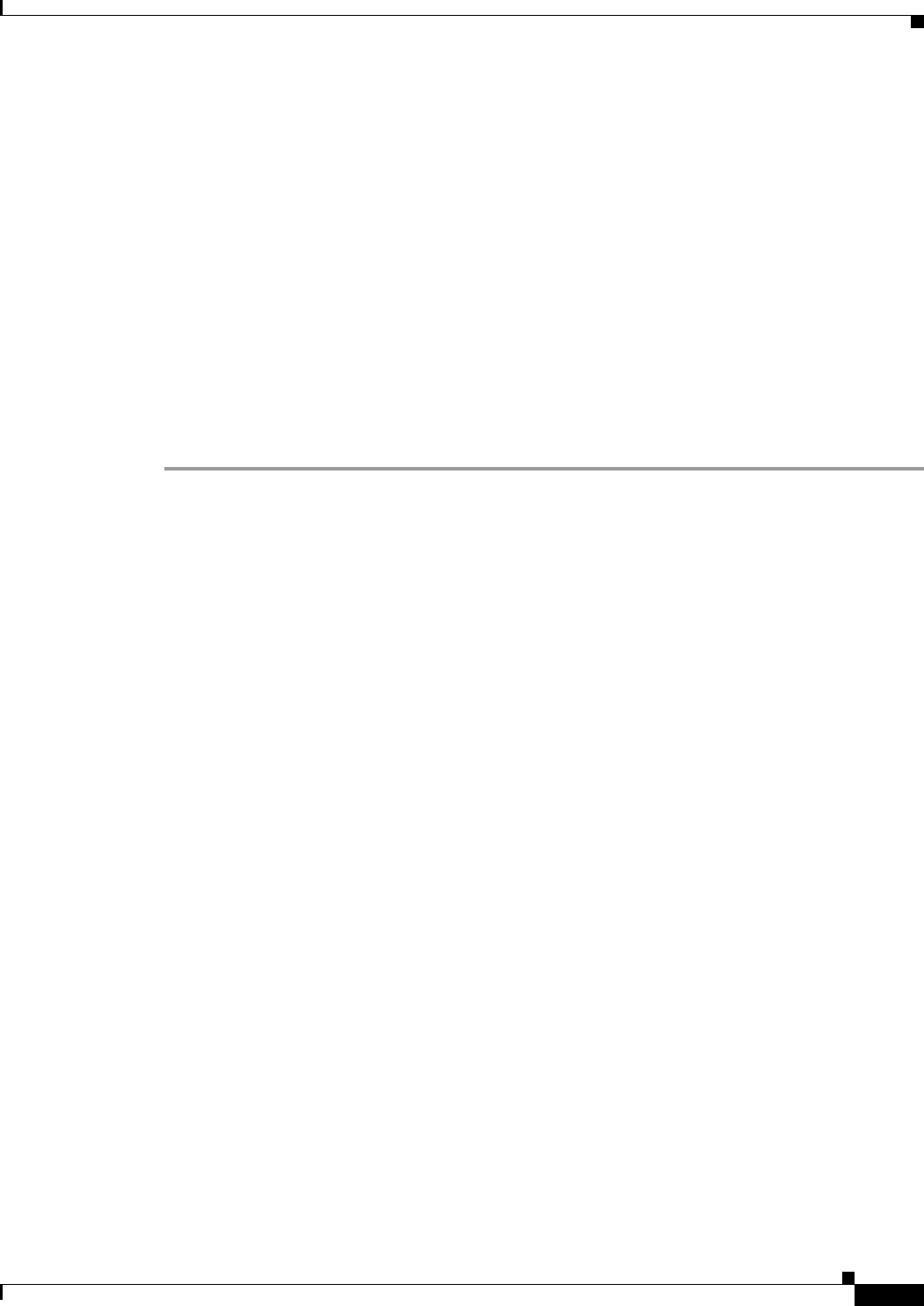
70-35
User Guide for Cisco Security Manager 4.4
OL-28826-01
Chapter 70 Using Image Manager
Troubleshooting Image Management
g. Once the job is approved, the job can be deployed by clicking Deploy.
The job state is changed to Deploying and image install job execution is started.
h. If the job is rejected or any other changes are required to be made for a job, the job can be edited by
clicking Edit.
The Image Assignments page of the wizard showing all the devices and images is displayed. The
user can modify the Job Properties, schedule and even delete some device-to-image assignments and
submit the job for approval again by clicking Submit.
i. If a job has not started executing, then the user can dismiss the job by clicking Discard.
The job is moved to Discarded state. A discarded job does not execute and cannot be edited or
moved to any other state.
j. If the changed job is acceptable to the approver, he can approve the job this time and the job can be
deployed as mentioned above.
k. Once the deploying job completes execution it will be moved to Deployed state if the image
installation is successful or it will be moved to Failed state if the image installation operation fails.
Troubleshooting Image Management
This section addresses steps you can take to troubleshoot Image Management in response to particular
symptoms.
No data for devices in Image Manager, after Security Manager upgrade. Any one of the following
operations that first contacts the device will collect the image inventory for the device:
• Rediscover the device choosing to discover only Device Inventory
• Perform a live deployment to device
• Perform an Image Install operation to the device
Image Download from Cisco.com Fails
• Go to Configuration Manager > Tools > Security Manager Administration.
• Select Image Manager.
• Click Test Connection to ensure the server is reachable.
• Check %NMSROOT%/MDC/athena/config/****-CCOMetaData.xml for error in downloading
metadata information for particular MDF IDs.
Update or Image Download fails due to certificate mismatch, unavailability, expiration, or other cause.
• Employ the recommended actions cited by the error message. Use the failed download URL from
the error message to retrieve the certificate.
• View the stored certificate at %NMSROOT%/MDC/certificates/*.ser (Serialized object--file
contents are unintelligible and cannot be viewed in any editor.)
Image Download from Cisco.com Fails with Message: "User not authorized to download file"
• Go to Configuration Manager > Tools > Security Manager Administration.
• Select Image Manager.
• Click Test Connection to ensure the server is reachable.