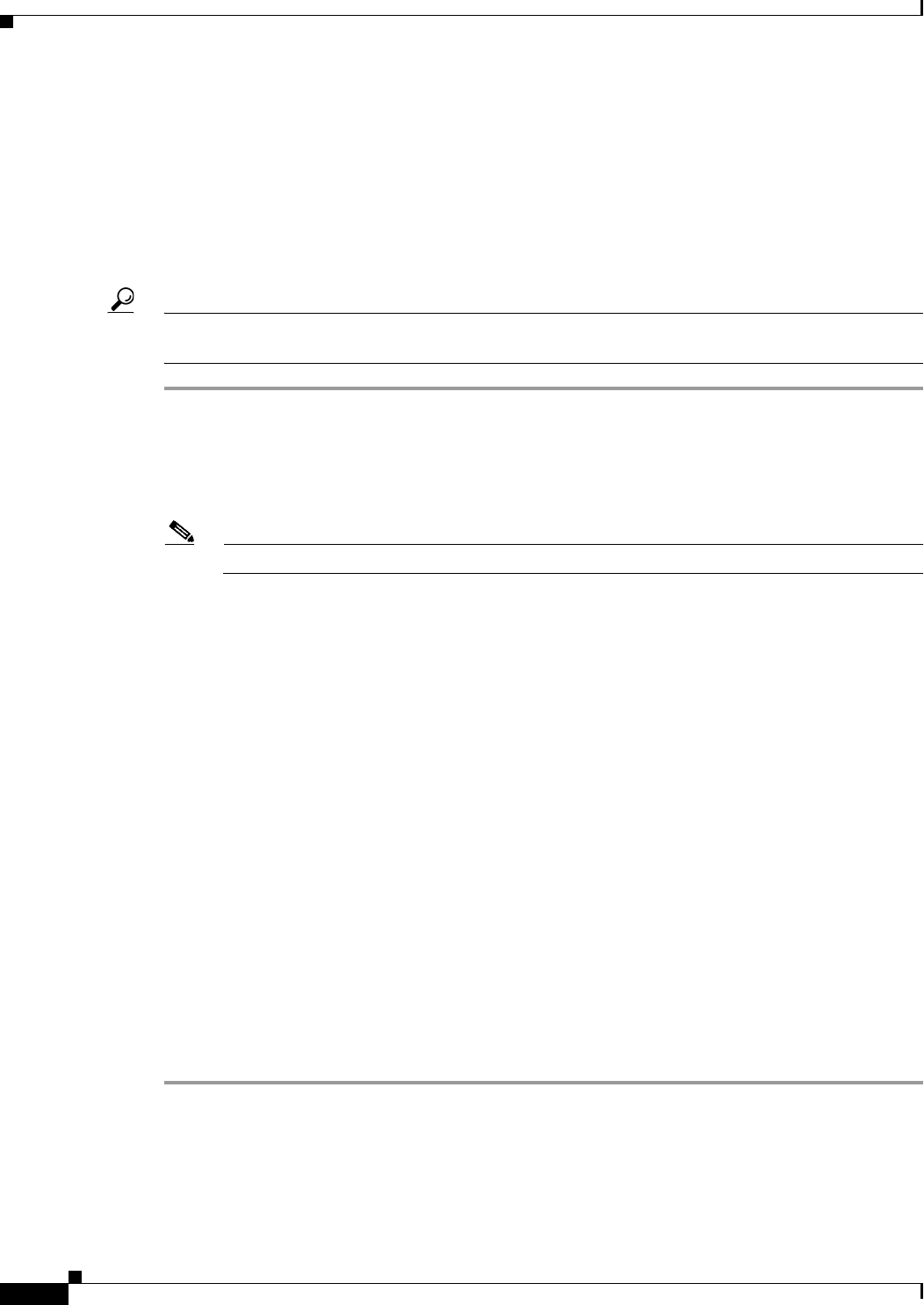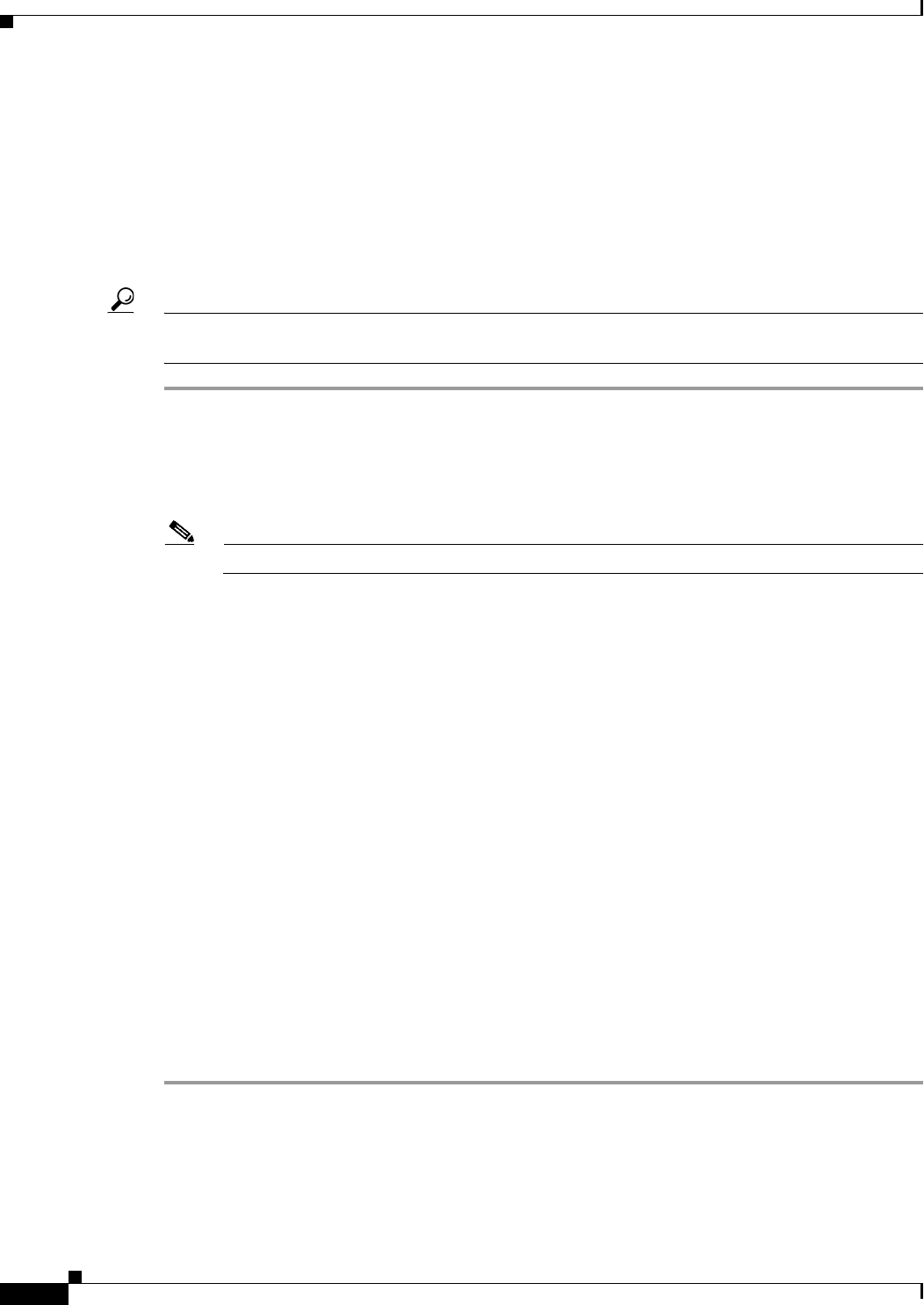
69-16
User Guide for Cisco Security Manager 4.4
OL-28826-01
Chapter 69 Using External Monitoring, Troubleshooting, and Diagnostic Tools
Analyzing Connectivity Issues Using the Ping, Trace Route, or NS Lookup Tools
• Pinging through a security appliance—Ping packets originating from the Ping tool may pass
through an intermediate security appliance on their way to a device.The echo packets also pass
through two of its interfaces as they return. You can use this to perform a basic test of the interfaces,
operation, and response time of the intermediate unit.
• Pinging to test intermediate communications—Initiate a ping from a security appliance interface
to a network device that is known to be functioning correctly and returning echo requests. If you
receive the echo, you confirm physical connectivity and the correct operation of any intermediate
devices.
Tip From within the Event Manager, you can right-click on an event to open the Ping Tool and ping the
associated device.
Step 1 In Device view, select Tools > Ping, TraceRoute and NS Lookup . . ..
The Ping, TraceRoute and NS Lookup dialog box appears.
Step 2 From the device selector, select the device from which to issue the Ping command.
The selected device is listed in the top right of the dialog box.
Note To employ TCP for the ping, select TCP for the Packet Type. (The default packet type is ICMP)
Step 3 In Hostname/IPv4address, enter the IP address of the host network/host policy object to be pinged.
Alternatively, click Select to choose a host network/host object that defines the host network/host policy
object to be pinged.
Step 4 Enter a timeout value. [Optional]
Step 5 Click Ping.
The results are displayed in the lower window area.
Example Ping output:
Sending 5, 100-byte ICMP Echos to out-pc, timeout is 2 seconds:
!!!!!
Success rate is 100 percent (5/5), round-trip min/avg/max = 1/1/1 ms
Example Ping unsuccessful output:
Sending 5, 100-byte ICMP Echos to 10.132.80.101, timeout is 2 seconds:
?????
Success rate is 0 percent (0/5)
You can click Clear Output to remove the previous response from the Ping output area.
For additional details on the ping command, see Troubleshooting TCP/IP on Cisco.com.