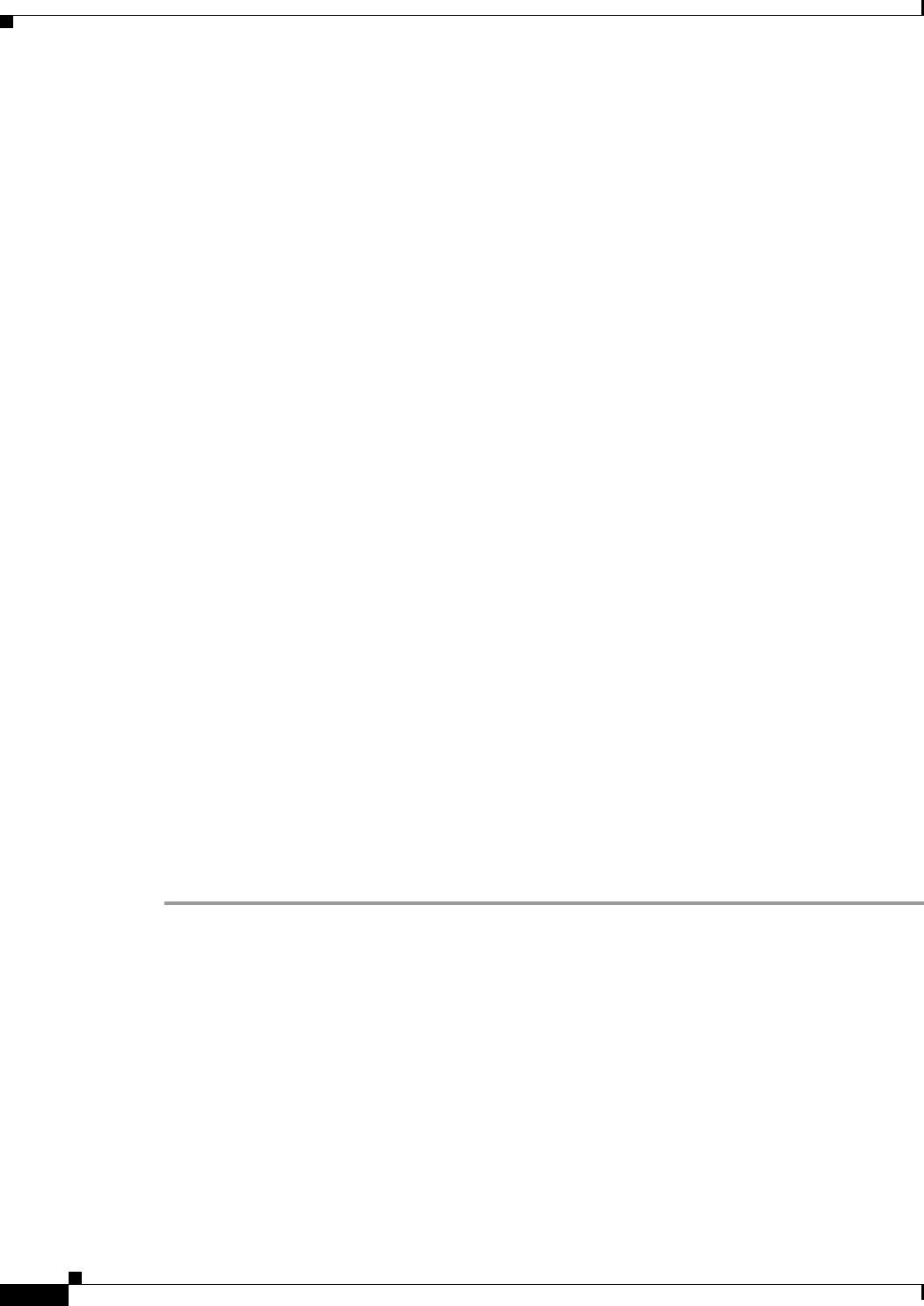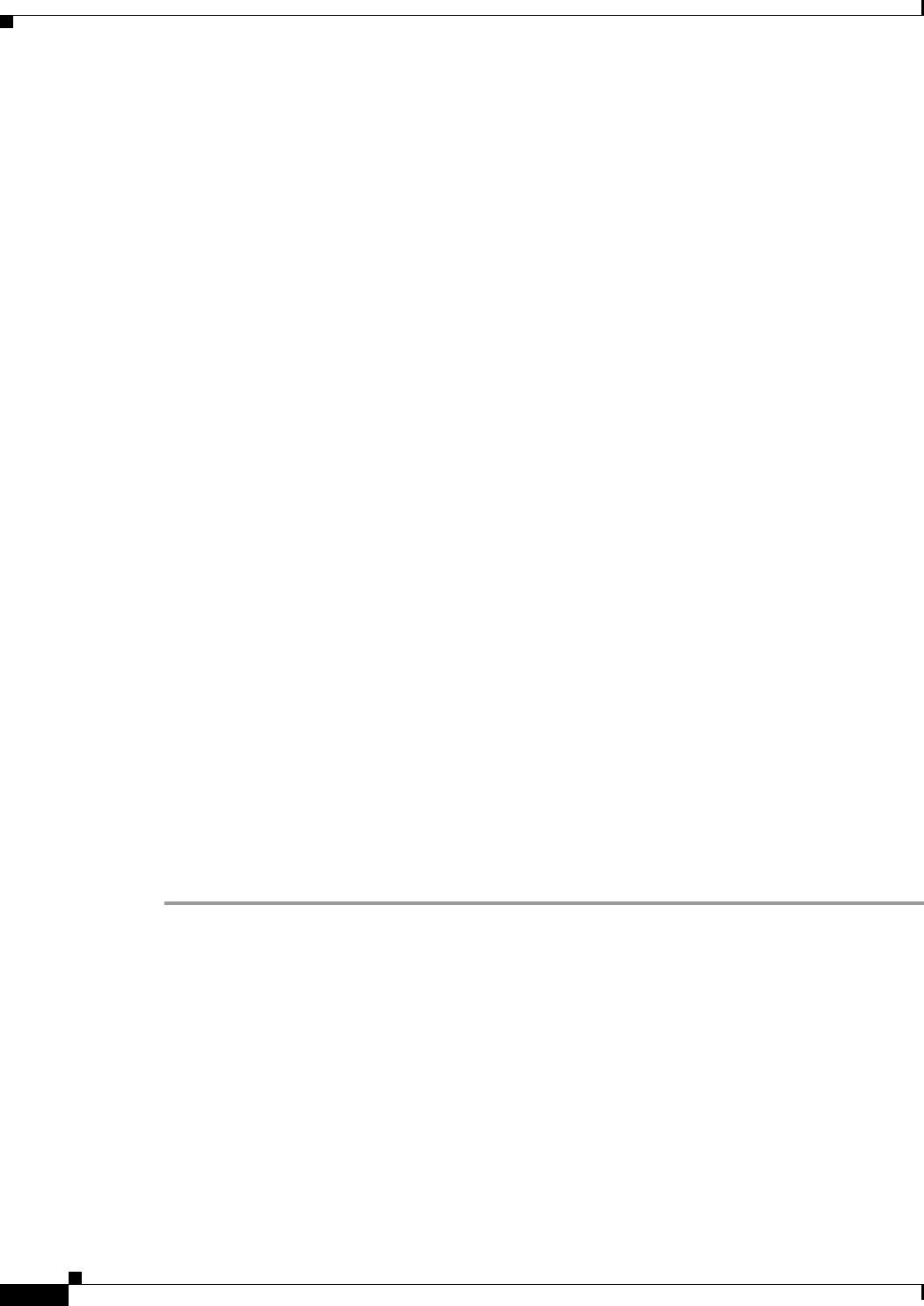
65-32
User Guide for Cisco Security Manager 4.4
OL-28826-01
Chapter 65 Managing Cisco Catalyst Switches and Cisco 7600 Series Routers
VLAN Groups
• Which VLANs belong to each VLAN group.
VLAN groups can be used when assigning VLANs to an FWSM security context. A VLAN group can
be assigned to multiple FWSMs, and each FWSM can have multiple VLAN groups assigned to it. To
perform this assignment, see Add/Edit Security Context Dialog Box (FWSM), page 57-5.
The following topics describe the actions you can perform when defining VLAN groups on Catalyst
devices:
• Creating or Editing VLAN Groups, page 65-32
• Deleting VLAN Groups, page 65-33
• Interfaces/VLANs Page—VLAN Groups Tab, page 65-33
Related Topics
• Interfaces, page 65-5
• VLANs, page 65-25
• VLAN ACLs (VACLs), page 65-36
• Chapter 65, “Managing Cisco Catalyst Switches and Cisco 7600 Series Routers”
Creating or Editing VLAN Groups
You can create VLAN groups. When you create a VLAN group, remember that:
• Each group must have an ID.
• You can associate a VLAN group with one or more FWSM modules.
• Each VLAN can be a member of only one VLAN group.
Related Topics
• Deleting VLAN Groups, page 65-33
• Creating or Editing VLANs, page 65-26
• Creating or Editing VACLs, page 65-37
• Interfaces/VLANs Page—VLAN Groups Tab, page 65-33
• VLAN Groups, page 65-31
Step 1 (Device view) Select a Catalyst device, select Interfaces/VLANs from the Policy selector, then click the
VLAN Groups tab in the work area.
The VLAN Groups tab is displayed. For a description of the fields on this tab, see Interfaces/VLANs
Page—VLAN Groups Tab, page 65-33.
Step 2 Do one of the following:
• To define the attributes of a new VLAN group, click Add Row.
• To edit the attributes of a VLAN group, select it in the list, then click Edit Row.
See Create and Edit VLAN Group Dialog Boxes, page 65-34, for a description of the fields in this dialog
box.
Step 3 In the VLAN Group ID field, enter a unique ID number for the VLAN group. The number that you enter
must not be assigned to any other VLAN group.